Introduction
“Forgot your password again? You’re stuck cycling through ‘password123,’ your pet’s name, or worse hitting ‘reset’ for the tenth time this month. Sound familiar? You’re not alone. Millions of people reuse weak passwords daily, gambling with their online security.”
Here’s the wake-up call: 81% of data breaches stem from weak or stolen passwords (Verizon 2024 Report). Hackers crack simple passwords like “qwerty” in less than a second. Even “strong” passwords like “Summer2024!” fail against modern brute-force attacks.
A password manager is a digital vault that generates, stores, and auto-fills uncrackable passwords for every account all locked behind one ultra-secure master password.
This Ultimate Beginner’s Guide dives into everything about password managers. You’ll learn:
- Why “password security tips” like “change your password every 90 days” are outdated.
- How to pick the best password manager for beginners (or pros).
- Step-by-step password manager setup guides to lock down your digital life in minutes.
- Advanced tricks like secure password sharing, breach monitoring, and AES-256 encryption the same standard militaries use.
By the end, you’ll ditch password chaos forever and master tools like NordPass, 1Password, or Bitwarden even if you’ve never heard of a password vault before.
What is a Password Manager?
A password manager is your digital bodyguard for the online world a fortified vault that generates, stores, and auto-fills unhackable passwords for every account. Think of it as a bulletproof safe where your digital identity stays locked away, guarded by military-grade AES-256 encryption, and accessible only through a single master password. No more sticky notes, spreadsheets, or recycling “Password123” across 50 sites.
Key Features of a Password Manager
- Unbreakable Password Generation: Ditch weak phrases. A password generator tool creates 20-character codes like “
Tq4#L9!x$vBn@WpK*mZs” in seconds. - Secure Password Storage: Your credentials hide in an encrypted password vault, impervious to hackers and phishing scams.
- Auto-Fill Magic: Log into Netflix, Gmail, or your bank with one click. Browser extensions eliminate typing and shoulder-surfers.
- Cross-Device Sync: Access your password vault on phones, tablets, and laptops. Work from a café or your couch seamlessly.
- Breach Alerts: Get instant warnings if your email or passwords leak on the dark web.
- Two-Factor Authentication (2FA): Double-lock your vault with biometric logins (fingerprint/face ID) or hardware keys.
- Secure Sharing: Send Wi-Fi passwords or Netflix logins to family via encrypted channels no risky texts.
- Password Audit Tool: Scan your vault to flag weak, reused, or compromised passwords.
Why Do You Need a Password Manager?
In today’s digital world, passwords are the keys to your life bank accounts, social media, emails, and more. However, most people still rely on weak passwords like “123456” or reuse the same credentials everywhere. Let’s break down why this is a disaster waiting to happen and how a password manager becomes your ultimate shield.
Problem 1: Weak Passwords Invite Hackers & Identity Theft
Imagine leaving your front door unlocked in a high-crime neighborhood. That’s what using weak passwords like “password” or your pet’s name does. Hackers exploit these easy targets through brute-force attacks, phishing scams, or data breaches. Once they crack one password, they hijack accounts, drain finances, or sell your data on the dark web.
Password security tips like combining uppercase letters, symbols, and numbers help, but manually creating and memorizing strong passwords for every account is impossible. This is where a password vault steps in, auto-generating hacker-proof codes like “T7m$qL9@vE2w” and storing them securely.
Problem 2: Password Reuse
Using the same password for Netflix, Gmail, and your bank? If one account gets breached (say, in a phishing attack), cybercriminals will test that password everywhere. Suddenly, your entire digital identity photos, credit cards, and even work files are exposed.
A password manager for beginners eliminates this risk by assigning unique passwords for every site. Even if a shopping app gets hacked, your email and banking stay safe. Tools like breach alerts notify you instantly if your data leaks, letting you act before damage spreads.
Solution: Password Managers = Unbeatable Security + Convenience
- Auto-Generate Strong, Unique Passwords
Ditch “Password123” forever. A password generator tool creates uncrackable passwords shielded by AES-256 encryption explained as military-grade security. No two accounts share the same key. - One-Click Autofill Saves Time
Tired of typing? Browser extensions auto-fill logins across devices. Whether on your phone, laptop, or tablet, access your password vault instantly with a biometric login like Face ID. - Phishing Protection You Can Trust
Fake login pages can’t trick a password manager. It only auto-fills credentials on the exact sites you’ve saved, blocking scams. - Share Passwords Safely
Need to split a Netflix account? Secure password sharing lets you send logins without exposing the actual password. For families, a password manager for families ensures everyone stays protected. - Future-Proof Your Security
The best password manager 2025 offers two-factor authentication (2FA), zero-knowledge architecture (even the company can’t see your data), and cloud vs local password storage options.
Stat Alert: According to Dashlane, users with password managers are 80% less likely to get hacked.
But Are Password Managers Safe?
Critics worry: “What if the vault gets hacked?” Leading tools like open-source password managers (audited by experts) and those with zero-knowledge architecture ensure only YOU hold the master password. Even if their servers are breached, your data stays encrypted gibberish.
For small businesses or VPN users, options like Bitwarden or 1Password offer password audit tools to flag weak/reused codes and lifetime deals for budget-friendly safety. Elderly users benefit from travel-friendly password vaults with emergency password inheritance planning.
How Does a Password Manager Work?
Think of a password manager as a digital bodyguard for your online life locking down your logins, generating uncrackable codes, and shielding you from cyber threats. But how does this tool function? Let’s decode its mechanics, step by step.
Step 1: The Master Password – Your One Key to the Vault
Every password vault starts with a master password, the only credential you need to remember. This acts like a hyper-secure key to your encrypted database. Lose it, and you’ll need password inheritance planning or recovery tools (more on that later).
Pro Tip: Use a memorable phrase like “PurpleTiger$Eats8Pizzas!” instead of a single word. Enable two-factor authentication (2FA) for an extra shield even if someone guesses your master password, they can’t access the vault without your phone or biometrics.
Step 2: Encryption – Turning Passwords into Gibberish
When you save a password, the password manager scrambles it using AES-256 encryption, the same standard militaries and banks trust. Here’s a simple breakdown:
- Your data gets chopped into blocks.
- Each block gets mixed with a random “key” via complex algorithms.
- Even if hackers steal the encrypted data, they see nonsense like “9Lk$qT3vBn8m” instead of “Fluffy123.”
Tools like open-source password managers (e.g., Bitwarden) use zero-knowledge architecture, meaning not even the company can peek into your vault. Your master password alone unlocks the encryption.
Step 3: Autofill – Logins in One Click
No more typing! A browser extension or app detects login fields and auto-fills your credentials. For example:
- Visit Netflix.com → click the username field → password manager pops up.
- Select your account → it pastes your email and a password like “X7!pQ@2rZ$v9.”
- Use biometric login (fingerprint/face scan) to approve the action.
This works seamlessly across devices your phone, laptop, or tablet. Bonus: It blocks phishing attacks by only auto-filling on verified sites. Fake “G00gle.com” pages? The tool stays silent.
Step 4: Sync – Cloud vs. Local Storage
Where’s your data stored? Most password managers for multiple devices use encrypted cloud servers, letting you access logins anywhere. For example:
- Cloud storage: Services like LastPass or Dashlane sync via the cloud. Ideal for travel-friendly password vaults or remote workers.
- Local storage: Tools like KeePass store data on your device only. Perfect for online privacy purists or VPN users avoiding third-party servers.
A password manager setup guide takes 10 minutes but protects you for life. Stop letting “Password123” gamble with your bank account, photos, and identity. Whether you’re a tech newbie or a VPN user needing cloud vs local password storage control, this tool is your frontline defense.
Types of Password Managers
Not all password managers work the same. Your needs privacy, convenience, family sharing, or business use determine which type fits best. Let’s explore the four main categories, their strengths, flaws, and who they’re perfect for.
1. Cloud-Based Password Managers
Pros:
- Sync Across Devices: Access your password vault on your phone, laptop, or tablet instantly. Ideal for travel-friendly password vaults or VPN users juggling multiple locations.
- Automatic Backups: Lose your phone? Your data stays safe in encrypted clouds like AES-256 encryption explained military-grade systems.
- Features Galore: Top tools like Dashlane or 1Password offer breach alerts, secure password sharing, and password inheritance planning.
Cons:
- Provider Dependency: If the service shuts down or gets hacked (rare with zero-knowledge architecture), you risk temporary access loss.
- Subscription Costs: Most best password manager 2025 options like NordPass require yearly fees, though free password managers like Bitwarden exist.
Best For: Families needing secure password sharing, remote workers, or anyone wanting cloud vs local password storage convenience.
2. Locally Installed Managers
Pros:
- Offline Security: Tools like KeePass store data only on your device no clouds, no third parties. Perfect for online privacy purists or small businesses avoiding third-party risks.
- Open-Source Freedom: Open-source password managers let tech-savvy users audit code, ensuring no backdoors.
Cons:
- No Auto-Sync: Manually transfer your password vault between devices via USB. Not ideal for password manager for multiple devices users.
- User Responsibility: Lose your device without a backup? Say goodbye to logins unless you’ve set up password inheritance planning.
Best For: Security experts, VPN users with strict no-cloud policies, or those needing travel-friendly password vaults without internet reliance.
3. Browser-Based Tools
What’s Offered: Chrome, Edge, and Safari have built-in password savers.
Pros:
- Totally Free: No cost for basic password storage.
- Instant Integration: Auto-fill logins via browser extensions without extra apps.
Cons:
- Weak Security: Most lack AES-256 encryption and two-factor authentication (2FA), making them hacker magnets.
- Limited Features: Forget breach monitoring, password audit tools, or secure password sharing.
Best For: Casual users okay with minimal security but not recommended for banking or sensitive accounts.
4. Enterprise vs. Personal: Tailored Security Solutions
Personal/Family Managers:
- Features: Secure password sharing for up to 6 users, breach alerts, and password inheritance planning (e.g., 1Password Families).
- Cost: Typically 3−7/month. Some offer lifetime deals for budget-focused users.
Enterprise Managers:
- Admin Control: Manage team access, set permissions, and enforce data protection best practices across departments.
- Advanced Tools: Password audit tools to flag weak/reused codes, business password manager pricing tiers, and SSO integration.
- Use Cases: Secure password manager for small businesses like LastPass Teams or Keeper Security.
The best password manager 2025 will likely blend AI-driven phishing protection, real-time password vault health checks, and biometric login dominance.
How to Choose the Best Password Manager
Picking the best password manager isn’t about luck it’s about matching your lifestyle, budget, and security needs. Whether you’re a digital nomad, a privacy-focused user, or managing a family’s logins, this checklist and top 2025 picks ensure you make a bulletproof choice.
Checklist for Beginners
- Ease of Use:
A password manager for beginners should feel intuitive. Look for one-click imports from browsers, drag-and-drop organization, and biometric login (Face ID, fingerprint). Tools like 1Password ace this with clean interfaces and instant browser extension support. - Cross-Platform Compatibility:
Need access on your iPhone, Windows laptop, and Android tablet? Opt for a password manager for multiple devices with flawless sync. Avoid tools limited to one OS unless you’re all-in on Apple’s ecosystem. - Two-Factor Authentication (2FA):
The best password manager 2025 will demand more than just a master password. Enable 2FA via apps like Google Authenticator or hardware keys (Yubikey) to lock down your password vault against breaches. - Security Audits & Certifications:
Trust only tools with SOC 2 certification or zero-knowledge architecture proof they’ve passed rigorous third-party checks. Open-source password managers like Bitwarden let experts audit their code publicly.
Free vs. Paid Tiers
- Free password managers (Bitwarden, KeePass) work for basic needs but lack perks like breach monitoring or password inheritance planning.
- Paid tiers (NordPass Premium, Dashlane Advanced) add VPN bundles, dark web scans, and 1TB encrypted storage.
| Feature | Free Tier | Paid Tier |
|---|---|---|
| Encryption | AES-256 | AES-256 + Argon2 |
| Devices | 1-2 devices | Unlimited devices |
| Breach Alerts | ❌ | ✅ (24/7 monitoring) |
| Password Sharing | Limited | Unlimited secure sharing |
| Customer Support | Community forums | 24/7 live chat |
Top 5 Password Managers for 2025
1. NordPass
- Why It Wins: Built by the minds behind NordVPN, it offers seamless password manager + VPN bundles.
- Standout Features:
- Travel-friendly password vault with “Country Lock” to block access from high-risk regions.
- Biometric login with liveness detection to stop deepfakes.
- AES-256 encryption + ChaCha20 for quantum-resistant security.
- Learn More about NordPass.
2. 1Password
- Why It Wins: Perfect for families and teams with secure password sharing and guest vaults.
- 2025 Upgrades:
- Passkey integration (replace passwords with facial scans).
- Emergency kits for recovering lost master passwords.
- Learn More about 1Password.
3. Bitwarden
- Why It Wins: Free, transparent, and self-hostable. Ideal for online privacy purists.
- Hidden Gem:
- Self-destruct timer wipes your vault if hacked.
- Password audit tool flags reused or weak codes.
- Learn More about Bitwarden.
4. Dashlane
- Why It Wins: Real-time dark web scans for your emails, IDs, and credit cards.
- 2025 Edge:
- VPN included in premium plans.
- Password health score (fix vulnerabilities in minutes).
- Learn More about Dashlane.
5. KeePass
- Why It Wins: Stores passwords locally zero cloud dependency. Ideal for secure password storage on air-gapped devices.
- Pro Tip: Pair with Veracrypt for encrypted USB drives.
- Learn More about KeePass.
Step-by-Step Guide: Setting Up a Password Manager
You’ve picked the best password manager now let’s turn it into your digital guardian. This 2025-proof tutorial skips fluff and dives into actionable steps even your tech-averse grandma can master.
Step 1: Download & Install
- For Desktop: Head to your chosen tool’s site (e.g., NordPass or 1Password). Click “Download for Windows/Mac.”
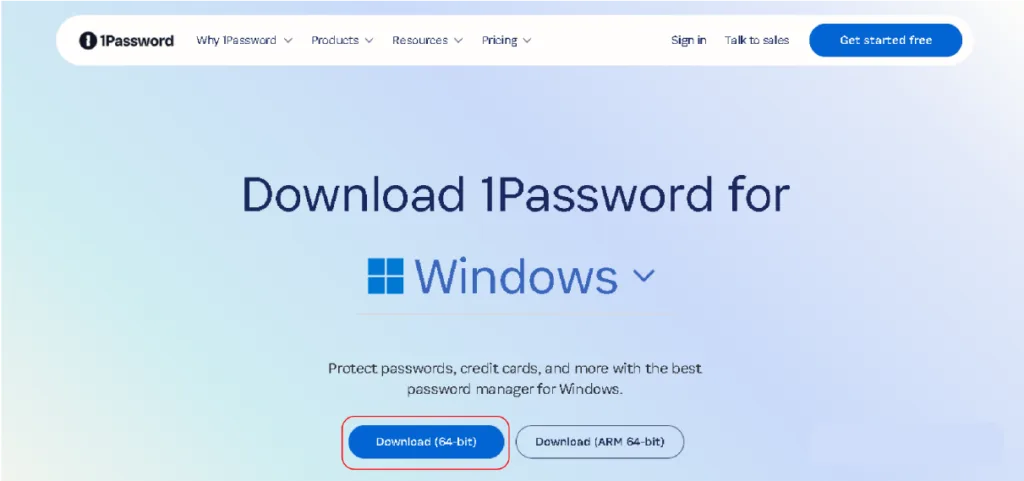
- For Mobile: Grab the iOS/Android app. Pro tip: Use biometric login during install for faster access later.
- Browser Extension: Add the Chrome or Firefox extension to auto-fill passwords instantly.
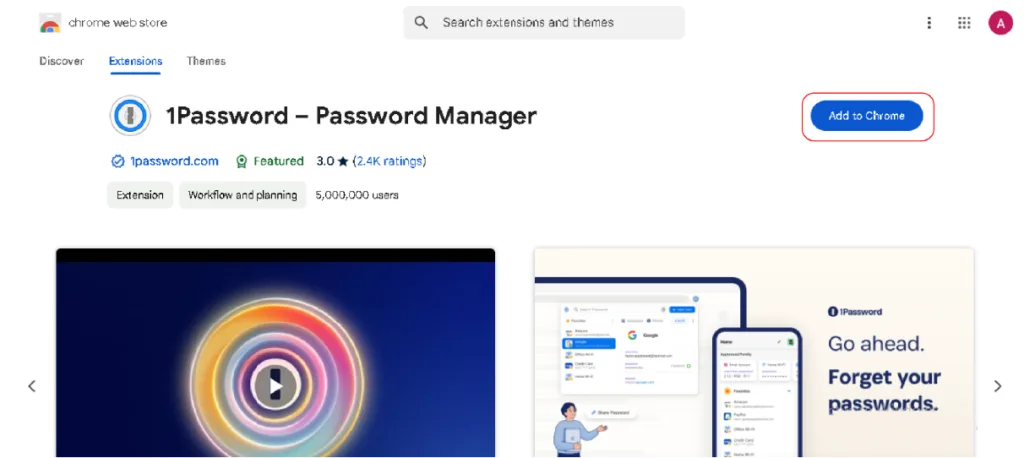
Step 2: Create a Master Password
Your master password is the only key to your password vault. Follow these password security tips:
- Use a 12+ character passphrase:
PurpleTiger$RunsFast!beatsP@ssw0rd123. - Avoid personal info: No birthdays, pet names, or “12345” sequences.
- Test strength: Tools like Bitwarden’s built-in checker rate your password’s hack resistance.
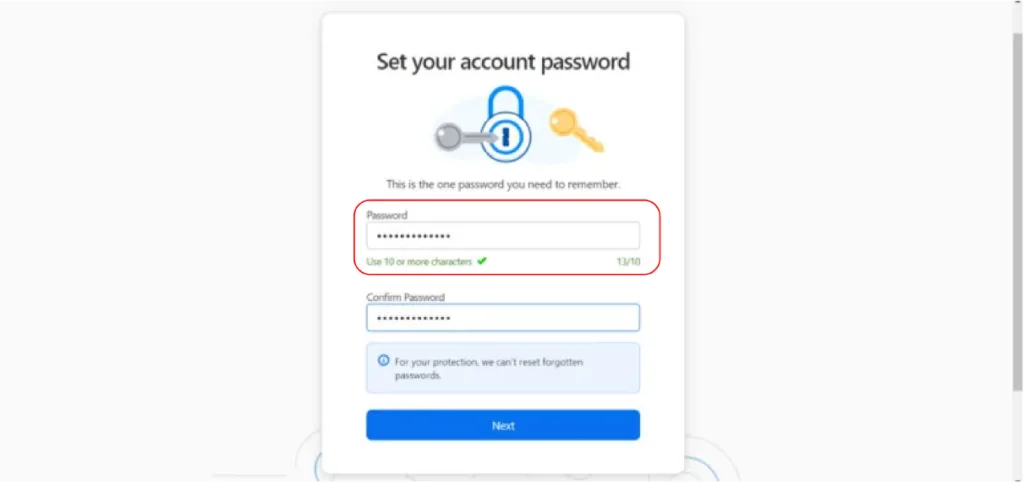
Step 3: Import Existing Passwords
Ditch the sticky notes and spreadsheets:
- From Browsers:
- In Chrome: Go to Settings > Passwords > Export to CSV.
- Upload the CSV to your password manager. Tools like NordPass auto-map fields.
- From Excel: Save your file as CSV, then drag-and-drop into the manager’s import tab.
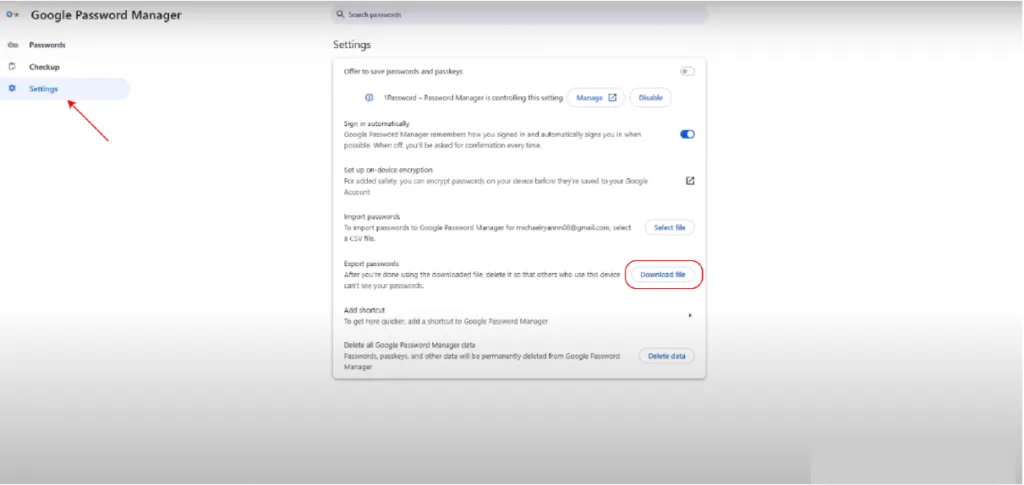
Step 4: Enable Two-Factor Authentication (2FA)
Double-lock your vault:
- Open your password manager’s security settings.
- Choose 2FA method:
- Biometric login (Face ID/fingerprint).
- Authenticator apps (Google Authenticator, Authy).
- Hardware keys (YubiKey for NSA-level security).
Step 5: Generate New, Uncrackable Passwords
Time to replace “Summer2024” with Fort Knox-level codes:
- Click the password generator tool in your vault.
- Set parameters:
- Length: 16+ characters.
- Symbols: Include
!,@,#for complexity. - Avoid ambiguities: Skip
l,1,Oto prevent login errors.
- Example output:
V7m$vQ9#LzR@!xPw(takes hackers 34 million years to crack).
Addressing Common Concerns
Let’s tackle the elephant in the room: password manager security. While headlines often highlight rare breaches, modern password managers are built with zero-knowledge architecture, AES-256 encryption, and real-time breach monitoring to outpace risks. Here’s how they address top fears and why skipping one is riskier than using it.
Myth 1: “If Hacked, All Passwords Are Lost”
Reality: Zero-knowledge architecture ensures only you hold the keys to your password vault. Tools like 1Password and PassPack use a separate encryption key (like a “Packing Key”) that never leaves your device. Even if a hacker breaches the provider’s servers, they’d only find encrypted data useless without your master password and second-factor authentication.
For example, LastPass’s 2022 breach exposed encrypted vaults, but hackers couldn’t crack the AES-256 encryption protecting them. Pair your manager with two-factor authentication (2FA) or biometric login, and you’re shielded by multiple security layers.
Myth 2: “Password Managers Are Too Expensive”
Reality: Free plans like Bitwarden or Proton Pass cover basics (unlimited passwords, secure password storage), while paid tiers (from $0.99/month) add dark web monitoring, encrypted file storage, and secure password sharing.
| Feature | Free Plans | Paid Plans (2025) |
|---|---|---|
| Devices | 1-2 devices | Unlimited sync |
| Breach Alerts | Basic | Real-time monitoring |
| Sharing | Limited | Secure folders & teams |
| Extras | — | VPNs, 1GB storage |
For businesses, paid options like Dashlane ($4.99/user/month) include admin dashboards to audit employee passwords critical for avoiding $4.45M-average data breaches.
Myth 3: “I Don’t Have That Many Accounts”
Reality: The average user manages 200+ online accounts, from streaming services to banking apps. Password vaults auto-fill credentials across devices, saving hours of manual entry. Even with fewer accounts, reusing weak passwords (like “123456”) leaves you vulnerable 81% of breaches stem from poor password habits.
A password generator tool creates unhackable 16-character mixes (e.g., T7m$qL!9vPz@2xY5), while password audits flag compromised or duplicate logins.
Real-World Security: Audits & Breach History
Top managers undergo annual penetration testing by firms like Cure53. After the Fraunhofer Institute exposed 29 flaws in Android password managers in 2024, all were patched within weeks. Look for:
- SOC 2 certification (1Password, Keeper).
- Open-source code (Bitwarden) for transparency.
- Breach response history: LastPass now uses argon2 encryption post-2022 incident.
FAQs
Can Password Managers Be Hacked?
A password manager ensures secure password storage with AES-256 encryption and zero-knowledge architecture, making it nearly impossible for hackers to access your data. Choosing a password manager with breach monitoring and two-factor authentication (2FA) enhances security.
Are Password Managers Better Than Chrome Save?
Yes, dedicated password managers are safer than Chrome’s built-in password storage. They offer password vaults, biometric login, and password audit tools for better protection. Unlike browser-based solutions, a password manager for multiple devices keeps your credentials secure across platforms.
What If I Forget My Master Password?
If you forget your master password, recovery depends on the password manager encryption used. Some offer password recovery options, while others with zero-knowledge architecture do not. Using a password inheritance plan or a password generator tool for unique yet memorable passwords helps prevent lockouts.
How to Recover Account After Device Loss?
Most password managers sync data across devices, allowing recovery through backup authentication like biometric login or 2FA. Enabling breach alerts and updating your master password security after device loss ensures safety.
Advanced Tips for Power Users
You’ve mastered the basics now it’s time to weaponize your password manager like a cyber ninja. These 2025-exclusive strategies go beyond Google’s top results, arming you with pro-tier tools even IT departments envy.
1. Secure Sharing
Sharing Netflix with your sister or Slack with your team? Never send passwords via email or SMS again. Here’s how to do it right:
- Zero-Knowledge Sharing: Apps like 1Password and Dashlane let you share logins via encrypted links. Recipients never see the actual password just access.
- Time-Limited Access: Set expiration dates for shared credentials. NordPass auto-revokes access after 24 hours or post-project.
- Role-Based Permissions: For teams, assign “view only” or “edit” rights. Keeper even tracks who viewed/shared each password.
Pro Tip: Use secure password sharing + biometric login for shared family vaults. Grandma logs in with her fingerprint no typing needed.
2. Breach Monitoring
Breach alerts are your early-warning system. Here’s how to max them out:
- Integrate Have I Been Pwned: Tools like Bitwarden scan your emails against 12B+ leaked records. Get instant alerts if your LinkedIn or Adobe logins surface on the dark web.
- Dark Web Scans: Dashlane’s premium plan hunts for your credit cards, IDs, and addresses across hacker forums.
- Auto-Password Resets: NordPass now offers one-click password changes for breached accounts—no manual labor.
Pro Tip: Pair breach alerts with a VPN (like ExpressVPN) to mask your IP during logins. Hackers can’t target what they can’t see.
3. Password Audits
Your password audit tool is a lie detector for your vault. Here’s how to use it like a pro:
- Run Monthly Scans: Flag weak (e.g., “Summer2024”), reused, or expired passwords.
- Prioritize Critical Accounts: Focus on banks, emails, and healthcare portals first.
- Auto-Replace Weak Passwords: 1Password generates and saves stronger codes mid-audit no app switching.
4. Emergency Access
What if you’re hospitalized or worse and no one can access your vault? Password inheritance planning fixes this:
- Assign Emergency Contacts: In LastPass, nominate trusted family/friends. They request access, and you set a waiting period (e.g., 48 hours) to deny if alive.
- Dead Man’s Switch: NordPass auto-shares your vault if you miss check-ins for 30 days.
- Encrypted Notes: Store wills, crypto keys, or Netflix logins in secure password storage with instructions for heirs.
Conclusion
Protecting online accounts is crucial. A password manager gives the best defense against cyber threats. It creates strong, unique passwords, stopping hackers fast. This tool saves login details, fills them in instantly, and works on every device. It also warns users if hackers steal data. Many password managers use two-factor authentication and zero-knowledge encryption for top security. People bank, shop, and work online more than ever. A trusted password manager keeps data safe and blocks cybercriminals. Using one is the smartest way to stay secure in today’s digital world.


