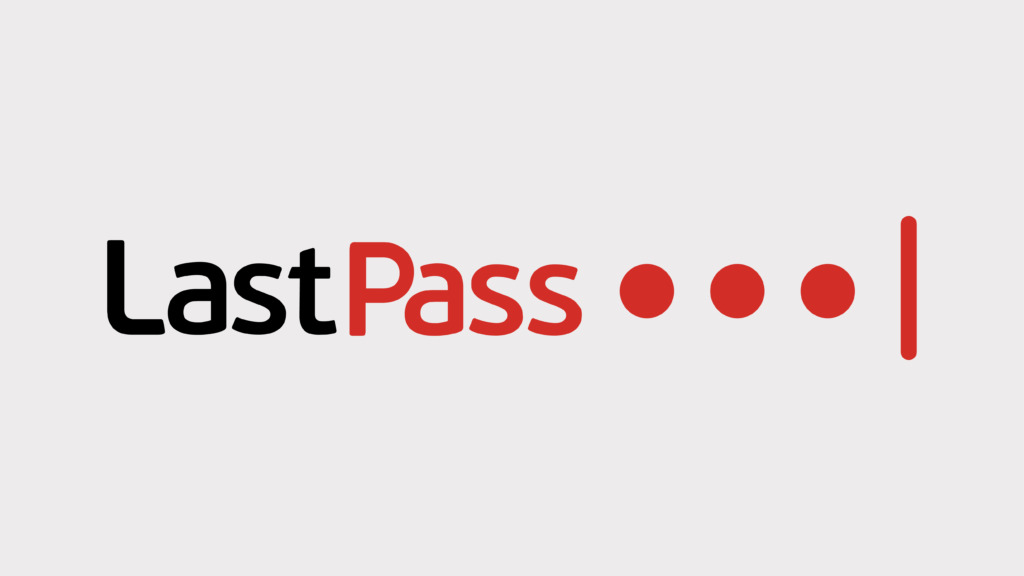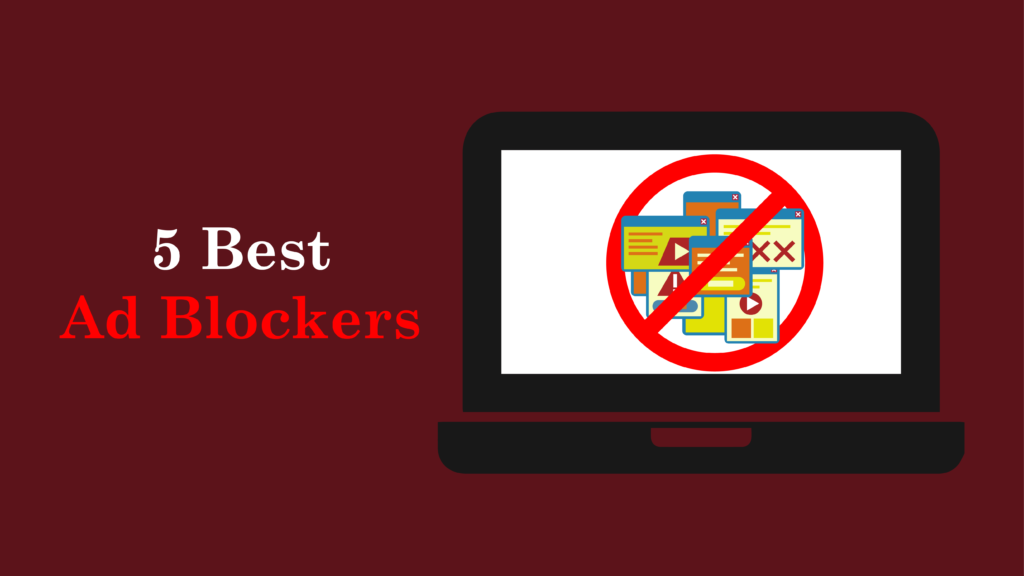Introduction
LastPass is one of the best password managers in 2025. It helps you securely store and manage your passwords. With LastPass, you can easily generate strong passwords, autofill login details, and access your password vault from any device. The tool uses strong encryption to protect your data. Only you can access your information, thanks to its top security features. LastPass includes multi-factor authentication and dark web monitoring to help keep your data safe.
In today’s world, where online security is vital, good password management is key. Using weak or repeated passwords can lead to account breaches and put personal and work data at risk. LastPass solves this by offering encrypted password storage and extra tools like two-factor authentication and dark web monitoring. These features alert you if your login details are at risk.
The need for secure password management is growing. As more people use cloud-based password managers like LastPass, having a trusted tool is important. LastPass for business offers even more features, like password sharing and team management. By using LastPass, you can create strong passwords for all your accounts without the worry of forgetting them. This makes your online life safer and easier.
What is LastPass?
Definition and purpose
LastPass is one of the best password managers that helps keep your online life safe. It works as a cloud-based password manager, storing, organizing, and protecting your passwords in an encrypted password vault. You can only unlock this vault with your Master Password, making sure only you can access your information. LastPass uses top security with AES-256 encryption and PBKDF2 SHA-256 hashing. This ensures that your data is safe, like bank-level protection. With LastPass security features, you can trust that your online identity is always protected.
LastPass Protection
LastPass also offers great tools for managing your passwords. It helps create strong, unique passwords for each account, so you don’t have to worry about weak or reused ones. The password autofill feature makes it easy to log in to websites and apps. You can also access your vault from any device, like your phone, tablet, or computer. LastPass even has dark web monitoring to alert you if your login details are exposed. These features make LastPass a top choice for password management.
LastPass Functionality
Besides storing passwords, LastPass has other helpful tools. It includes multi-factor authentication (MFA) through its app, adding an extra layer of protection. Users can also store credit card info, Wi-Fi passwords, and other documents in their vault. For businesses, LastPass for business makes team sharing and employee access easy to manage. This makes LastPass stand out in a password manager comparison, especially for business users who need more features.
In 2025, LastPass is still a trusted tool for individuals and businesses who need strong online security tools. It keeps updating to add new features and improve user experience. LastPass lets you focus on your work, without worrying about your passwords. You can also pick a plan that fits your needs, whether it is the LastPass free vs premium option or the premium features.
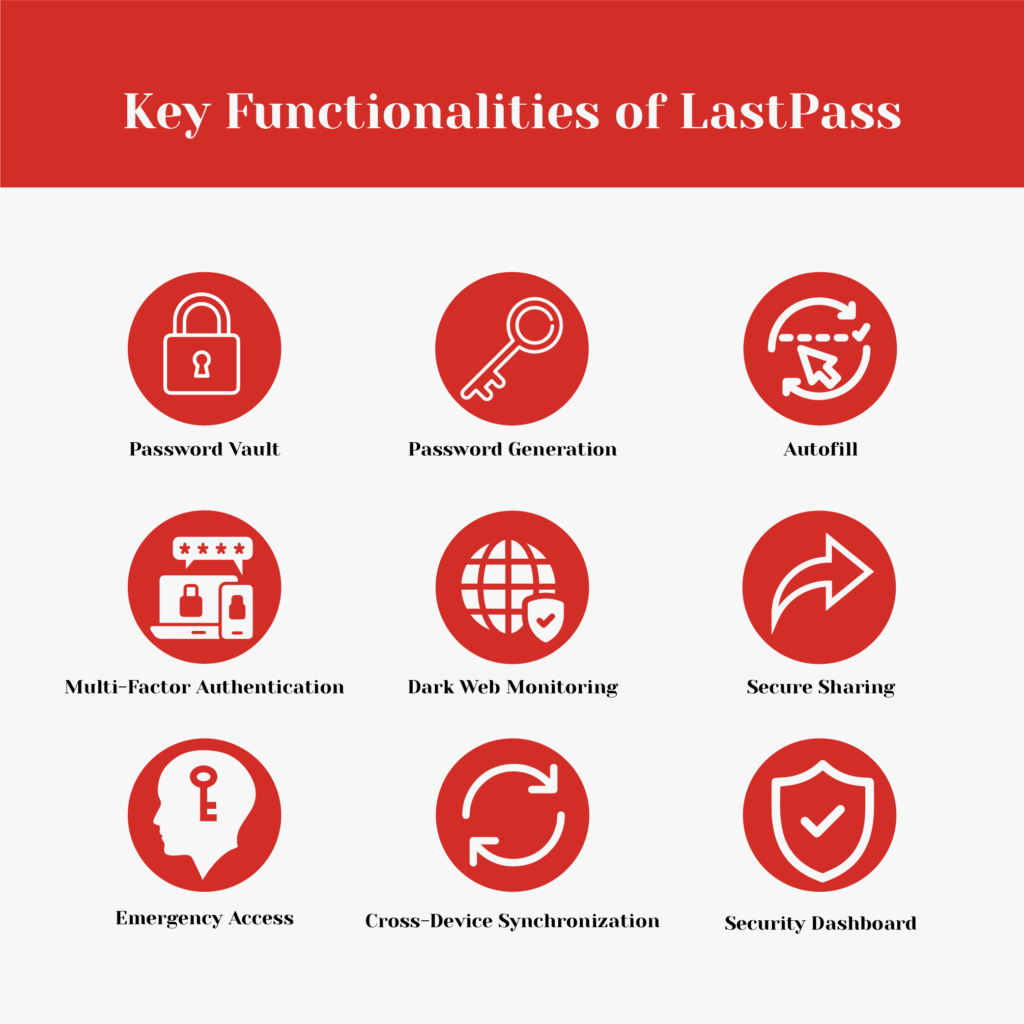
Getting Started with LastPass
Create an Account
To start using LastPass, follow this detailed guide to create your account and set up a strong master password. LastPass is one of the best password managers in 2025. It helps you store and manage your online passwords safely.
Step-by-Step Guide to Signing Up for LastPass
- Visit the LastPass Website: Go to lastpass.com and click on “Get LastPass Free” or “Create an Account.” You can choose between LastPass free vs premium based on the features you need. LastPass also offers options for personal use and LastPass for business.
- Enter Your Email: Type your email address in the email field. This will be your LastPass login and username to access your password vault. Make sure you use an email you check often, as it will be needed for account recovery and verification.
- Create a Master Password: In the “Master Password” field, create a strong password that follows LastPass’s rules (at least 12 characters, with upper and lower case letters, numbers, and symbols). A strong master password is key to the security of your encrypted password storage. LastPass requires this to keep your vault safe.
- Confirm Your Master Password: Re-enter your master password in the “Confirm Master Password” field to make sure it’s correct. This step is important to make sure your password is safe and meets LastPass security features. A strong, unique master password will protect your account recovery options.
- Set a Reminder (Optional): You can add a hint for your master password, but make sure it is not easy to guess. This step is optional but can help you if you forget your master password.
- Complete Registration: Click “Sign Up” or “Continue” to finish your account setup. Once done, you can start enjoying the benefits of using LastPass, one of the best password managers in 2024. Now you can manage your password vault securely with LastPass security features.
- Install the LastPass Extension: Follow the steps to add the LastPass extension to your browser. The extension helps you autofill passwords and securely manage your accounts across different browsers and devices. With the extension, the password autofill feature works smoothly, making things easier and safer.
By following these steps, you can set up a secure LastPass account and begin using LastPass to manage your passwords safely.
Setting Up a Strong Master Password
Creating a strong master password is very important to keep your LastPass account safe. A strong master password protects you from unauthorized access. Here are some tips to help you make the best password for your LastPass password vault:
- Length and Complexity: Make sure your master password is at least 12 characters long. Use a mix of uppercase and lowercase letters, numbers, and special characters. A password like this helps keep LastPass security features strong. The more complex and longer your password is, the harder it is for hackers to guess.
- Avoid Personal Information: Do not use easy-to-find details like names, birthdays, or addresses. This is important when setting up your LastPass login. Avoiding personal info makes it harder for someone to guess your password.
- Use a Passphrase: Think about using a passphrase made of random words or phrases. A passphrase is easier to remember but still hard to guess. This is a good way to make a strong password that works well with LastPass and keeps your encrypted password vault safe.
- Never Reuse Passwords: Make sure your master password is unique and not used for any other accounts. Reusing passwords can lead to a data breach. By using a unique master password for LastPass, your account recovery options will stay secure.
By following these tips, you will create a strong LastPass master password and have a safe way to manage your passwords.
Setting Up the LastPass Vault
Overview of the LastPass Vault
The LastPass Vault is a safe place where all your passwords, notes, and sensitive information are stored. It is protected by a Master Password that only you know, making sure your data stays private. The vault uses zero-knowledge encryption, so LastPass cannot access your password vault or Master Password. This keeps your information safe, and only you can unlock your LastPass vault.
Adding and Organizing Passwords
You can add passwords to your LastPass Vault in different ways. This makes it easy to store your passwords securely.
- Manually Adding Passwords: To add passwords, click on the LastPass browser extension and choose “Open My Vault.” Then, click “Add Item” and select “Password.” Enter the website, your username, and current password, and click “Save” to store it in your LastPass vault. This keeps your passwords safe with LastPass encryption.
- Automatically Saving Passwords: When you log into a new website, a pop-up will ask if you want to save the login details. Click “Add” to save them automatically in your LastPass password vault. This feature makes password management easier and helps you avoid forgetting passwords.
- Importing Passwords: You can also move passwords from other password managers or a CSV file. To do this, go to “More Options,” then “Advanced,” and choose “Import.” Follow the steps to import your existing data into the LastPass vault. This makes it simple to keep your credentials secure.
Using Folders for Better Management
To keep things organized in your LastPass vault, you can create folders to sort your passwords and sensitive data.
- Creating Folders: In your vault, go to the left menu and click “Sharing Center.” Then, click “Manage Shared Folders” and press the “+” sign to create a new folder. Name the folder to help you organize your passwords. This is especially useful when using LastPass for business or managing many accounts.
- Managing Folders: Hover over a folder to access options. You can invite users or set permissions for shared access. This is great for personal and business password management. It lets you control who can access certain passwords.
By using these features, you can easily manage your passwords in the LastPass vault and keep your information secure.
LastPass on Devices
Installing the Browser Extension
To use LastPass on your desktop, you need to install the LastPass browser extension. Here’s how to set it up for different browsers:
Google Chrome
Visit the Chrome Web Store and search for “LastPass.” Click “Add to Chrome” and confirm by clicking “Add Extension.” Once installed, click the LastPass icon in the toolbar to log in and access your LastPass vault. This lets you manage your passwords and use features like password autofill and password generator.
Mozilla Firefox
Go to the Firefox Add-ons site, search for “LastPass,” and click “Add to Firefox.” Follow the prompts to install it and log in using the LastPass icon. The extension lets you manage passwords securely with features like multi-factor authentication.
Safari
Download LastPass from lastpass.com/download. Open the app, log in, and enable the extension in Safari preferences under Extensions. This lets you manage your encrypted password vault while browsing.
Microsoft Edge
Visit the LastPass website and select “Download” for Edge. Install from the Microsoft Store and log in. The extension lets you access your password vault and use the password generator and secure password sharing features.
Using the Mobile App for iOS and Android:
iOS
Download LastPass from the App Store. Open the app and log in. With the mobile app, you can generate strong passwords, autofill login details, and store sensitive information securely.
Android
Download LastPass from the Google Play Store. Open the app and sign in. The app lets you manage passwords, generate unique passwords, and use autofill on mobile websites and apps.
Syncing Passwords Across Multiple Devices:
LastPass syncs your passwords across all devices where you’ve logged in. This makes sure that changes on one device appear on others. You can access your password vault anytime, anywhere, as long as you have an internet connection. This feature is helpful for both individuals and businesses using a multi-device password manager.
Features of LastPass
Core Features
- Password Storage: LastPass offers unlimited storage for passwords in an encrypted password vault. This keeps all your login details safe and easy to reach. With LastPass, you don’t need to worry about forgetting passwords because everything is stored securely with your Master Password.
- Autofill: LastPass has an autofill feature that automatically fills in login details and forms on websites. This saves time and protects you from keylogging attacks, as it securely fills in your information without you typing it each time.
- Password Generator: LastPass includes a password generator that makes strong, unique passwords for each account. This helps prevent password reuse, which can lead to security breaches. Using the LastPass password generator improves the security of your accounts.
- Multi-Factor Authentication (MFA): You can turn on multi-factor authentication (MFA) with options like SMS codes and biometric logins. MFA adds extra security to your LastPass account. Even if someone knows your Master Password, they still need a second step to access your encrypted password vault.
- Secure Notes: LastPass allows you to store sensitive information like credit card details, secure notes, and personal documents. With the LastPass password vault, you can keep your sensitive data safe and easy to access.
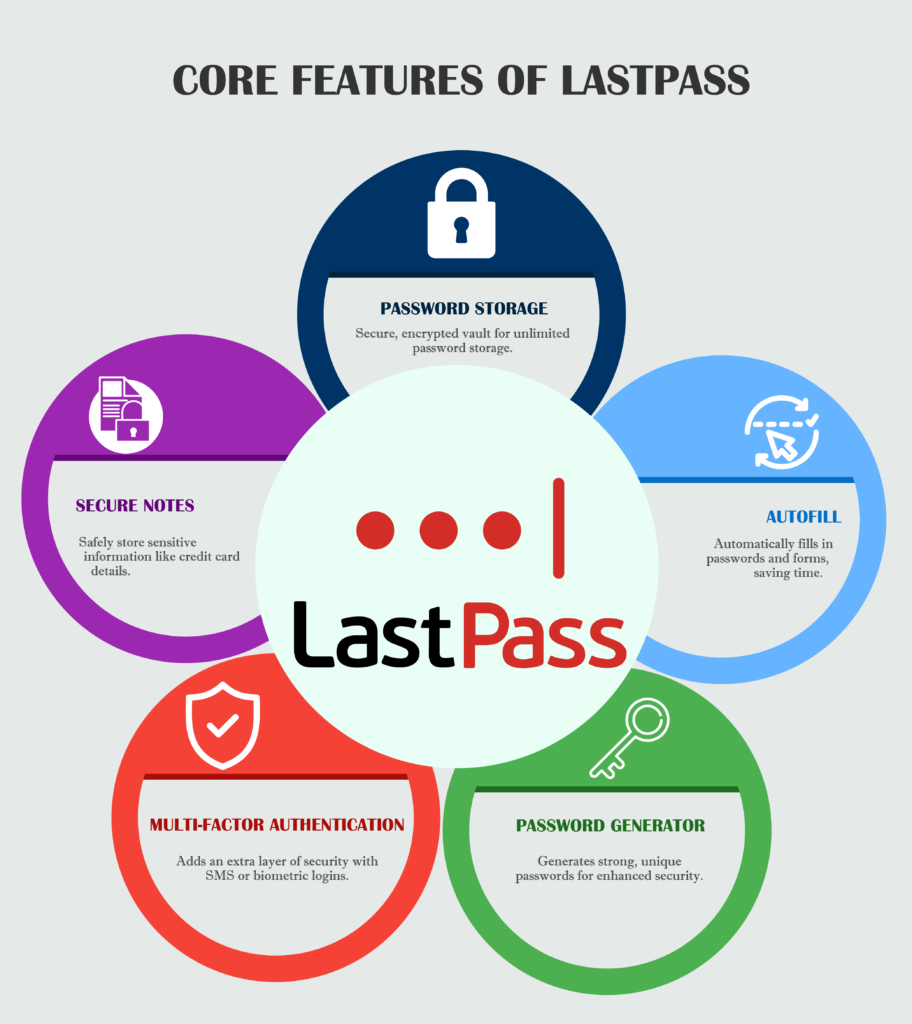
Advanced Features
- Password Sharing: LastPass lets you share passwords securely using shared folders. You can set permissions to control who can access these passwords. This feature is helpful for families or teams who need to share accounts safely.
- Dark Web Monitoring: LastPass offers dark web monitoring, which checks your email addresses for known breaches. You’ll get alerts if your information is found, so you can protect your online identity quickly. This feature helps prevent account theft and is part of the LastPass security features.
- Emergency Access: This feature lets you choose trusted contacts who can access your LastPass vault in an emergency after a waiting period. It adds another layer of security, allowing trusted people to access your data when needed.
- Security Dashboard: The LastPass security dashboard shows your password health. It helps you spot weak or reused passwords and suggests ways to improve your security.
- One-Time Passwords (OTPs): LastPass gives you one-time passwords (OTPs) for safe logins without using your Master Password. This is useful for logging into accounts on untrusted devices, helping keep your account recovery options safe.

Premium Features
- Unlimited Device Access: LastPass Premium users can sync passwords across all devices without limits. This ensures you can access your encrypted password vault from any device, whether it’s your phone, tablet, or computer.
- One-to-Many Sharing: LastPass Premium lets you share multiple credentials with one person or a group. This is great for families or teams who need to share logins or sensitive information securely.
- 1 GB Encrypted File Storage: LastPass Premium users get 1 GB of encrypted file storage. This allows you to store important documents like tax papers and insurance cards safely with your password vault.
- Priority Tech Support: Premium users get priority tech support with quicker response times. This ensures you get fast help if you have any issues with LastPass.
- Security Score: LastPass Premium also includes a security score that checks your password strength and overall security. This helps you improve your password management and keep your accounts as safe as possible.
These features make LastPass a strong and secure choice for managing passwords and protecting sensitive information across devices in 2025.
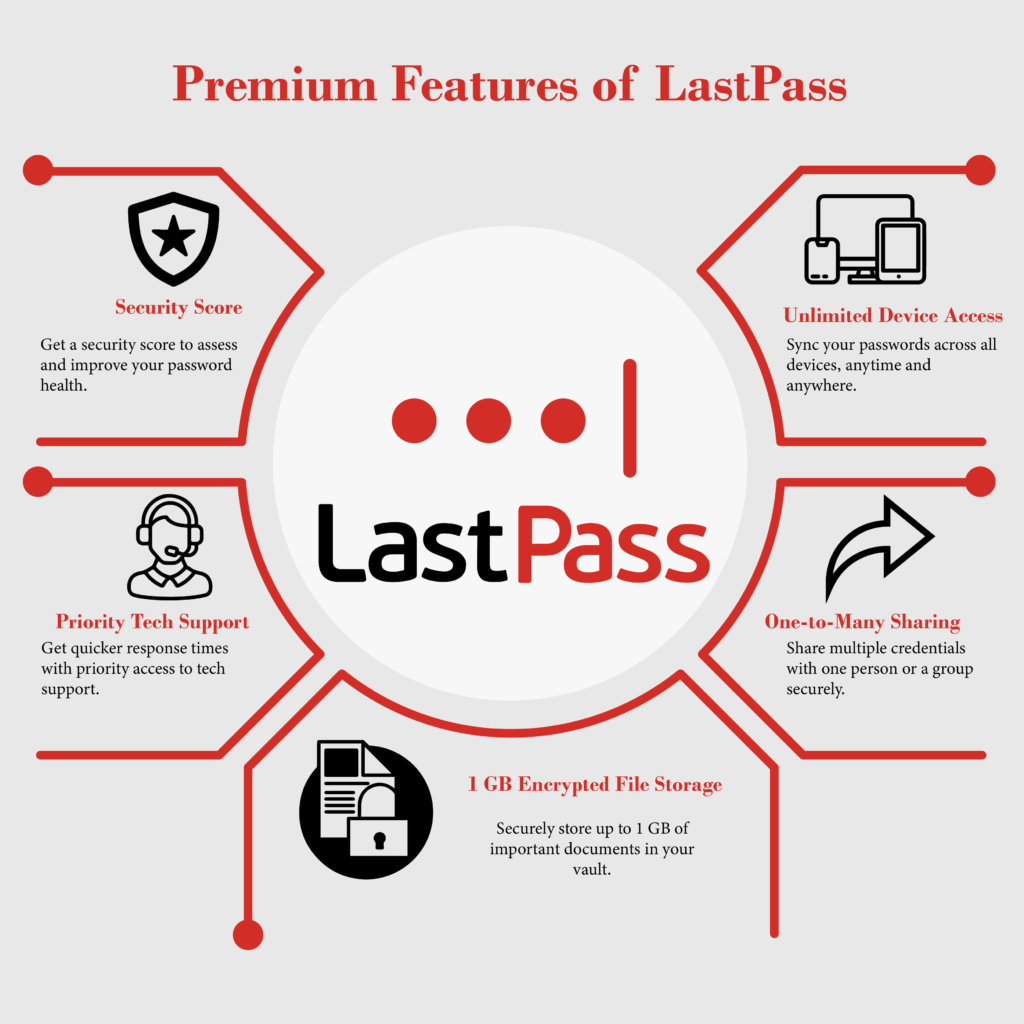
LastPass Pricing Plans
LastPass has different pricing plans for people, families, and businesses. Here is a detailed look at the available plans.
| Name of Plan | Free Plan | Premium Plan | Families Plan | Teams Plan | Business Plan |
| Starting Price (billed annually) | $0 | $3/month | $4/month | $4/user/month | $7/user/month |
| User Limit | 1 | 1 | Up to 6 users | 50 Users | Unlimited |
| Passwords | Unlimited | Unlimited | Unlimited | Unlimited | Unlimited |
| Secure Notes | 50 MB | Unlimited | Unlimited | Unlimited | Unlimited |
| Automatic Device Sync | Yes | Yes | Yes | Yes | Yes |
| Password Sharing | One-to-one only | One-to-many | Unlimited shared folders | Yes | Yes |
| Emergency Access | No | Yes | Yes | Yes | Yes |
| Dark Web Monitoring | No | Yes | Yes | Yes | Yes |
| Multi-Factor Authentication (MFA) | Standard | Advanced MFA options | Advanced MFA options | Advanced MFA options | Advanced MFA options |
Plans Description
Free Plan ($0/month):
The Free Plan is good for people who need basic password management. It has unlimited password storage, a password generator, and a security dashboard. But it only works on one device, either mobile or desktop.
Premium Plan ($3/month):
The Premium Plan is for people who want more features. It includes all Free plan features, plus emergency access, one-to-many sharing, and advanced multi-factor authentication (MFA). MFA and extra sharing options make security better.
Families Plan ($4/month):
The Families Plan is for up to six people. Each person gets their own vault and can share passwords safely. It helps families or small groups manage and secure their passwords.
Teams Plan ($4/user/month):
The Teams Plan is for small or medium teams. It has secure sharing, emergency access, and reporting tools. This plan makes it easy for teams to manage passwords and stay secure.
Business Plan ($7/user/month):
The Business Plan is for larger businesses. It has all the features from the Teams Plan plus more control and unlimited single sign-on (SSO) apps. It helps big companies manage passwords and security well.
These LastPass plans meet the needs of individuals, families, teams, and businesses. They help you manage and secure your passwords easily.
Security of LastPass
AES-256 Encryption
LastPass uses AES-256 encryption (Advanced Encryption Standard with a 256-bit key) to protect your data. This encryption method is one of the safest available. With 256-bit keys, brute-force attacks become almost impossible. AES-256 ensures that not only your passwords but also all the sensitive data in your LastPass vault stays safe. Even if data is intercepted, it remains unreadable. AES-256 encryption is trusted by financial institutions and military organizations worldwide for protecting important information.
Zero-Knowledge Security Model
LastPass works with a zero-knowledge security model. This means only you, the user, can access your master password and unencrypted data. All encryption and decryption happen locally on your device before sending any data to LastPass servers. This ensures that LastPass cannot access or view your unencrypted data. In case of a breach, your encrypted data stays unreadable without the decryption keys, which only you know. This zero-knowledge system ensures that your password management remains private and secure.
Data Breaches: Addressing Concerns
In 2022, LastPass faced a security breach where attackers accessed encrypted vaults. However, LastPass responded quickly to improve its security. They increased the number of PBKDF2 hashing iterations and upgraded their monitoring systems. LastPass communicated openly with users and provided advice to help improve their security. By addressing the breach directly, LastPass showed its commitment to safe password storage and proactive security features.
Importance of User Vigilance
Even though LastPass has strong security features, user awareness is still important. You should regularly update your master password and check your account for suspicious activity. Using strong passwords and being aware of phishing scams can reduce security risks. LastPass encourages users to stay alert and follow the best security practices to keep their accounts safe.
Tips for Enhancing Security
- Using Multi-Factor Authentication (MFA): Turn on MFA to add extra protection beyond your master password. You can use SMS codes or biometrics to make your account even more secure.
- Regularly Updating Your Master Password: Change your master password regularly. Make sure it’s strong, with at least 12 characters, using uppercase and lowercase letters, numbers, and symbols. This simple step keeps your password secure.
- Avoiding Common Password Mistakes: Never reuse passwords for different accounts. Don’t use easily guessed information like birthdays or common phrases. Instead, use the LastPass password generator to create strong, unique passwords for each account. This reduces the chance of unauthorized access.
By following these tips and using LastPass’s security features, you can greatly improve your account security and protect your sensitive data in 2025. With multi-factor authentication, encrypted password vaults, and strong passwords, LastPass is a trusted password manager to protect your digital identity.
How to Use LastPass Effectively
Importing Passwords
Importing from Browsers or Other Password Managers
To import passwords into LastPass, follow these steps to move passwords from browsers or other password managers.
- From Browsers:
- Google Chrome: Click on the LastPass extension icon. Go to “Advanced Options” and click “Import.” Select Chrome from the dropdown menu, and follow the prompts to upload your saved passwords.
- Firefox: In Firefox, go to the LastPass extension, click on “Advanced Options,” and choose “Import” to bring in your saved passwords from Firefox.
- From Other Password Managers: If you use another password manager, LastPass can import your data. First, export your data from your old manager as a CSV file. Then, go to “Advanced Options” in the LastPass extension or web vault to import the file. Check the LastPass support site for instructions for each password manager.
- Using CSV Files: If your old password manager exports to CSV, you can easily import that into LastPass. Just make sure the CSV file is in the right format for LastPass to read it.
- Exporting Data Securely if Needed: If you need to export your LastPass data, go to your vault through the browser extension or web interface. Click “Advanced Options” and then “Export.” This creates a CSV file with your vault data. Be careful with this file, as it has sensitive information.
Organizing Passwords
Using Tags and Folders for Efficiency
Once your passwords are in LastPass, organizing them makes it easier to manage. Use folders and tags to stay organized.
- Folders: Create folders in your LastPass vault to group your passwords (e.g., Work, Personal). This makes it easier to find your login details when you need them.
- Tags: Tags help you organize further. They allow you to filter and find items based on specific keywords, making it faster to locate passwords for certain projects or services.
Identifying and Fixing Weak or Reused Passwords
The Security Challenge feature in LastPass helps you find weak or reused passwords. It scans your vault and suggests stronger passwords, ensuring your account stays secure.
Integration with Third-Party Tools
Integrating with Google, Microsoft, and Other Ecosystems
LastPass works with services like Google Workspace and Microsoft 365. You can use Single Sign-On (SSO) to log in easily and securely to multiple apps with the same credentials.
Using LastPass with Enterprise Tools for Businesses
For businesses, LastPass offers solutions that work with popular tools like Slack and Zoom. This integration helps businesses manage shared passwords and ensure that teams can work securely without risking sensitive information.
By importing passwords, organizing them well, and using integrations with third-party tools, you can get the most out of LastPass while keeping your data safe.
Troubleshooting and Common Issues
Login Issues
Troubleshooting Master Password Problems
If you can’t log into LastPass, especially with your master password, here are some simple steps to fix the issue:
- Check for Typo Mistakes: Make sure Caps Lock is off. Double-check your email and master password for any spelling errors or wrong characters.
- Reset Your Master Password: If you forget your master password, go to the recovery options on the LastPass login page. Follow the steps to recover your account using your email or security questions.
Account Recovery Options
If you forget your master password, LastPass gives you options to recover your account:
- Password Hint: If you set a hint when creating your account, it can help remind you of your master password.
- Account Recovery via Email: Check your registered email for instructions to recover your account.
- Emergency Access: If you set up emergency access, trusted contacts can help you regain access to your LastPass account.
Sync Problems Across Devices
Steps to Fix Syncing Errors Across Devices
If LastPass is not syncing across devices, follow these steps:
- Log Out and Log Back In: Logging out and back in can fix temporary sync issues.
- Clear Browser Cache: Clear your browser’s cache and cookies to remove any bad data that could affect syncing.
- Refresh Sites in Vault: Use the “Refresh Sites” option in the LastPass extension to force a sync of your passwords.
- Reinstall the Extension or App: If the issue continues, uninstall and reinstall the LastPass extension or mobile app to make sure you’re using the latest version.
Browser Extension or App Issues
Fixing Crashes or Bugs
If your LastPass extension or mobile app crashes or has bugs, try these solutions:
- Update Your Browser/App: Make sure your browser or app is up to date. Updates often fix bugs and improve performance.
- Clear Local Cache: Clearing the cache in your browser extension or app can fix problems.
- Disable Conflicting Extensions: Some browser extensions may block LastPass. Turn them off temporarily to see if it solves the issue.
- Contact Support: If none of these fixes work, contact LastPass support for help.
By following these tips, you can fix common issues with LastPass and enjoy a smooth and secure password management experience.
Comparison with Competitors
| Feature | LastPass | 1Password | Bitwarden | Dashlane |
| Starting Price | Free (Basic), $3/month (Premium) | $3.99/month (Individual) | Free, $1/month (Premium) | Free, $4.99/month (Premium) |
| Number of Devices | Unlimited | Unlimited | Unlimited | Unlimited |
| Security Features | 256-bit AES encryption, Zero-knowledge architecture, 2FA via TOTP | 256-bit AES encryption, Zero-knowledge architecture, 2FA options | 256-bit AES encryption, Zero-knowledge architecture, Multiple 2FA options | 256-bit AES encryption, Zero-knowledge architecture, 2FA via TOTP |
| Password Generation | Yes | Yes | Yes | Yes |
| Secure Sharing | Limited | Yes | Yes | Yes |
| Data Breach Alerts | Yes | Yes | Yes | Yes |
| Emergency Access | Limited | Yes | Yes | Yes (Limited) |
| Extra Tools | None | None | Bitwarden Send | VPN, Dark web monitoring |
| Apps Available | Windows, macOS, iOS, Android | Windows, macOS, iOS, Android | Windows, macOS, iOS, Android, Linux | Windows, macOS, iOS, Android |
| Browser Extensions | Chrome, Firefox, Safari | Chrome, Firefox, Safari | Chrome, Firefox, Safari | Chrome, Firefox, Safari |
| Family Plans | Yes (Friends & Family) | Yes (up to 5 members) | Yes (Families plan) | Yes (Friends & Family) |
| Business Plans | Yes | Yes | Yes | Yes |
| Customer Support | Email support | Email support | Email support | Live chat and email support |
| Money-Back Guarantee | 30 days | 14-day trial | 30 days | 30 days |
FAQs
1. Is LastPass Free?
Yes, LastPass has a Free plan. You can store unlimited passwords in a secure vault, but it works on only one device type, either mobile or desktop. The Premium plan costs about $3 per month. It gives you access on unlimited devices and extra features.
2. How Secure Is LastPass?
LastPass has strong security with AES-256 encryption to protect your data. It uses a zero-knowledge security model, so only you can access your unencrypted data. Both Free and Premium plans have multi-factor authentication (MFA) for extra protection.
3. Can I Recover a Lost Master Password?
If you lose your master password, your choices are limited. LastPass offers a password hint and email recovery if set up before. If those don’t work, you might have to reset your account and lose all your data since LastPass can’t access your master password.
4. What Happens If LastPass Is Hacked?
If LastPass gets hacked, your data stays safe because of encryption and the zero-knowledge model. Even if hackers reach the servers, they can’t decrypt your data without your master password. After past incidents, LastPass improved security and told users about it. Always update your master password and use MFA to stay safe.
Conclusion
In today’s digital world, using a password manager like LastPass is important. It helps store and manage passwords safely. LastPass has features like unlimited password storage, autofill, and strong encryption. It uses AES-256 encryption, which keeps your data safe from hackers. AES-256 is one of the strongest ways to protect your data.
To stay safe online, users should use multi-factor authentication (MFA). This adds extra protection to accounts. Regularly changing your master password and avoiding common password mistakes can help too. LastPass has a security dashboard to show password health and weak or reused passwords. MFA options like SMS codes and biometrics help keep accounts safe.
In 2025, keeping your personal information safe is more important than ever. By using LastPass and following good security practices, users can stay safer online. Strong encryption, easy features, and good security make LastPass a great choice for password management. Use these tools to protect your digital life.