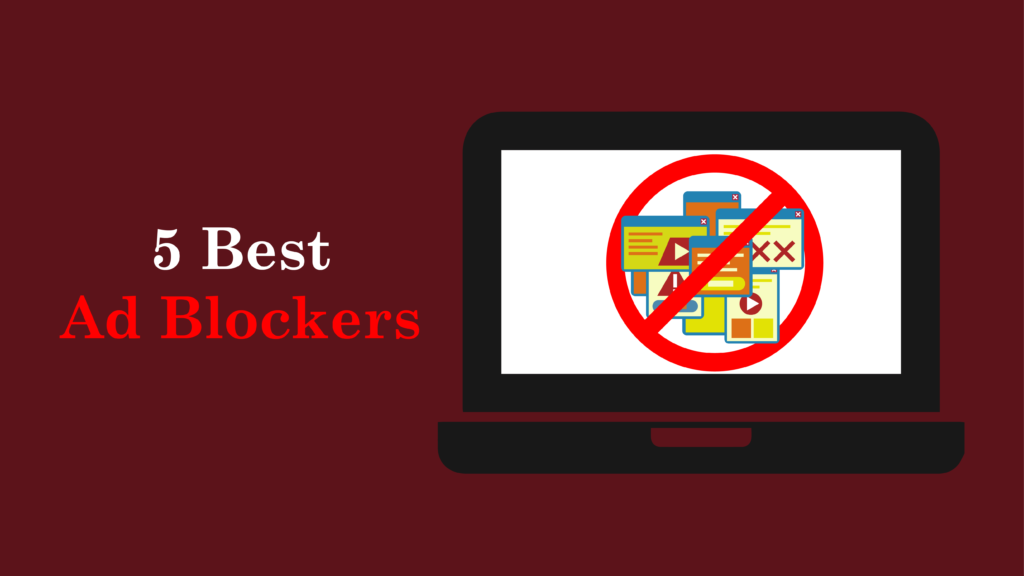Introduction
In an era where cyberattacks grow more sophisticated daily, Keeper Password Manager emerges as the gold standard for safeguarding digital identities. Recognized as the best password manager 2025, this password management software combines military-grade security with intuitive features, making it indispensable for individuals and businesses alike. Whether you’re battling password fatigue or defending against dark web threats, Keeper’s zero-knowledge encryption, BreachWatch monitoring, and biometric login support ensure your data remains impenetrable.
This guide dives deep into why Keeper Security dominates the cybersecurity landscape, how its tools like KeeperFill and secure password sharing redefine convenience, and what sets it apart in the Keeper vs LastPass debate. Ready to fortify your digital life? Let’s begin.
What is Keeper Password Manager?
Keeper Password Manager is a cutting-edge password management software designed to store, organize, and protect credentials, sensitive files, and digital identities. Launched in 2009 by Keeper Security, it has evolved into a global leader, trusted by millions for its zero-knowledge encryption and compliance with cybersecurity best practices.
Brief History and Background of Keeper Security
Keeper Security revolutionized password protection by prioritizing user privacy. Unlike competitors, its zero-knowledge architecture ensures only you hold the keys to your digital vault. By 2025, Keeper expanded its offerings with FedRAMP-certified government solutions and KeeperMSP for managed service providers, cementing its role as the best password manager 2025.
How Keeper Stands Out
Keeper’s edge lies in its uncompromising security and innovation:
- AES-256 encryption with PBKDF2 key derivation safeguards data.
- One-Time Share allows secure credential sharing without recipient accounts.
- Cross-platform compatibility ensures access on iOS, Android, Windows, and macOS.
- KeeperChat provides encrypted messaging with self-destruct timers, a rarity among rivals.
Key Features of Keeper Keeper Password Manager
Keeper Password Manager offers a powerful set of features to help you manage password security and protect your sensitive data. Here are the key features that make Keeper stand out:
1. Unlimited Password Storage
Store every password, passkey, and sensitive note without limits. Keeper’s digital vault uses zero-knowledge encryption, ensuring only you access your data. Sync across unlimited devices phones, laptops, tablets without storage caps.
Ideal For: Families managing 100+ logins or businesses handling client credentials.
2. KeeperFill Autofill
Ditch manual logins. KeeperFill auto-populates usernames, passwords, and 2FA codes on websites and apps.
- Browser Support: Chrome, Safari, Firefox, Edge.
- Security Perk: KeeperFill only activates on verified domains, blocking phishing attempts.
Pro Tip: Enable biometric login support (Face ID/Touch ID) for instant, secure access.
3. One-Time Share for Secure Collaboration
Share passwords safely with non-Keeper users.
- How It Works: Send a link that expires after one view or a set time (e.g., 10 minutes).
- Use Cases: Freelancers, contractors, or temporary team members needing limited access.
No Compromises: Even shared data stays encrypted with zero-knowledge encryption.
4. BreachWatch Dark Web Monitoring
Keeper’s BreachWatch scans hacker forums and dark web markets 24/7 for your credentials.
- Instant Alerts: Get app notifications if your email, passwords, or IDs leak.
- Action Steps: Auto-generate new passwords using the password generator tool.
5. Security Audit Tool
Identify weak links in your defenses. Keeper’s audit grades password strength and flags:
- Reused passwords
- Compromised credentials
- Missing two-factor authentication (2FA)
6. KeeperChat Encrypted Messaging
Send messages, files, or passwords that vanish after reading.
- Self-Destruct Timers: Set expiration from 1 minute to 28 days.
- Military-Grade Encryption: Same AES-256 standard protecting your vault.
7. Two-Factor Authentication (2FA)
Lock down logins with an extra verification layer. Keeper password manager supports:
- Authenticator apps (Google, Microsoft)
- Biometric scans
- Hardware keys (YubiKey)
8. Secure File Storage
Go beyond passwords. Store IDs, contracts, and medical records in Keeper’s encrypted vault.
- 10GB Storage: Upgrade plans for more space.
- Zero-Knowledge Access: Not even Keeper’s team can view your files.
9. Emergency Access for Trusted Contacts
Prepare for the unexpected. Designate 5 contacts who can request vault access during crises.
- Waiting Periods: Choose 1–30 days before approval.
- Permissions: Control if they can view, edit, or share items.
10. Cross-Platform Compatibility
Access your vault anywhere:
- OS: Windows, macOS, Linux, iOS, Android.
- Browsers: Chrome, Edge, Safari, Firefox, Brave.
- Integrations: Microsoft 365, Google Workspace, Slack.
Seamless Sync: Edit a password on your iPhone, and it updates on your PC instantly.
Keeper Password Manager Plans & Pricing
Finding the right password management software is critical for balancing security and budget. Keeper Password Manager, hailed as the best password manager 2025, offers tailored plans for individuals, families, and enterprises. Whether you’re safeguarding personal logins or fortifying a corporate network, Keeper’s zero-knowledge encryption, dark web monitoring, and secure password sharing ensure ironclad protection. Below, we break down every pricing tier, feature, and benefit to help you choose the perfect plan.
Free vs. Paid versions
Free Version
Keeper’s free plan serves as a basic introduction to password management software. Key limitations include:
- 10 record storage cap (passwords, logins, or notes).
- No password autofill or biometric login support.
- Restricted to one mobile device.
While suitable for casual users, the free version lacks Keeper security features like BreachWatch monitoring or emergency access essential tools for data breach prevention.
Paid Versions
Upgrading unlocks premium tools designed for cybersecurity best practices:
- Unlimited password storage across devices.
- Dark web monitoring with BreachWatch alerts.
- Two-factor authentication (2FA) and secure file storage.
- Priority customer support.
Paid plans transform Keeper into a digital vault for holistic protection.
Keeper Unlimited Plan
Price: $2.92 per month (billed annually at $34.99)
Designed for solo users, Keeper Unlimited combines affordability with elite security:
- Unlimited password storage: Save logins, credit cards, and notes without limits.
- KeeperFill: Auto-fill credentials instantly with password autofill on apps and browsers.
- Emergency access: Assign trusted contacts to unlock your vault during emergencies.
- Biometric login support: Unlock via fingerprint or Face ID.
- Secure record sharing: Share passwords via encrypted, expiring links.
- Cross-device sync: Access vaults on iOS, Android, Windows, and macOS.
Perfect For: Students, freelancers, or professionals needing airtight security without complexity.
Keeper Family Plan
Price: $6.25 per month (billed annually at $74.99)
Secure up to five family members under one plan. The Family Plan adds:
- Five private vaults: Personal storage for each member.
- 10GB secure file storage: Protect IDs, tax documents, and photos.
- Shared folders: Collaborate on Netflix, utilities, or Wi-Fi passwords.
- Inheritance planning: Grant emergency access to loved ones.
Why Families Love It: Combines secure password sharing with tools to prevent sibling squabbles over streaming logins.
Personal vs. Family Plans
Below is the Keeper Password Manager Personal vs. Family Plans Comparison:
| Feature | Keeper Personal | Keeper Family |
|---|---|---|
| Users | 1 | 5 |
| File Storage | None | 10GB |
| Shared Folders | No | Yes |
| Best For | Solo users | Families/small groups |
Business & Enterprise Plans
Keeper’s business tiers are built for scalability, compliance, and data breach prevention:
1. Business Starter
Price: $2/user/month (5-10 users)
- Core features: Encrypted vaults, shared team folders, password generator tool.
- Basic 2FA: SMS, Google Authenticator, or TOTP.
- Admin controls: Set permissions and track user activity.
Ideal For: Startups needing affordable password management software.
2. Business
Price: $3.75/user/month (10+ users)
Adds advanced tools for growing teams:
- Delegated administration: Assign admins by department.
- SCIM provisioning: Automate user onboarding/offboarding.
- Active Directory Lite: Sync with existing IT systems.
Perfect For: Mid-sized companies prioritizing cybersecurity best practices.
3. Enterprise
Custom Pricing (10+ users)
Tailored for governments and Fortune 500s, this tier includes:
- Single Sign-On (SSO): SAML 2.0, Azure AD, and Entra ID integration.
- Advanced 2FA: DUO, RSA SecurID, and YubiKey compatibility.
- Developer APIs: Build custom integrations.
- FedRAMP Compliance: Meet strict government security standards.
Why Enterprises Choose It: Combines zero-knowledge encryption with tools for GDPR, HIPAA, and PCI compliance.
How to Set Up Keeper Password Manager
Whether you’re a first-time user or upgrading, Keeper password manager’s streamlined setup ensures ironclad protection for passwords, files, and digital identities.
Step 1: Creating a Keeper Account
- 1. Visit the Official Keeper Website
Navigate to Keeper Security’s homepage. Click Web Vault from the login dropdown to access the portal where your encrypted data will reside. - 2. Register Your Account
Click Create an Account and enter a valid email. Keeper sends a verification link here, critical for activating your zero-knowledge encryption vault. - 3. Craft a Robust Master Password
Your Master Password is the sole key to your vault. Use 12+ characters, mixing uppercase, lowercase, symbols, and numbers. Avoid reused phrases consider a passphrase like Sunset$Mountain7!Peak for memorability and strength. - 4. Verify Your Email
Check your inbox for Keeper’s confirmation email. Click the link or input the code to authenticate ownership. This step fortifies data breach prevention by ensuring only you control access. - 5. Log Into Your Vault
Post-verification, your vault opens. Here, store passwords, files, payment details, and notes securely.- Pro Tip: Import existing passwords via Settings > Import from CSV files or browsers like Chrome. Keeper’s password generator tool auto-creates uncrackable credentials during imports.
- 6. Activate Two-Factor Authentication (2FA)
Elevate security via Settings > Security > Two-Factor Authentication. Pair Keeper with Google Authenticator, Authy, or hardware keys like YubiKey. 2FA blocks unauthorized logins, even if your Master Password leaks.
Step 2: Installing Keeper on All Devices
Keeper’s cross-platform compatibility ensures seamless access across desktops, smartphones, and browsers.
Desktop Installation
- Windows: Download the .exe file from Keeper’s site. Run the installer and follow prompts.
- macOS: Drag the .dmg file into Applications. Enable biometric login support (Face ID/Touch ID) for instant access.
Mobile Setup
- iOS/Android: Download Keeper Password Manager from the App Store or Play Store. Log in with your Master Password. Enable fingerprint or face recognition for rapid unlocks.
Browser Extensions
- Chrome/Firefox/Safari: Add Keeper’s extension from respective stores. The password autofill (KeeperFill) auto-completes logins and forms, thwarting keyloggers.
Syncing Made Simple: Changes on one device reflect instantly everywhere. Lost your phone? Remotely wipe vault access via Keeper’s web portal.
Step 3: Adding Passwords to Your Vault
Option A: Manual Entry
- Click the + icon in your vault.
- Select Login and input the site name, username, and password.
- Use Keeper’s password generator tool for 20-character randomized keys.
- Tag entries (e.g., “Finance” or “Social Media”) for effortless sorting.
Option B: Bulk Import
- Export passwords from browsers or tools like LastPass as CSV.
- In Keeper, navigate to Settings > Import and upload the file.
- Map fields correctly (URL, username, password) for flawless migration.
Pro Tip: Enable dark web monitoring (BreachWatch) to scan for leaked credentials. Keeper alerts you instantly, letting you update compromised passwords.
Step 4: Mastering KeeperFill Autofill
KeeperFill revolutionizes logins:
- With the browser extension installed, visit any saved site.
- Click the login field—KeeperFill auto-populates credentials.
- For sites with two-factor authentication (2FA), Keeper copies TOTP codes to your clipboard for quick pasting.
Extra Perks:
- Auto-save new passwords during sign-ups.
- Securely share logins via encrypted links (expiry dates optional).
- Store IDs, passports, and WiFi codes in the digital vault.
Step 5: Lock Down Access with 2FA
- In your vault, go to Settings > Security > Two-Factor Authentication.
- Choose an authenticator app (e.g., Microsoft Authenticator) or SMS.
- Scan the QR code or enter the setup key.
- Save backup codes offline for emergency access.
Why This Matters: Even if hackers phish your Master Password, 2FA blocks their entry a non-negotiable for cybersecurity best practices.
How to Use Keeper Like a Pro
Keeper isn’t just password management software it’s a fortress for your digital life. Dive into these expert strategies to elevate your security game.
1. Generating Strong Passwords Automatically
Keeper’s password generator tool eliminates weak or reused credentials. Here’s how to deploy it:
- Launch Keeper: Open the app or browser extension.
- Access the Generator: Click the password field icon (🔑) when creating/editing a login.
- Customize Settings:
- Length: Set up to 100 characters (ideal: 16–20).
- Complexity: Toggle uppercase, numbers, and symbols.
- Save Securely: The tool auto-saves passwords to your digital vault with zero-knowledge encryption.
2. Organizing Your Keeper Vault Like a Cybersecurity Expert
A cluttered vault slows efficiency. Optimize it with these steps:
- Create Folders/Subfolders:
- Group logins by category (e.g., Finance, Social Media, Work).
- Use emojis (e.g., 🏦 for banking) for visual sorting.
- Leverage Tags: Tag entries as “Critical” or “Shared” for quick filtering.
- Run Security Audits:
- Navigate to BreachWatch > Security Audit.
- Keeper flags weak, reused, or compromised passwords. Update them instantly.
Boost Productivity: Pair Keeper’s password autofill (KeeperFill) with browser extensions. It auto-completes logins, forms, and 2FA codes across devices.
3. Sharing Passwords Securely with Teams or Family
Secure password sharing is vital for collaboration without risk.
- One-Time Shares:
- Right-click a login > Share.
- Set expiration (e.g., 24 hours) and disable “View” after use.
- Granular Permissions:
- Assign “Can Edit” for teammates needing access.
- Use “Owner” rights for IT admins managing company logins.
- Emergency Access:
- Designate 1–5 trusted contacts under Settings > Emergency Access.
- They request entry, and you set a waiting period (1–30 days) before approval.
For Businesses: Keeper’s Enterprise plan offers shared folders, role-based access, and activity logs for compliance.
4. Enabling Dark Web Monitoring for Real-Time Breach Alerts
Keeper’s BreachWatch acts as your 24/7 cyber sentinel:
- Activate Monitoring:
- Go to BreachWatch > Enable Monitoring.
- Scan Existing Logins:
- Keeper cross-references your vault against breached databases.
- Get Alerts:
- Receive instant app/email notifications if credentials surface on the dark web.
- Take Action:
- Use the password generator tool to replace compromised keys.
5. Integrating Keeper with Google, Apple & Microsoft Ecosystems
Maximize productivity by syncing Keeper across platforms:
- Google Workspace:
- Install the Chrome extension for password autofill on Gmail, Drive, and Meet.
- Enable Android biometric login support for one-tap access.
- Apple Devices:
- Activate Face ID/Touch ID in Settings > Security.
- Use Siri Shortcuts to voice-search your vault.
- Microsoft Edge/365:
- Deploy Keeper’s Edge extension for seamless logins to Outlook, Teams, or Azure.
- Store OneDrive files in Keeper’s secure file storage (up to 10GB).
Cross-Platform Sync: Edits on your iPhone reflect instantly on Windows or macOS.
Keeper vs. Other Password Managers
| Feature/Criteria | Keeper | LastPass | Dashlane | 1Password |
| Pricing | Starts at $2.92/month for individuals; family plan $6.25/month (5 users) | Free tier available; Premium at $3/month; Family plan at $4/month (6 users) | Starts at $4.99/month; Family plan at $7.49/month (up to 6 users) | Starts at $2.99/month for individuals; Family plan $4.99/month (5 users) |
| Security | 256-bit AES encryption, zero-knowledge model, multi-factor authentication with various options | 256-bit AES encryption, zero-knowledge model, multi-factor authentication available | 256-bit AES encryption, zero-knowledge model, dark web monitoring included | 256-bit AES encryption, zero-knowledge model, additional Secret Key for extra security |
| User Experience | User-friendly interface; intuitive password management | Easy-to-use interface with form filling capabilities | User-friendly with a security dashboard displaying password strength and alerts | Clean interface designed for ease of use and team management |
| Cross-Platform Compatibility | Available on Windows, macOS, Linux, iOS, Android; browser extensions | Available on Windows, macOS, Linux, iOS, Android; browser extensions | Available on Windows, macOS, Linux, iOS, Android; browser extensions | Available on Windows, macOS, Linux, iOS, Android; browser extensions |
| Password Sharing | Secure sharing with role-based access control and one-time share feature | Allows sharing but lacks detailed audit logs on shared passwords | Offers Collections for sharing but limited editing permissions for recipients | Easy sharing among family and team members with permissions management |
| Unique Features | BreachWatch for dark web monitoring and KeeperChat for secure messaging | Security challenge feature to assess password strength and reuse | Dark web monitoring and built-in VPN service available in premium plans | Travel mode to protect data during travel; Watchtower feature for password health checks |
| Customer Support | 24/7 support available | Email support and extensive documentation | Email support with a knowledge base | Email support with extensive resources |
| Best For | Individuals and businesses needing strong security and management features | Users looking for a free option or budget-friendly solution with essential features | Users needing an all-in-one solution with added features like VPN and dark web monitoring | Teams handling sensitive data requiring a highly secure environment |
Common Issues & Troubleshooting in Keeper
While Keeper Password Manager excels in user-friendliness and cybersecurity best practices, occasional technical hiccups can arise. Below, we break down solutions to the most frequent challenges users face.
Forgot Keeper Master Password? Here’s How to Recover
Losing your Keeper master password can feel daunting, but recovery is possible with these methods:
- Account Recovery Options: If you preconfigured a recovery email or phone number, use this pathway to reset your password via Keeper’s encrypted system.
- Recovery Kit: Saved your Keeper Recovery Kit during setup? This file contains a one-time code to restore access without needing your original password.
- Customer Support Assistance: Contact Keeper’s 24/7 customer support for guidance. Note: Due to their zero-knowledge encryption policy, they cannot retrieve your password but can help reset your account.
Pro Tip: Always store your Recovery Kit in a secure digital vault to avoid future lockouts.
Autofill Not Working? Fix It Fast
Keeper’s password autofill streamlines logins, but glitches can occur. Try these fixes:
- Verify Browser Compatibility: Ensure your browser (Chrome, Safari, Firefox) is updated outdated versions may disrupt autofill functionality.
- Enable Autofill in Settings: Navigate to Keeper’s browser extension or app settings to activate the feature.
- Clear Cache/Cookies: Accumulated data often conflicts with autofill. Regularly clear your browser’s cache.
- Reinstall the Extension: Uninstall and re-add Keeper’s extension to resolve corrupted files.
- Disable Conflicting Extensions: Ad-blockers or VPNs might interfere. Temporarily turn them off to test.
For biometric login support users, ensure Face ID or Touch ID permissions are enabled in both device and Keeper settings.
Syncing Issues Between Devices? Solutions Inside
Cross-platform availability is a Keeper hallmark, but syncing delays can happen. Resolve them with:
- Stable Internet Connection: Sync requires active Wi-Fi or cellular data on all devices.
- Update the App: Install the latest Keeper version older builds lack critical bug fixes.
- Manual Sync Trigger: In the app, navigate to Settings > Sync Now to force an immediate update.
- Re-login: Sign out and back into your account to refresh the connection.
Keeper’s secure password sharing and dark web monitoring rely on real-time sync, making these steps vital for data breach prevention.
How to Contact Keeper’s Customer Support
If self-troubleshooting fails, Keeper offers robust support:
- 24/7 Help Center: Access tutorials, FAQs, and setup guides on their official site.
- Email Support: Reach the team at feedback@keepersecurity.com for personalized assistance.
Pros & Cons of Keeper Password Manager
Keeper is a popular password manager with many features. Here are the pros and cons to think about when using Keeper password manager.
Pros
- Military-Grade Security: 256-bit AES encryption and zero-knowledge architecture ensure only you access your data.
- Intuitive Design: A clutter-free interface simplifies navigation for all skill levels.
- Multi-Factor Authentication (MFA): Strengthen logins with biometric login support, YubiKey, or authenticator apps.
- Comprehensive Features: Beyond passwords, use secure file storage, KeeperChat for encrypted messaging, and a password generator tool for uncrackable credentials.
- Universal Access: Apps for iOS, Android, Windows, macOS, Linux, and browser extensions keep your digital vault within reach everywhere.
Cons
- Restricted Free Tier: The free plan limits usage to one mobile device, pushing users toward paid Keeper pricing plans.
- Premium Add-Ons: Features like BreachWatch (dark web monitoring) require extra fees.
- Mobile Import Hurdles: Transferring passwords from mobile browsers lacks the simplicity of desktop imports.
- No Refund Policy: While a 30-day free trial exists, Keeper doesn’t offer post-purchase refunds.
These are the pros and cons of Keeper password manager, a great password manager for keeping your information safe and secure.
Conclusion
In 2025, Keeper Password Manager solidifies its position as the best password manager for individuals, families, and enterprises. With zero-knowledge encryption, dark web monitoring, and biometric login support, Keeper transcends basic password management software to become a cybersecurity powerhouse. Its tailored plans including Unlimited, Family, and Enterprise deliver unmatched value, blending affordability with data breach prevention tools like BreachWatch and secure password sharing.
Whether you’re upgrading from LastPass or starting fresh, Keeper’s cross-platform compatibility, password autofill, and two-factor authentication (2FA) ensure seamless, ironclad protection. For businesses, features like FedRAMP compliance and developer APIs set industry benchmarks. Don’t gamble with weak passwords embrace Keeper Security, the best password manager 2025, and lock down your digital life today.