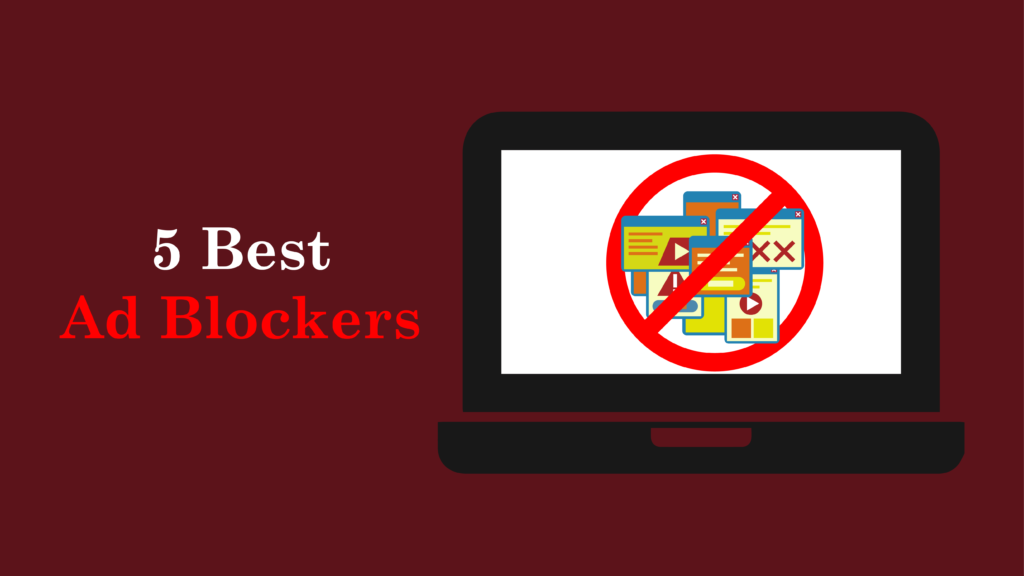Introduction
Online security is very important today. Cybercrime is expected to cost $10.5 trillion each year by 2025. This shows how important it is to protect your personal data. Weak passwords are a big reason why accounts get hacked. Many people still use easy or repeated passwords, which make their accounts an easy target for data breaches. The good news is that a password manager can help you avoid hacks and keep your accounts safe.
A password manager is a tool that helps you store and create strong, secure passwords for your online accounts. These tools are the best way to manage your online security. They help you make passwords that are hard to guess or crack. A password manager stores your passwords in a secure password vault, often with encrypted passwords. This makes it much harder for hackers to get to your information. Using a password manager for online security can protect your accounts and avoid being a victim of cyberattacks.
This blog will teach you how to use a password manager to keep your online accounts safe, protect your personal data, and avoid hacks. This guide will show you easy steps for beginners and helpful tips for advanced users. It covers everything you need to know to improve your online security.

What is a Password Manager?
A password manager is a very helpful tool that makes it easy to manage your passwords. It helps store, create, and fill in strong passwords for your online accounts. Using a password manager is a smart way to avoid hacks and keep your sensitive data safe from hackers.
How Password Managers Work
Password managers work by encrypting passwords and securely saving them in a password vault. When you create a new account, the password manager generates a strong, random password that is difficult for hackers to crack. The next time you log in, the password manager auto-fills your username and password, saving time and reducing mistakes. Modern password managers use the best encryption methods, making sure your information stays safe and unreadable, even if data breaches happen.
Types of Password Managers
There are different types of password managers to fit your security needs. Each type helps protect your online security in different ways:
- Cloud-based Password Managers: Tools like LastPass and 1Password store your encrypted passwords on remote servers. This lets you access your passwords from any device with an internet connection. These password managers for security offer easy syncing and backup.
- Local/Offline Password Managers: Programs like KeePass store passwords on your device. They provide strong security but can only be accessed on that specific device. These password managers for beginners are good if you don’t want to store passwords online.
- Built-in Browser Tools: Browsers like Chrome have built-in password managers that save and autofill login details. These are easy to use but may not have the same strong encryption as other password managers.
Why You Need a Password Manager
Risks of weak passwords
In 2025, weak passwords and reusing them are still big cybersecurity risks. These practices put people and businesses at high risk for threats like data breaches and credential stuffing attacks. As cybercrime grows, using secure passwords to protect online accounts is very important to stop unauthorized access.
- Data Breaches
Weak passwords are one of the main causes of data breaches, making up over 80% of hacking incidents worldwide. Hackers use simple or reused passwords to break into systems. For example, passwords like “123456” or “password” can be cracked in less than a second. A data breach can expose sensitive data and hurt trust and reputation. The AT&T breach, which affected 10 million customers, shows how weak password rules can cause big problems for both people and businesses.
Businesses with strong password rules can lower the risk of data breaches. They can make sure everyone uses strong, unique passwords and add multi-factor authentication (MFA) for extra protection. This extra layer makes it harder for cybercriminals to get into your accounts, even if they crack a password.
- Credential Stuffing Attacks
Credential stuffing attacks happen when hackers use stolen credentials from one data breach to access accounts on other websites. If someone’s password is leaked, hackers can try to use it on other sites like banking, email, or social media. This works well because many people reuse passwords. Stolen credentials cause 62% of unauthorized access incidents, making credential stuffing a bigger threat in 2025.
To protect against credential stuffing attacks, people and businesses should stop reusing passwords on different sites. Using a password manager can help create strong, unique passwords for each account, making it harder for hackers to use stolen credentials.
- Account Takeover
Account takeover happens when hackers get into user accounts using weak or reused passwords. A recent report shows that 70% of people who had their accounts taken over didn’t use unique passwords for each account. This makes it easy for attackers to use stolen credentials, leading to big problems like losing money and exposing personal data. Businesses face an average cost of nearly $5 million per breach caused by account takeovers. To stop this, it’s important to use strong, unique passwords and password managers to keep your login details safe.
- Unauthorized Access
Unauthorized access happens when hackers get into systems or accounts without permission. Weak passwords make it easier for them. In 2025, it is expected that 80% of web application attacks will involve stolen credentials. This shows how important it is to have strong passwords to protect personal and sensitive information. Using a password manager and two-factor authentication can help keep your accounts safe from these attacks.
- Identity Theft
Identity theft happens when hackers steal personal information and pretend to be the victim. People who don’t use password managers are three times more likely to fall for identity theft. This risk grows when people reuse passwords across different sites, making it easier for criminals to use stolen accounts. To protect your identity, always use strong, unique passwords and a password manager to keep your details secure.
- Ransomware Attacks
Ransomware attacks often start with weak passwords. Once hackers get access, they can lock your files and ask for money to unlock them. The number of ransomware attacks is growing, and many businesses lose a lot of money because of them. Strong password habits can help stop these attacks from happening. Using a password manager with two-factor authentication can greatly reduce the chance of being attacked by ransomware.
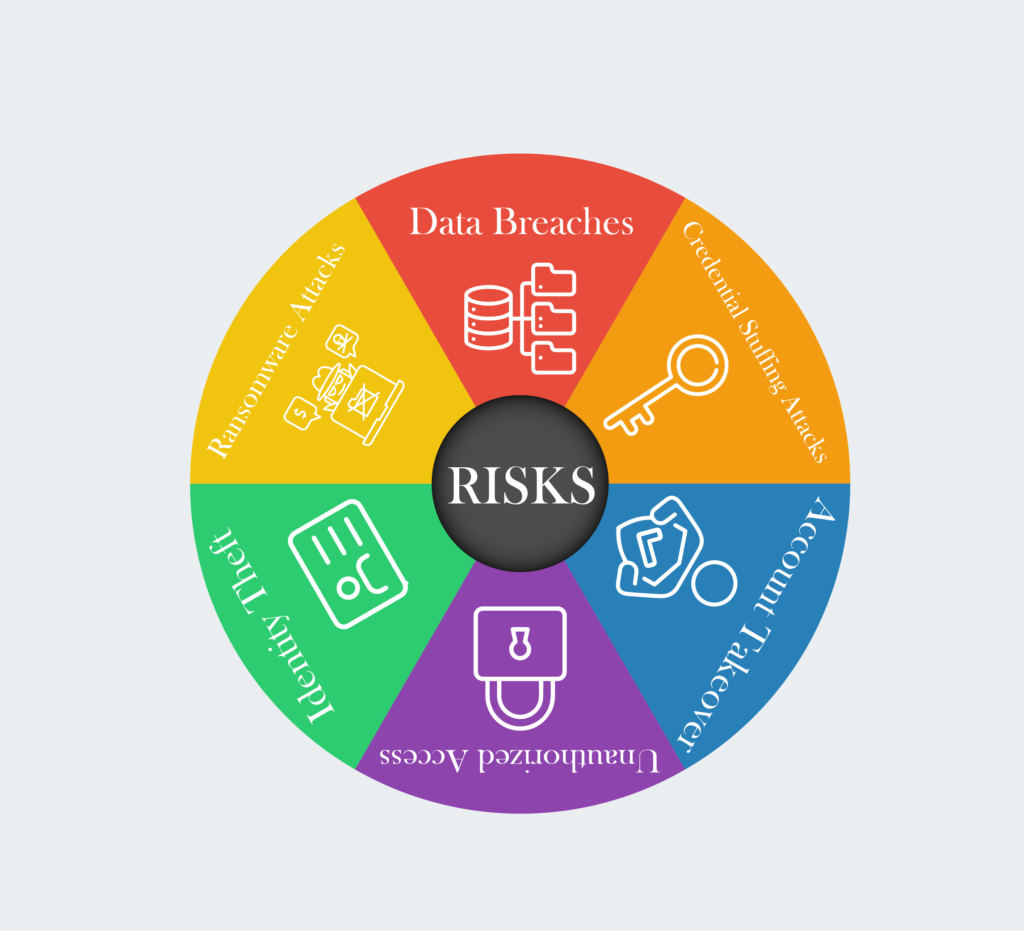
Benefits of Password Manager
Using a password manager has many benefits that help keep your online security strong and make managing passwords easier. In 2025, these tools are more important than ever. Here are the main advantages:
- Simplified Password Management
A password manager makes it easy to manage lots of passwords. You only need to remember one master password to access all your accounts. This stops the need for sticky notes or remembering complicated passwords. The latest data shows that this makes it easier to create strong, unique passwords for each account. Password managers also reduce the risk of using weak or reused passwords, which are easy targets for attacks like data breaches and credential stuffing. - Enhanced Security
Password managers greatly improve security by creating strong, random passwords that are hard to guess. They store these passwords securely with advanced encryption, making it tough for hackers to break in. In 2025, studies show that companies using password managers for security have fewer data breaches than those who use weak passwords. This stronger security is key to protecting important information like personal data, bank accounts, and login details. - Multi-Factor Authentication (MFA)
Many password managers offer multi-factor authentication (MFA), adding extra security. MFA asks for two or more types of verification before letting you into your account. This stops unauthorized access, even if your password is stolen. The latest research shows that using MFA can cut the risk of account breaches by up to 99%. MFA is a great feature to use with password managers to keep your online accounts safe. - Cross-Device Synchronization
Password managers let you access your saved passwords on different devices. Whether on your phone, tablet, or computer, you can log in fast without remembering different passwords for each one. The latest tools offer real-time synchronization, which makes sure any changes you make on one device show up on all others right away. This is important for people who use many devices for work or personal reasons. Password managers make secure password management easy and convenient across all devices. - Secure Sharing Capabilities
Password managers let you share login details securely. You can share your passwords without revealing them. This is helpful for teams or families who need to access shared accounts but still want to keep things safe. The latest data shows that this feature reduces the risk of exposing passwords when working together, making it safer to share things like business accounts or family subscriptions. - Monitoring and Alerts
Many password managers include monitoring features that alert you if your passwords are found in data breaches or if strange activity happens on your accounts. This helps you act quickly, like changing your password or adding extra security, such as two-factor authentication. The latest studies show that timely alerts from password managers can lower the damage from breaches and stop unauthorized access to your online accounts.
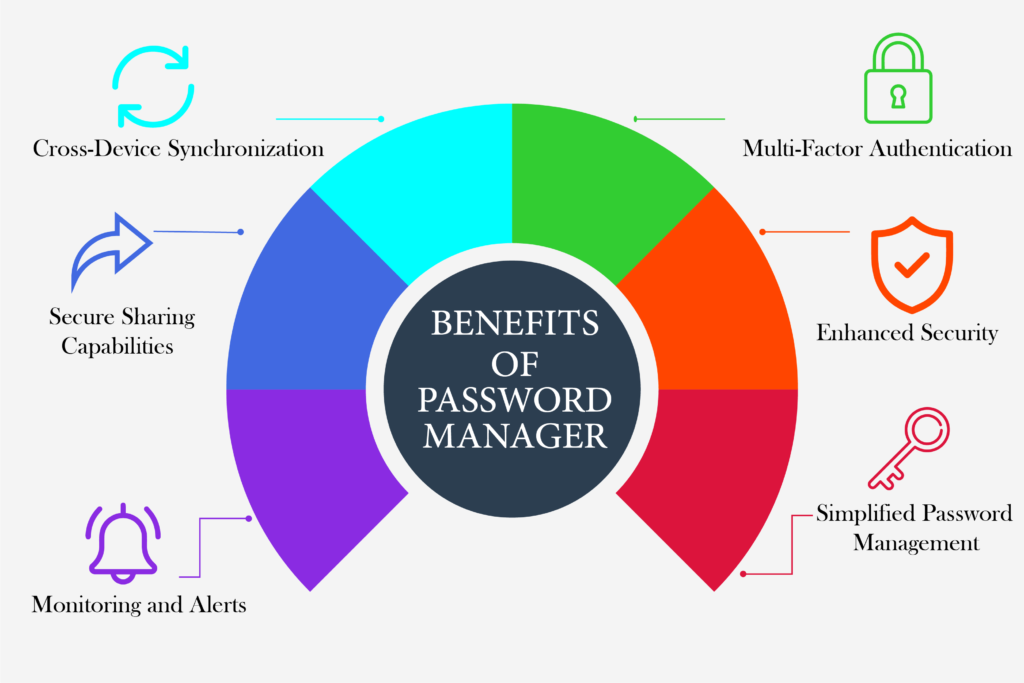
Key Features of Password Manager
When choosing a password manager, it’s important to think about features that boost security and make it easy to use. Here are the best features to look for in 2025:
- Strong Encryption
A good password manager must use strong encryption, like AES-256. This keeps your passwords safe from hackers. The latest data shows that strong encryption is key to protecting your sensitive data. Without it, even the best password manager can be at risk. - Password Generation
A strong password manager should help you make strong, unique passwords for each account. This lowers the chance of a breach from weak or reused passwords. The latest tools can make passwords with different lengths and complexity for extra security. Creating secure passwords is very important to keep your accounts safe. - Auto-fill and Auto-login Capabilities
Auto-fill and auto-login features save time and reduce mistakes by automatically filling in login details on websites and apps. This makes it faster to get into your accounts without having to type passwords every time. The latest tools show that these features make using a password manager easier and help you keep strong passwords without extra work. - Multi-Factor Authentication (MFA)
Multi-factor authentication (MFA) adds extra protection by asking users for more than one way to prove their identity, like a text or app. This is very important if your password gets stolen. Studies show that MFA can cut down the chance of a breach by 99%. MFA is a must-have feature for anyone who wants to keep their accounts safe. - Cross-Device Synchronization
A good password manager should let you use your passwords across different devices. Whether you’re using a phone, tablet, or computer, you should be able to log in easily. The latest tools stress how important this feature is for people who switch devices often. Cross-device synchronization makes sure your passwords are available whenever you need them. - Secure Sharing Features
Password managers let you share login details safely with people you trust without showing the actual passwords. This is helpful for families or teams who need shared accounts but want to stay safe. The latest tools give you options to control sharing, which helps keep passwords safe while working together. - User-Friendly Interface
A password manager should be easy to use. It should be simple and clear so that anyone, no matter their skill level, can manage their passwords. The latest designs make sure the password manager is powerful but simple to use. A good interface helps users stick to good online security habits. - Backup and Recovery Options
Password managers should have backup and recovery options in case you lose your data or your device breaks. This feature helps you get your passwords back and access your accounts if something goes wrong. The latest tools highlight how important this is for keeping access to your accounts. Without backup options, losing access to your password manager could cause big problems. - Password Strength Analysis
Many password managers check the strength of your passwords. This feature helps you find weak or reused passwords and gives suggestions to make them stronger. The latest studies show that checking password strength often helps improve your security. Password strength checks make your online accounts more secure. - Browser Extensions and Mobile App Integration
A good password manager should work well with browsers and mobile apps. It should be easy to use with popular browsers and devices so you can get to your saved passwords anywhere. The latest tools show that this helps users keep better password habits and makes password management easier.
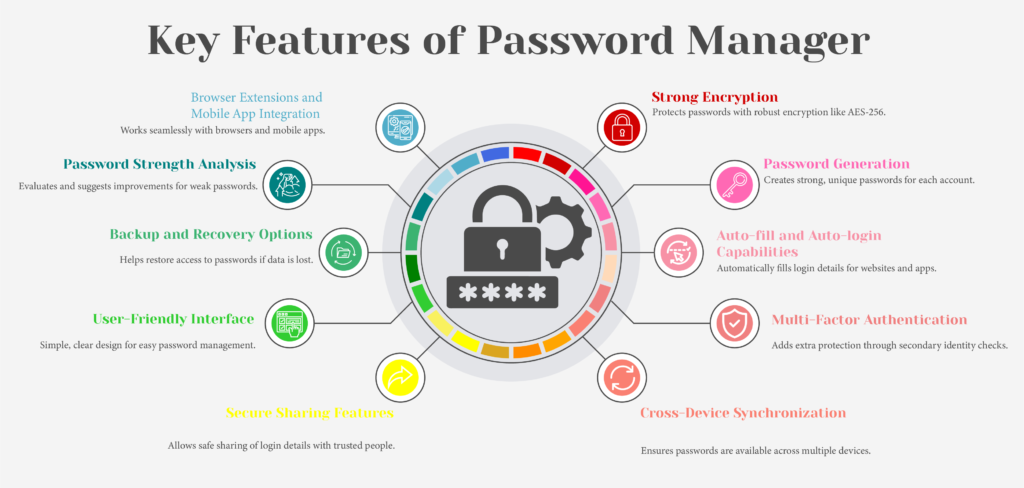
Step-by-Step Guide to Using a Password Manager
Choosing the best password manager is very important for your online security. This detailed guide will help you pick the right one in 2025.
Step 1: Choose the Right Password Manager
Start by looking at popular password managers. Compare their features, pros, cons, and pricing. Here are some good options for 2025:
- 1Password: This password manager is known for its strong security and easy-to-use interface. It is great for individuals and families. It has features like Travel Mode and password sharing. However, it does not offer a free plan. Prices start at $36 per year for individuals. 1Password uses AES-256 encryption to keep your passwords safe.
- NordPass: This password manager is easy to use and has many strong security features. It offers a free plan with unlimited password storage but only allows one active session at a time. The premium plan starts at $1.89 per month, which is affordable. NordPass also supports multi-factor authentication (MFA) for added protection.
- Bitwarden: Known as the best free password manager, Bitwarden lets you store unlimited passwords and offers strong encryption. It has premium features at a low cost. Bitwarden supports cross-device synchronization, so you can access your passwords anywhere.
- Dashlane: This password manager has great security and an easy-to-use design. Dashlane has a free version with limited features and paid plans starting at $59.99 per year. The paid version includes dark web monitoring and offline access, giving you strong protection.
- Keeper: Keeper is known for its top security. It works well for individuals and families. It has features like dark web monitoring and offline access. Keeper also supports multi-device password manager sync, so you can use your passwords on any device.
Key Factors to Consider When Choosing a Password Manager
When choosing a password manager, think about these important factors to find the best one for you:
- Usability
Make sure the password manager is easy to use. A simple design helps you manage your passwords without stress. Look for one that has features like auto-fill and auto-login so you can easily get into your accounts. - Security Features
Look for strong encryption, like AES-256, to protect your passwords. A good password manager should also support multi-factor authentication (MFA) for extra safety. Password managers with encrypted password storage offer the best protection for your data. - Device Compatibility
Check if the password manager works on all your devices, like desktops, smartphones, and tablets. Make sure it supports cross-device synchronization so you can access your passwords anywhere. Multi-device password manager sync lets you update and access your passwords on different devices in real-time.
Step 2: Install the Password Manager
Choose Your Password Manager:
After deciding which password manager works best for you, download it from the official website or app store. Popular password managers like 1Password, Bitwarden, and LastPass offer strong security features and easy-to-use interfaces. These password managers use AES-256 encryption and support multi-factor authentication (MFA), making sure your passwords are safely stored.
Desktop Installation
For Windows:
- Download the installer from the official website of your password manager.
- Double-click the downloaded file to run it.
- Follow the on-screen steps to complete the installation.
For Mac:
- Download the Mac version of your password manager.
- Open the downloaded file and drag the app to your Applications folder.
- Launch the app and follow any setup steps.
Mobile Installation
For Android:
- Open the Google Play Store.
- Search for your chosen password manager.
- Tap “Install” to download it.
For iOS:
- Open the App Store.
- Search for your password manager.
- Tap “Get” to download the app.
Browser Installation
- Most password managers offer browser extensions for popular browsers like Chrome, Firefox, Safari, and Edge. Here’s how to install the extension:
- Visit your browser’s extension store or the password manager’s website to find the extension.
- Click “Add to Browser” or “Install” and follow any steps to complete the installation.
Setting Up the Browser Extension for Autofill
- Enable Autofill:
Once the browser extension is installed, you may need to turn on the autofill feature. Click the extension icon in your browser toolbar and log in with your master password. This will unlock the password manager to autofill login details for secure online accounts.
- Grant Permissions:
The extension may ask for permission to access websites for autofilling passwords. Review these permissions and accept them to allow a smooth login experience. These permissions are needed to manage your passwords securely.
- Test Autofill Functionality:
Visit a website where you have an account. Click on the login fields, and you should see an option to autofill your credentials. The latest password managers make this process smooth and safe, making logging in faster and more secure.
- Adjust Settings:
Most browser extensions let you change the settings for autofill. You can choose whether to save new passwords or autofill forms. You can also change settings to turn autofill on or off based on what you prefer.
Step 3: Set Up Your Master Password
Importance of Creating a Strong and Memorable Master Password
Your master password is the key to your digital security. It gives you access to all your passwords and private information. If someone gets your master password, they can open all your accounts and steal your data. That’s why making a strong master password is so important. The latest information shows that a strong master password lowers the risk of someone breaking into your accounts.
Guidelines for Creating a Master Password
- Length and Complexity: Make your master password at least 12-16 characters long. Longer passwords are stronger and harder to guess. Use a mix of uppercase letters, lowercase letters, numbers, and special symbols. For example, instead of “password123”, try “G!raffe$4Dance!”. This makes it much harder for hackers to guess.
- Avoiding Personal Information: Don’t use information that is easy to find, like your birthday, name, or common phrases. Hackers can guess passwords using things like this. The latest studies show that passwords with personal details are the first to be hacked. A strong password doesn’t use personal details and helps keep your information safe.
- Use a Passphrase: Think about using a passphrase made from random words. For example, “BlueSky!7Horse$Dance” mixes length and randomness, which makes it strong and easy to remember. This helps protect your password from being cracked by hackers using word lists.
- Test Your Password: After creating your master password, use tools online or the strength meters in many password managers to check how strong it is. This helps make sure your password can protect your accounts.
- Write It Down Securely: While it’s best to remember your master password, you can write it down too. Keep it in a safe place away from your devices. Make sure no one can see it to keep your information safe.
By following these steps, you can create the best master password to protect your digital life.
Step 4: Import Existing Passwords
Importing Passwords from Browsers or CSV Files
- Export Your Current Passwords: Before you start, you need to export your passwords from your old password manager or web browser. Most password managers let you export passwords as a CSV file. For example, if you use Chrome, go to Settings > Passwords and choose “Export.” This will make a CSV file with all your saved passwords.
- Open Your New Password Manager: After exporting your passwords, open your new password manager and log in with your master password. Most modern password managers will ask you to import your old passwords when you set them up.
Importing the CSV File
- Navigate to the Import Section: Go to the import section in your password manager. This is usually found in the settings or tools menu.
- Select “Import”: Pick CSV file as the source.
- Locate and Upload the CSV File: Find the CSV file you saved earlier and upload it.
- Follow the Prompts: Follow the instructions on your screen to finish the import process. The latest tools show that this way is fast and saves time, especially if you have many accounts.
Cleaning Up Duplicate and Weak Passwords
- Review Imported Passwords: After importing, check the passwords that were added. Most password managers will flag any duplicates or weak passwords.
- Remove Duplicates: If you find duplicate passwords, delete them. Keeping your vault clean will help you find your accounts faster.
- Strengthen Weak Passwords: The latest tools have a password strength checker. Use it to find weak or reused passwords. Replace them with stronger, unique passwords. It’s best to use the password manager to make these safe passwords.
- Organize Your Vault: You can organize your passwords into folders or categories (e.g., work, personal, banking) for easy access later. The latest password managers have good features to help you organize your vault for quick and safe access.
By following these steps, you can import your passwords into your new password manager and keep your vault safe and organized.
Step 5: Enable Two-Factor Authentication (2FA)
How to Add 2FA for Your Password Manager Account
- Open Your Password Manager: Start by opening your password manager app on your device. Log in with your master password to get into your vault and settings.
- Access Settings: Go to the settings menu in your password manager. It is usually shown by a gear icon or can be found under “Account” or “Security” options.
- Find Two-Factor Authentication: Look for the section called “Two-Factor Authentication” or “Manage Two-Factor Authentication.” Click on it to start the setup process.
- Choose Your Authentication Method: Most password managers give you different ways to set up 2FA, like:
- Authenticator Apps: These apps make codes that change every 30 seconds.
- SMS Verification: You will get a code by text message.
- Email Verification: You will get a code by email.
- Follow the Prompts: If you pick an authenticator app, you will scan a QR code that shows up on your screen using the app. This links the app to your password manager account.
- Enter the Code: After scanning the QR code, the authenticator app will give you a six-digit code. Type this code into your password manager to confirm and finish the setup process.
- Backup Codes: Many password managers give you backup codes when you set up 2FA. Save these codes in a safe place. You can use them if you lose your authenticator app.
The latest information shows that turning on 2FA can lower the risk of unauthorized access by up to 99%. This makes it one of the most important security steps for protecting your password manager account.
Step 6: Generate and Store Secure Passwords
Updating Weak or Reused Passwords in Existing Accounts
- Identify Weak Passwords: Your password manager will often show you weak or reused passwords when you import or check your passwords. Look for these alerts.
- Replace Weak Passwords: Use the password manager’s generator to make new, strong passwords for accounts with weak or reused ones. The latest information shows that every password should be unique to stop bigger security problems.
- Update Passwords Regularly: Make it a habit to change your passwords from time to time, especially for important accounts like banking or email. Updating passwords often helps reduce the risk of breaches.
- Use Bulk Update Features: Some password managers let you change many passwords at once if they are weak. This feature saves time and helps make your accounts safer.
How to Create Strong Passwords for New Accounts
- Use a Password Manager’s Generator: Most password managers have a built-in password generator. This tool makes strong, random passwords that are hard to crack. The latest information says passwords should be at least 15 characters long and use uppercase letters, lowercase letters, numbers, and special characters. For example, instead of “Password123,” use “Giraffe$OnRainyDays!”.
- Consider Passphrases: A passphrase is a group of random words put together. This can be easier to remember but still very secure. For example, “BlueSky!7Horse$Dance” is random and long, making it hard for hackers to guess.
- Avoid Common Words and Patterns: Do not use things that are easy to guess, like names, birthdays, or common phrases. The latest studies show that passwords with personal information are the first ones to be hacked.
- Test Password Strength: After making a password, use tools like zxcvbn to check how strong it is. These tools show how long it would take to break your password with today’s technology.
By following these steps, you can generate and store secure passwords that protect your digital identity effectively.
Step 7: Use Autofill and Sync Features
How Autofill Simplifies Login Processes
- Automatic Entry of Credentials: Autofill helps by putting in your login details on websites and apps. When you visit a site where you have an account, the password manager fills in your username and password. The latest information shows that this makes it less likely to enter the wrong details.
- Convenience Across Devices: Password managers like 1Password and RoboForm work well with autofill on all major browsers and devices. For example, 1Password fills in login details on both desktop and mobile devices, so you can access your accounts anywhere.
- Secure Form Filling: Autofill can also fill in forms with saved information like addresses and payment details. This helps you shop and sign up online faster.
- Using Biometrics for Quick Access: Many password managers let you unlock the app with your fingerprint or face. This makes autofill easier, as you can get to your passwords quickly without typing your master password each time.
Syncing Across Multiple Devices for Seamless Access
- Cloud Syncing: Most password managers use encrypted cloud storage to sync your passwords across devices. This lets you access your credentials on your smartphone, tablet, or computer easily. The latest tools make sure all data is safely synced in real-time.
- Local Sync Options: Some password managers also let you sync passwords without using cloud storage. This is good for people who want to keep their data private and not store it online.
- Consistent Experience: Syncing makes sure that any password updates or new entries show up on all your devices right away. If you change a password on your computer, it updates on your phone too, keeping everything the same.
Step 8: Backup and Recovery
Importance of Backup and Recovery Options
- Protect Against Data Loss: Backup options are important so you don’t lose your passwords if your device breaks or if you delete something by mistake. The latest information says having a good backup can save you from problems if something goes wrong.
- Emergency Access: Many password managers let trusted people access your account if something happens to you. This helps make sure your important accounts are still there if you can’t get to them.
Using Emergency Kits or Recovery Codes
- Emergency Kits: Some password managers give you emergency kits with recovery codes or steps to get back into your account if you forget your master password. Keep these kits safe but easy to find if you need them.
- Recovery Codes: When you set up two-factor authentication (2FA), many password managers give you recovery codes as a backup if you lose access to your 2FA method. Keep these codes in a safe place, as they can help you get into your account if you have trouble.
By using the autofill and sync features of your password manager, plus having strong backup and recovery options, you make managing your online accounts easier and safer.
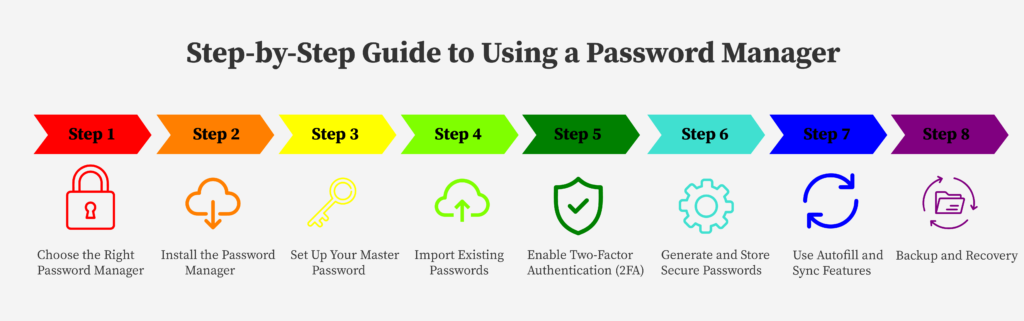
Advanced Tips for Using a Password Manager
- Enable Password Auditing to Identify Weak or Compromised Passwords
Most password managers have a feature that checks your saved passwords for weaknesses. It can find weak, reused, or compromised passwords and help you fix them. The latest information shows that auditing your passwords regularly lowers the risk of unauthorized access. - Use Secure Notes for Storing Sensitive Information
Many password managers let you store sensitive info like security questions and bank details in secure notes. These notes are encrypted, so only you can see them. Using secure notes keeps important info safe and organized. - Regularly Update Passwords for High-Value Accounts
High-value accounts like banking and email need special care. Changing their passwords every three to six months is important. The latest advice says using the password manager’s generator makes creating strong, unique passwords easy. - Monitor for Breached Accounts Using Dark Web Scanning Features
Some password managers can check if your information shows up in data breaches. If this happens, you get an alert so you can fix the problem right away. The latest information says getting notified quickly can stop further damage to your accounts.
By using these tips, you can make your password manager even better and keep your accounts safer in 2025.
Conclusion
In conclusion, using a password manager is the best way to keep your accounts safe online. Cybercrime is getting worse, and weak passwords make it easy for hackers to get in. A password manager helps you make strong, unique passwords for each account and stores them safely. It also stops problems like data breaches and account takeovers. With features like multi-factor authentication, syncing across devices, and secure sharing, password managers keep your information safe. They make managing passwords easier, especially as online threats grow in 2025. Password managers also offer tools like password strength checks and alerts for data breaches, so you can stay ahead of hackers. By using a password manager, you protect your personal details from hackers and reduce the risk of identity theft, ransomware, and other attacks. Whether you use a cloud-based or local password manager, both are great ways to keep your accounts safe. In today’s world, everyone needs a password manager to improve online security and protect their personal data. It’s the best tool to manage your passwords and stay safe on the internet.