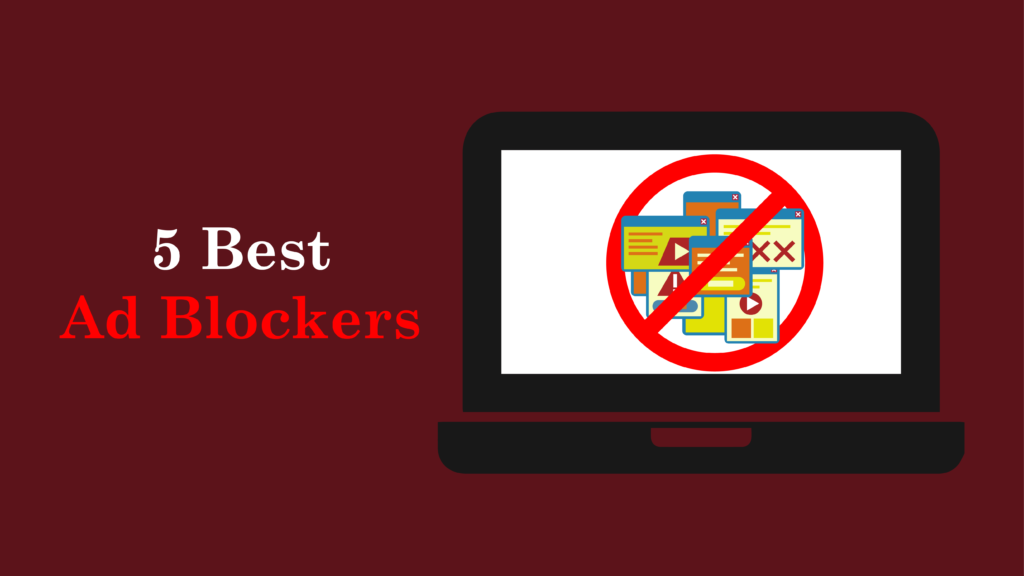Introduction
Dashlane is one of the best password managers designed to protect and simplify managing your online identity. It uses AES-256 encryption, which is a top standard in cybersecurity, to keep your information safe. Dashlane also uses a zero-knowledge protocol, meaning only you can access your encrypted vault. Some of the best features of Dashlane include password generation, dark web monitoring, a built-in VPN, and passkeys for passwordless login. The app works across different devices and offers tools like secure password sharing and password health monitoring to improve online security.
In today’s world, using password management software is more important than ever. People have many online accounts, and using weak or repeated passwords makes you more likely to face cyberattacks. Dashlane solves this by creating strong, unique passwords and storing them safely for easy use. It also includes two-factor authentication (2FA) and alerts you when your passwords are compromised. Plus, Dashlane integrates biometrics for passkey authentication, adding another layer of protection against phishing.
This guide will give you everything you need to know about Dashlane, including how to use it, its features, pricing, and security. You’ll learn how Dashlane can help you manage passwords and protect your online security.

What is Dashlane?
Definition and Purpose
Dashlane is a password manager and digital wallet that helps you manage your passwords securely. It works on macOS, Windows, iOS, and Android. The main job of Dashlane is to help users generate, store, and autofill strong passwords. With Dashlane, you only need to remember one master password to access your encrypted vault. This vault stores all your login details, credit card information, and other sensitive data, so you don’t have to worry about forgetting or losing your passwords.
The main purpose of Dashlane is to improve digital security. It helps users create unique passwords for each account. This reduces the risk of hacking that happens when you reuse passwords. Dashlane also fills in passwords and personal details automatically, which makes online tasks faster and safer. With Dashlane, you can manage your online security with ease.
Why is Dashlane a popular choice for password management?
Dashlane is one of the best password managers for several reasons:
- Strong Security Features: Dashlane uses AES-256 encryption, which is one of the safest encryption methods available. It also follows a zero-knowledge model, meaning only you can access your data with your master password. This level of protection helps prevent data breaches and keeps your information safe.
- Easy-to-Use: Dashlane has a simple and easy-to-understand interface. It’s quick to find features like password generation, autofill, and secure sharing. This makes Dashlane perfect for both beginners and those who want to improve their online security.
- Wide Range of Features: Dashlane offers more than just basic password management. It also includes tools like dark web monitoring, password health checks, and multi-factor authentication (MFA). These features help you keep your online security strong, making Dashlane one of the best online security tools.
- Sync Across Devices: Dashlane lets you sync your passwords across devices. Whether you’re on your phone or computer, you can access your passwords anytime, anywhere. This makes sure your passwords are always ready when you need them, no matter what device you are using.
- Free and Premium Options: Dashlane offers a free plan along with paid premium plans. This lets new users try the service before deciding to pay for it. The free option helps people see how Dashlane can improve their password management and online security.
These reasons make Dashlane a great choice for managing passwords. With features like two-factor authentication (2FA), password health monitoring, and dark web monitoring, Dashlane keeps your passwords safe and helps secure your online activities.

Key Features of Dashlane
Dashlane offers many features to help you manage passwords and improve your digital security. Here are the key features that make Dashlane a top choice for users:
- Password Vault: Dashlane keeps your passwords safe with AES-256 encryption. This top-level encryption ensures your login details and sensitive data are protected with the highest security.
- Password Generator: Dashlane helps you create strong, unique passwords for every website. The password generator works on the site you are visiting, making it easy to follow the best password management practices and keep your passwords secure.
- Autofill: Dashlane automatically fills in your passwords and personal information when you log in to websites. This feature works on both the browser extension and mobile app, making it easier and faster to manage your passwords.
- Password Health Report: Dashlane provides a password health report that shows you any weak, reused, or compromised passwords. Dashlane alerts you when action is needed, helping you improve your password hygiene and online security.
- Secure Sharing: Dashlane allows you to share passwords safely with trusted people without giving away the actual password. This is especially useful in work settings where security is important. The secure sharing feature keeps things private while making collaboration easier.
- Passkey Support: Dashlane supports passkeys, which provide a passwordless way to log in. This feature makes your online experience more secure and efficient on supported websites, eliminating the need to remember passwords.
- VPN Access: Dashlane offers a built-in VPN for premium users. This VPN protects your privacy when browsing the web, especially on public Wi-Fi networks, adding extra online security.
- Emergency Access: You can set up emergency access for trusted contacts. This feature allows them to access your account in case of an emergency. It also lets you export an encrypted file with login details for peace of mind.
- Cross-Device Syncing: Dashlane syncs your data across multiple devices, so you can access your passwords and secure notes wherever you are. Whether you’re on a smartphone, tablet, or computer, your passwords will always be available when you need them.
These features make Dashlane one of the best password managers for keeping your passwords safe and securing your online activities. Whether for personal or business use, Dashlane offers all the tools you need to manage your passwords and enhance online security.
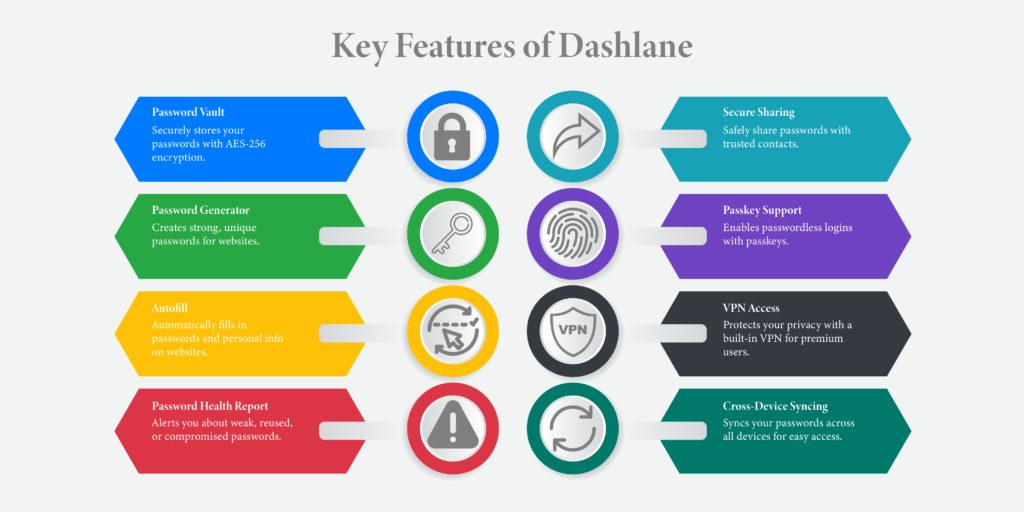
Advanced Features of Dashlane
Dashlane has many advanced features that make password management easier and safer. Here are the key advanced features of Dashlane:
- Dark Web Monitoring: Dashlane checks the dark web for any leaks involving your email addresses. It alerts you if your information is found. Dashlane monitors up to five email addresses and provides 24/7 surveillance. This feature helps protect you from identity theft and unauthorized access, making Dashlane an important online security tool.
- Passwordless Authentication: Dashlane lets users use passkeys for login instead of traditional passwords. Passkeys use biometrics like fingerprint or facial recognition for authentication. This feature makes logging in easier and more secure, and it helps Dashlane stand out as one of the most innovative password managers.
- Two-Factor Authentication (2FA): Dashlane supports 2FA, which adds a second layer of security when logging in. This can be done using apps or hardware tokens like YubiKey. Even if someone knows your password, they can’t log in without the second verification, making your password security much stronger.
- Built-in VPN: Dashlane’s premium plans come with a VPN. This VPN protects your privacy while browsing, especially on public Wi-Fi networks. It helps keep your sensitive information private by securing your internet connection. A VPN adds extra security, ensuring that your data stays safe on less-secure networks.
- Security Dashboard: Dashlane includes a security dashboard that checks your password strength and health. It shows if you have weak or reused passwords and gives suggestions to improve your security. This feature helps you keep your passwords strong, making Dashlane a valuable tool for managing your online safety.
- Secure Document Storage: Dashlane lets you store important documents safely in its vault. It uses the same strong encryption to protect your files as it does for passwords. Whether for personal or business documents, Dashlane makes it easy to keep your sensitive files secure, offering a complete digital wallet solution.
- Real-time Phishing Alerts: Dashlane warns you about phishing attempts in real-time. It helps you avoid unauthorized access to your accounts by alerting you about suspicious activity. These alerts allow you to act quickly to protect your online security.
- Personalized Security Alerts: Dashlane sends automatic alerts if any of your stored logins are affected by a breach. This feature helps you take action fast to secure your accounts and prevent further damage. With personalized security alerts, Dashlane makes sure you stay updated on any risks to your digital safety.
These advanced features make Dashlane one of the best password managers. With tools like dark web monitoring, passwordless authentication, 2FA, and VPN access, Dashlane helps you protect your online security and manage your passwords effectively.
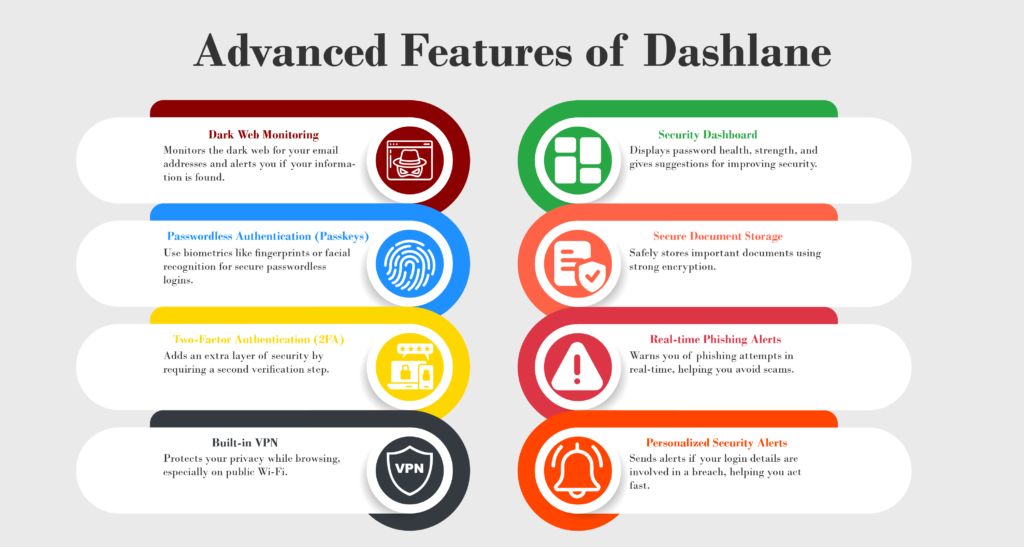
Dashlane Plans and Pricing
Dashlane offers different plans to meet the needs of both individuals and businesses. Here’s a breakdown of their pricing and features to help you choose the best option for your needs, whether you’re looking for personal password management or a strong security solution for your business.
Personal Plans
- Free Plan:
Cost: Free
Features:
- Store and autofill up to 25 passwords
- One device access
- Secure notes
- Password history
The Free Plan is a good starting point for users who want to manage their passwords securely. You can store and autofill up to 25 passwords and access secure notes. However, it does not include features like VPN access or dark web monitoring, which are available in paid plans.
- Premium Plan:
Cost: $4.99 per month (billed annually at around $59.88)
Features:
- Unlimited password storage
- Autofill across devices
- Dark web monitoring
- VPN access
- Real-time phishing alerts
- Live chat support
The Premium Plan is ideal for individual users who want the best in online security. It offers unlimited password storage, autofill across all your devices, and features like dark web monitoring and real-time phishing alerts. The plan also includes VPN access, keeping your privacy safe while browsing on public Wi-Fi.
- Family Plan:
Cost: $7.49 per month (billed annually at about $89.88)
Features:
- All Premium Plan features for up to 10 members
- Unlimited password storage and autofill for all members
- Dark web monitoring and VPN access for all accounts
The Family Plan offers the same features as the Premium Plan but for up to 10 members. This is a great option for families who want to secure their digital lives together. Each member gets unlimited password storage, autofill, dark web monitoring, and VPN access.
Business Plans
- Business Plan:
Cost: $8 per user per month (billed annually)
Features:
- Unlimited password storage
- Centralized administration and group sharing
- Dark web monitoring
- Two-factor authentication and secure sharing options
The Business Plan is designed for small to medium-sized businesses. It includes unlimited password storage, secure sharing, two-factor authentication (2FA), and dark web monitoring. These features provide strong security and password management for businesses, making it easy for administrators to manage users.
- Business Plus Plan:
Cost: $5 per user per month (requires a minimum of 100 users)
Features:
- All Business Plan features
- Single sign-on (SSO) integration
- Advanced activity logs
The Business Plus Plan includes everything in the Business Plan, plus features like single sign-on (SSO) and advanced activity logs. This plan is ideal for larger teams who need simple access to accounts while maintaining tight security.
- Enterprise Plan:
Cost: Custom pricing (contact sales for details)
Features:
- Tailored solutions for larger organizations
- Advanced security features and dedicated support
The Enterprise Plan is designed for large organizations. It offers custom security solutions and dedicated support, ensuring that Dashlane meets the specific needs of big companies, helping them manage passwords and secure their digital infrastructure.
Dashlane’s pricing plans offer flexibility for both personal users and businesses. Whether you need secure password storage for yourself or robust security tools for your company, Dashlane has the right plan for you.
Comparison of Features across Different Plans
Personal Plans
| Feature | Free Plan | Premium Plan | Family Plan |
| Cost | Free | $4.99/month | $7.49/month |
| Number of Licenses | 1 | 1 | Up to 10 |
| Password Storage | Up to 25 | Unlimited | Unlimited (up to 10 users) |
| Number of Devices | 1 | Unlimited | Unlimited |
| 2-Factor Authentication (2FA) | Yes | Yes | Yes |
| Secure Sharing | No | Yes | Yes |
| Dark Web Monitoring | No | Yes | Yes |
| VPN | No | Yes | Yes |
| Real-time Phishing Alerts | No | Yes | Yes |
| Secure File Storage | 1GB | 1GB | 1GB |
| Customer Support | Basic knowledge base | Email and chat support | Email and chat support |
Business Plans
| Feature | Standard Plan | Business Plan | Business Plus Plan |
| Number of Users | Up to 10 | Unlimited | Starts at 100 |
| Centralized Administration | No | Yes | Yes |
| Unlimited Device Access | Yes | Yes | Yes |
| Unlimited Credentials Storage | Yes | Yes | Yes |
| Fast Autofill | Yes | Yes | Yes |
| Password Generator | Yes | Yes | Yes |
| Admin Console | Yes | Yes | Yes |
| Single Sign-On (SSO) Integration | No | Yes | Yes |
| SCIM Provisioning | No | Yes | Yes |
| Activity Logs | Basic | Advanced | Advanced |
| Dark Web Monitoring | Yes | Yes | Yes |
| Real-Time Phishing Alerts | Limited | Comprehensive | Comprehensive |
| VPN for WiFi Protection | No | Yes | Yes |
| Phone Support | No | Yes | Yes |
| Cost per User per Month | $20 (for 10 users) | $8 | $5 |
Getting Started with Dashlane
Creating an Account
Step-by-step guide to signing up
- Download the Dashlane Extension:
- Go to the Dashlane website or your browser’s extension store (like Chrome Web Store).
- Download and install the Dashlane extension for your browser (Chrome, Firefox, Edge, etc.).
- This will let you use Dashlane’s password manager to manage your passwords securely across all platforms.
- Open Dashlane’s Account Creation Screen:
- After installing, click the Dashlane icon in your browser’s toolbar.
- Select “Create an account.”
- Setting up Dashlane’s password manager will help you store and manage your login details securely on all your devices.
- Enter Your Email Address:
- Type in the email address you want to use for your Dashlane account.
- Make sure it is correct because this email will be used for verification and recovery.
- This email will also be used to send alerts like dark web monitoring notifications or password health updates.
- Create a Master Password:
- Enter and confirm a strong master password.
- This is the key to unlocking your vault. Make sure it’s both secure and memorable.
- Follow best practices for creating a strong password:
- Use a mix of uppercase and lowercase letters, numbers, and special characters.
- A strong Dashlane password manager will protect your encrypted vault and all your stored passwords securely.
- Agree to Terms and Conditions:
- Check the boxes to agree to Dashlane’s terms and conditions and choose if you want to receive marketing emails.
- By agreeing, you make sure your password management experience meets Dashlane’s security standards.
- Finalize Account Creation:
- Click “Create my account” to complete the sign-up process.
- Now you can start managing your passwords securely with Dashlane’s password manager.
- Set Up Recovery Options (Optional):
- Consider setting up recovery options like biometric recovery or a recovery key.
- These options will help you regain access to your Dashlane vault if you forget your master password.
Choosing a strong master password
A strong master password is key to protecting your Dashlane account. Here are some tips to create one:
- Length:
Aim for at least 12-16 characters. The longer your master password, the harder it is to break. - Complexity:
Use a mix of uppercase letters, lowercase letters, numbers, and special symbols (e.g., !@#$%^&*). A complex password ensures your Dashlane account stays safe from hackers. - Avoid Common Patterns:
Avoid using things like birthdays, names, or simple words. Password management software like Dashlane helps keep your passwords safe by storing them encrypted and offering password health reports. - Unique Password:
Make sure your master password is only used for your Dashlane account. This adds extra security. Using unique passwords for each site lowers the chance of a hack. - Memorability:
While your password should be strong, it should also be something you can remember. You can use Dashlane’s password generator to create strong and memorable passwords.
By following these steps and tips, you can easily create your Dashlane account and set up a strong foundation for managing your passwords securely. Dashlane’s password manager gives you features like two-factor authentication (2FA), dark web monitoring, and password health reports to offer the best protection for your online identity.
Installing Dashlane
Here’s a simple guide for installing Dashlane on your desktop, mobile, and browser extension.
Desktop Application Installation
Windows
- Download the Installer:
Visit the Dashlane website or go to the Dashlane download page. Click the link to download the Windows version. - Run the Installer:
Find the downloaded file (usually in your Downloads folder). Double-click to open it and follow the instructions to install. - System Requirements:
Make sure your system runs Windows 10 or 11 for the best experience. Dashlane also works on older versions like Windows 8 or 7, but some features may not be available.
Mac
- Download the Installer:
Go to the Dashlane website and choose the Mac version. - Install the Application:
Open the downloaded file and drag Dashlane into your Applications folder. Then, launch Dashlane from your Applications folder. - System Requirements:
Make sure you use macOS Ventura (macOS 13.0) or a newer version. This ensures you get the best security and password management with Dashlane.
Mobile App Installation
iOS
- Download from the App Store:
Open the App Store on your iPhone or iPad. Search for “Dashlane” and tap Get to download it. - System Requirements:
Your device should run iOS 16 or later for the best Dashlane experience and security features.
Android
- Download from Google Play:
Open the Google Play Store on your Android device. Search for “Dashlane” and tap Install to get the app. - System Requirements:
Your Android device should support recent OS versions for smooth performance and optimal password management.
Browser Extension Setup
- Install Browser Extension:
Open your browser (Chrome, Firefox, Edge, etc.). Go to your browser’s extension store (like the Chrome Web Store) and search for “Dashlane.” Click on Add to [Browser Name] to install it. - Pin the Extension:
After installation, pin Dashlane to your browser toolbar for quick access. In Chrome, click the puzzle piece icon (Extensions) and select the pin next to Dashlane. - Log In to Your Account:
Click the Dashlane icon in your browser toolbar. Enter your email address and master password to log in and use Dashlane directly from your browser.
By following these easy steps, you’ll be ready to use Dashlane on your desktop, mobile, or browser extension. Dashlane’s password manager makes sure your passwords and online security are always safe, no matter where you are.
Using Dashlane: Beginner’s Guide
Setting Up Your First Password Vault
To start using Dashlane, follow these steps:
- Create an Account:
- Download and install Dashlane on your device (desktop or mobile).
- Open the app or browser extension and click “Create an account.”
- Enter your email and choose a strong master password. This password will unlock your vault.
- Access Your Vault:
- After creating your account, log in with your email and master password.
- You will see your main dashboard where you can manage your password vault.
- Understanding the Vault:
- The vault is where Dashlane stores your passwords, secure notes, and sensitive data.
- It keeps everything safe and easy to find, helping you stay secure online.
Adding and Organizing Credentials
Adding and organizing your passwords in Dashlane is simple:
- Add New Login:
- Click the “+” or “Add” button in your vault.
- Select “Login” to create a new entry.
- Enter the website URL, username, and password. Use Dashlane’s password generator to create a strong password.
- Organize Credentials:
- You can use folders or tags to sort your logins for quick access.
- Edit or delete entries by selecting them in your vault.
- Import Existing Passwords:
- If you have passwords saved elsewhere, you can import them into Dashlane.
- This helps keep all your passwords in one secure place.
Autofill Setup for Logins and Forms
To use autofill, follow these steps:
- Enable Autofill:
- Make sure you have the Dashlane browser extension installed and logged in.
- Go to the extension settings and turn on autofill for passwords and forms.
- Using Autofill:
- When you visit a login page, Dashlane will fill in your credentials automatically.
- Click the Dashlane icon in the input fields to choose the right login if you have multiple.
- Form Autofill:
- For forms that ask for personal info (like addresses), save it in Dashlane under “Secure Notes” or directly in the form when asked.
Tips for Creating Secure Passwords with Dashlane’s Generator
Dashlane’s password generator makes it easy to stay secure:
- Accessing the Generator:
- When adding a new login, click on the option to generate a password.
- You can choose the password length (up to 40 characters) and include symbols, numbers, and more.
- Best Practices for Strong Passwords:
- Use at least 16 characters with uppercase letters, lowercase letters, numbers, and symbols.
- Avoid using easy-to-guess information like birthdays or names.
- Regularly Update Passwords:
- Dashlane’s Password Health feature helps find weak or reused passwords.
- Use the generator to update them regularly, keeping your accounts safe.
By following these steps, you can easily set up and use Dashlane to manage your passwords securely. Features like autofill, password generation, and password health make Dashlane a great tool to protect your digital life.
Troubleshooting Common Issues
Login Problems and Solutions
Common Login Issues:
- Incorrect email address or master password.
- Account temporarily locked after several wrong login attempts.
- Dashlane’s servers may be down.
Solutions:
- Check Your Credentials: Double-check that you are typing the correct email and master password. If you forgot your master password, click the “Forgot your password?” link on the login page to reset it. Dashlane cannot recover your master password because of its strong encryption.
- Account Lockout: If you are locked out after too many wrong attempts, wait a few minutes and try again. If the problem continues, reach out to Dashlane support.
- Service Status: Check Dashlane’s status page or social media to see if there are any server issues affecting login.
Issues with Password Autofill or Vault Access
Common Autofill Issues:
- Autofill does not work on certain websites.
- The browser extension does not work.
- Data not syncing across devices.
Solutions:
- Enable Autofill: Make sure autofill is turned on in both the Dashlane app and the browser extension settings. Check for any updates that might fix bugs.
- Clear Cache and Cookies: If autofill doesn’t work, try clearing your browser’s cache and cookies. This can help fix issues with stored data.
- Reinstall the Extension: If problems continue, try uninstalling and reinstalling the Dashlane extension. This makes sure you have the latest version.
- Sync Settings: Check that sync is on in the Dashlane settings. If it is off, turn it on and wait for the data to sync across all your devices.
How to Recover Your Account if Locked Out
If you are locked out of your Dashlane account, follow these steps:
- Reset Your Password: Go to the Dashlane login page and click “Forgot your password?” Follow the steps to reset your password using your registered email.
- Use Recovery Options: If you have two-factor authentication, make sure you can access your authentication method (like an authenticator app). If you lose access, you may need to use a recovery code or contact Dashlane support.
- Contact Support: If these steps don’t help, contact Dashlane support. Give them details about the problem, including your device type and any error messages you saw.
- Backup Your Data: If you get your account back, consider exporting your data as a CSV file to keep a backup.
By following these steps, you can fix common Dashlane issues with login, autofill, and account recovery.
Comparison: Dashlane vs. Competitors
Here is a detailed comparison of Dashlane, 1Password, LastPass, and Bitwarden. We will look at their features, security, pricing, and user experience. This will help you see how each password manager is different. Each tool has its strengths. The best one for you will depend on what you need most, like security, ease of use, and price.
| Feature/Category | Dashlane | 1Password | LastPass | Bitwarden |
| Price (Individual Plan) | $4.99/month | $2.99/month | $3/month | $3.33/month |
| Free Plan | Yes (limited to 50 passwords) | No | Yes | Yes |
| Encryption | AES-256 | AES-256 | AES-256 | AES-256 |
| Platforms Supported | Windows, macOS, Android, iOS | Windows, macOS, Android, iOS | Windows, macOS, Android, iOS | Windows, macOS, Android, iOS |
| Browser Extensions | Chrome, Firefox, Safari, Edge | Chrome, Firefox, Safari, Edge | Chrome, Firefox, Safari, Edge | Chrome, Firefox, Safari, Edge |
| Password Autofill | Yes | Yes | Yes | Yes |
| Password Generator | Yes | Yes | Yes | Yes |
| Dark Web Monitoring | Yes | No | No | No |
| VPN Integration | Yes (Premium plan) | No | No | No |
| Password Sharing | Unlimited (Premium users) | Limited to Family plan | Limited to Family plan | Limited (1 user on Premium) |
| File Storage | 1 GB encrypted storage | No | 1 GB (Premium users only) | No |
| Emergency Access | Yes (limited) | Yes | Yes | Yes |
| Ease of Use | User-friendly interface | User-friendly interface | Beginner-friendly | More technical for setup |
| Security Audits | SOC2 certified | SOC2 Type II certified | Multiple breaches reported | SOC2 Type II certified |
FAQs
1. Is Dashlane safe?
Yes, Dashlane is safe. It uses 256-bit AES encryption and a zero-knowledge model, meaning only you can access your data. Dashlane also supports two-factor authentication (2FA) and has never had a data breach.
2. Can I use Dashlane for free?
Yes, Dashlane offers a free version that lets you store up to 25 passwords on one device. To store unlimited passwords and get more features, you need to upgrade to a premium plan.
3. Does Dashlane work on all devices?
Yes, Dashlane works on Windows, macOS, Linux, Android, and iOS. It syncs your passwords across all devices, so you can access them anywhere.
4. How does Dashlane’s VPN compare to standalone VPNs?
Dashlane’s VPN offers basic protection on public Wi-Fi but may not have all the features of a standalone VPN, like more server locations or advanced privacy options. For full privacy, a standalone VPN might be better.
Conclusion
In conclusion, Dashlane is one of the best password managers to keep your information safe. It uses AES-256 encryption, password generation, and dark web monitoring to protect you from threats. The app works across multiple devices, so your passwords sync easily. Dashlane also has two-factor authentication (2FA) and a built-in VPN for extra security. Whether you use the free plan or upgrade to premium, your passwords stay safe.
Dashlane allows you to share passwords securely and supports passkeys for even more protection. The app is easy to use, and the setup is quick. It also helps you stay secure with password health checks and phishing alerts.
Overall, Dashlane has all the features needed for strong password management. It’s a simple and effective way to protect your digital identity and stay safe online.