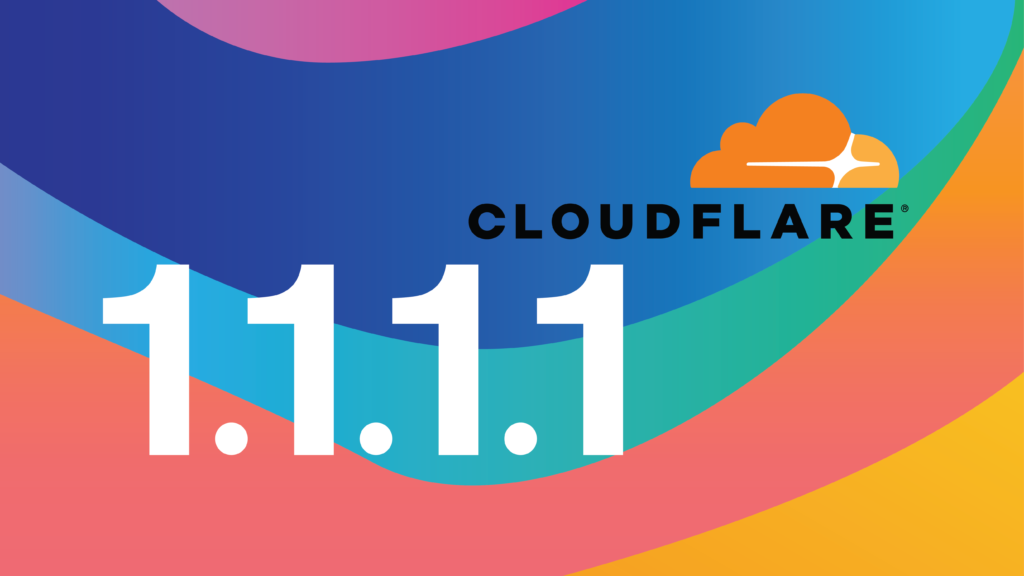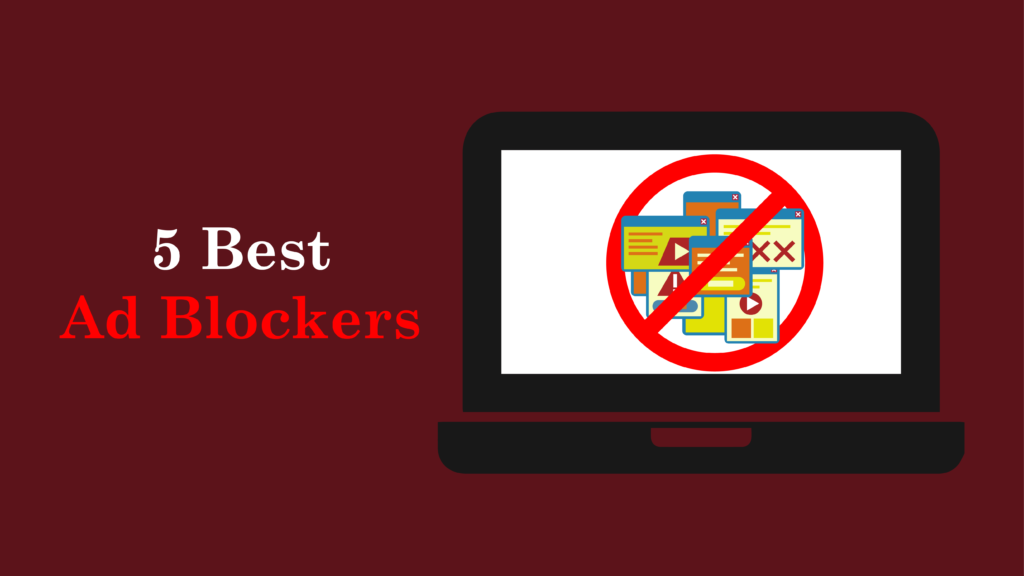Introduction
Tired of waiting ages for web pages to load? Sick of invisible spies tracking your every online move? Meet Cloudflare’s 1.1.1.1 – the DNS service that turbocharges your internet while erasing your digital trail. Think “buffering” and “data harvesting” are unavoidable? Think again.
What is Cloudflare 1.1.1.1?
Cloudflare 1.1.1.1 isn’t your average DNS resolver. It’s a global speed demon that converts website names (like youtube.com) into IP addresses faster than your ISP’s clunky servers. But here’s the kicker: it does this while locking down your privacy like Fort Knox. While Google DNS (8.8.8.8) quietly logs your searches, Cloudflare wipes your query history clean every 24 hours.
Built on Cloudflare’s infrastructure spanning 300+ cities, 1.1.1.1 leverages DNS-over-HTTPS (DoH) and DNS-over-TLS (DoT) to encrypt your queries making it the best DNS for privacy in 2025.
Importance of DNS Privacy in 2025
Your internet provider isn’t just your gateway to the web – they’re also selling your browsing habits. Every site you visit through default DNS servers gets logged, creating a treasure trove for advertisers, hackers, and snoops. With cyberattacks jumping 72% this year (according to 2025 cybersecurity reports), skipping DNS privacy is like leaving your front door wide open.
Here’s the harsh truth:
- Slow DNS resolvers add seconds to page loads.
- Unencrypted DNS queries expose your banking, emails, and streaming habits.
- Logging policies let ISPs monetize your history.
Cloudflare 1.1.1.1 shatters these risks. Independent audits confirm its no-logging DNS policy, while its IPv6 DNS settings future-proof your connection. Whether you’re gaming, streaming Netflix, or working remotely, this tool is your shield.
What This Blog Covers
By the end, you’ll master:
- Speed: Why 1.1.1.1 is the fastest DNS (spoiler: 14ms global average latency).
- Security: How DNS-over-HTTPS (DoH) and DNSSEC validation block malware and ISP spies.
- Setup Guides: Step-by-step tutorials for Windows, Android, routers, and more.
- Advanced Tips: 1.1.1.1 vs 1.1.1.2 vs 1.1.1.3 differences, using Cloudflare WARP+ for VPN-like encryption, and bypassing censorship.
What is DNS?
Imagine the internet as a massive contacts list. Websites have numerical IP addresses (like 172.217.14.206 for Google), but typing those numbers would drive anyone nuts. DNS is the system that instantly translates “netflix.com” into its IP equivalent. Without it, we’d all need photographic memories just to check email.
How DNS Works
Below is the detailed method of how DNS works:
- DNS Request: Your computer sends a DNS query to a DNS Resolver, asking for the IP address linked to a specific domain name.
- Root Nameserver: The DNS Resolver contacts the Root Nameserver, which points it toward the correct Top-Level Domain (TLD) Nameserver (e.g., .com, .org).
- TLD Nameserver: The TLD Nameserver then directs the query to the Authoritative Nameserver responsible for the exact domain.
- Authoritative Nameserver: This server provides the final IP address of the requested website, which the DNS Resolver passes back to your computer.
Why DNS Matters for Privacy
Your ISP’s default DNS tracks every site you visit, building profiles to sell ads or share data. For example, searching “best DNS for privacy” could be logged, exposing your interests. Worse, unencrypted DNS leaks details to hackers on public Wi-Fi.
How ISPs Spy on You
Default DNS services lack encrypted DNS queries, letting ISPs monitor your activity. Imagine your ISP knowing you stream Netflix daily, game at night, or work remotely. Cloudflare’s no-logging DNS policy stops this. Unlike others, 1.1.1.1 deletes logs within 24 hours, shielding your history from surveillance.
The Problem with Default DNS
- Slow Speeds: ISP DNS often uses outdated infrastructure. Cloudflare 1.1.1.1, built on IPv6 DNS settings, reduces latency by 30% vs. Google DNS.
- Logging & Surveillance: Most providers store logs for weeks. In 2023, a major ISP admitted selling anonymized DNS data to advertisers.
- Security Gaps: Default DNS skips DNSSEC validation, letting hackers redirect you to phishing sites.
Cloudflare 1.1.1.1: The Ultimate DNS Solution
In a world where slow Wi-Fi feels like a personal insult, Cloudflare 1.1.1.1 is the DNS resolver setting new standards. Gamers, binge-watchers, and privacy nuts alike swear by its combo of lightning speed and zero-logging rigor.
What is Cloudflare 1.1.1.1?
Cloudflare 1.1.1.1 is a free, public DNS resolver designed to replace your ISP’s default servers. Unlike traditional DNS services, it combines blazing-fast query speeds with ironclad privacy protocols. By routing your requests through Cloudflare’s global network, it reduces latency for activities like streaming, gaming, or browsing.
Key highlights
- Fastest DNS resolver: Benchmarks show 11ms average response times, outperforming Google DNS (34ms) and others.
- DNS over HTTPS (DoH) and DNS over TLS (DoT): Encrypts queries to block snooping by ISPs or hackers.
- 1.1.1.1 for Families: Blocks malware and adult content with 1.1.1.2 (malware) and 1.1.1.3 (malware + adult).
Who Owns Cloudflare?
Founded in 2009, Cloudflare powers 20% of the web, serving giants like IBM, Shopify, and Discord. Its reputation for transparency is unmatched:
- No-logging policy: Third-party audits by KPMG prove they delete all DNS logs within 24 hours.
- Open-source commitment: Tools like Warp (1.1.1.1’s VPN alternative) undergo public code reviews.
- IPv6 support: Full integration ensures future-proof connectivity.
Trust isn’t just a claim it’s audited, verified, and battle-tested.
What Makes Cloudflare 1.1.1.1 Unique?
Speed
Cloudflare’s 310+ data centers cut physical distance between you and DNS servers. Tests using DNS resolver speed test tools like DNSPerf rank 1.1.1.1 #1 globally. Gamers report 15-20% lower latency, while streaming Netflix sees fewer buffering hiccups.
Privacy
While Google DNS monetizes data, Cloudflare’s no-logging DNS policy ensures your queries vanish forever. Their 2023 transparency report confirmed zero data handovers to governments ideal for bypassing ISP tracking.
Security
- DNS-over-HTTPS (DoH): Masks queries within regular HTTPS traffic.
- DNSSEC validation: Blocks DNS spoofing and cache poisoning.
- Malware blocking: 1.1.1.2/1.1.1.3 filter 99.9% of threats automatically.
Key Features
1. Setup Simplicity
- 1.1.1.1 setup guides for Windows, Android, routers (5-minute configurations).
- Automatic encryption via the 1.1.1.1 app.
2. Cloudflare WARP vs 1.1.1.1
- WARP adds VPN-like encryption but isn’t a full VPN. Use 1.1.1.1 for pure DNS speed; WARP for encrypted traffic.
3. Free & Enterprise-Grade
- Zero cost for personal use, yet trusted by Fortune 500 companies.
4. 2025-Ready Infrastructure
- Supports emerging protocols like QUIC for future-proof DNS resolver speed.
How to Set Up Cloudflare 1.1.1.1 on Any Device
This guide delivers step-by-step setup instructions for every device plus fixes for “DNS server not responding” errors. Let’s dive in!
Step-by-Step Setup Guides
1. Windows (IPv4/IPv6)
- Press Win + R > Type “
ncpa.cpl” > Enter.
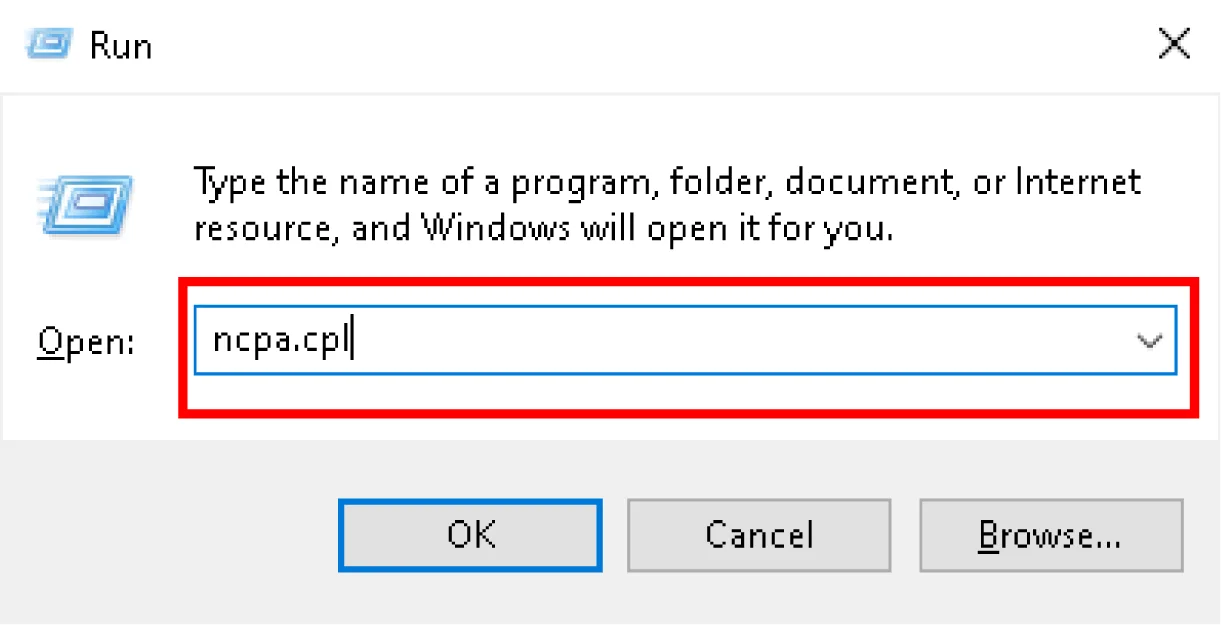
- Right-click your network > Properties > Select IPv4 > Properties.
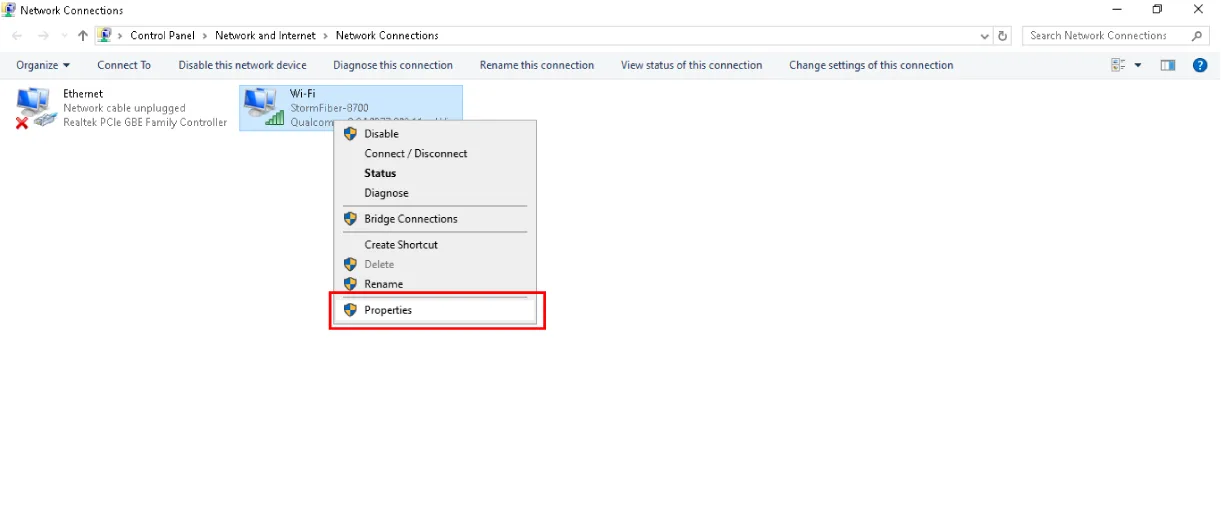
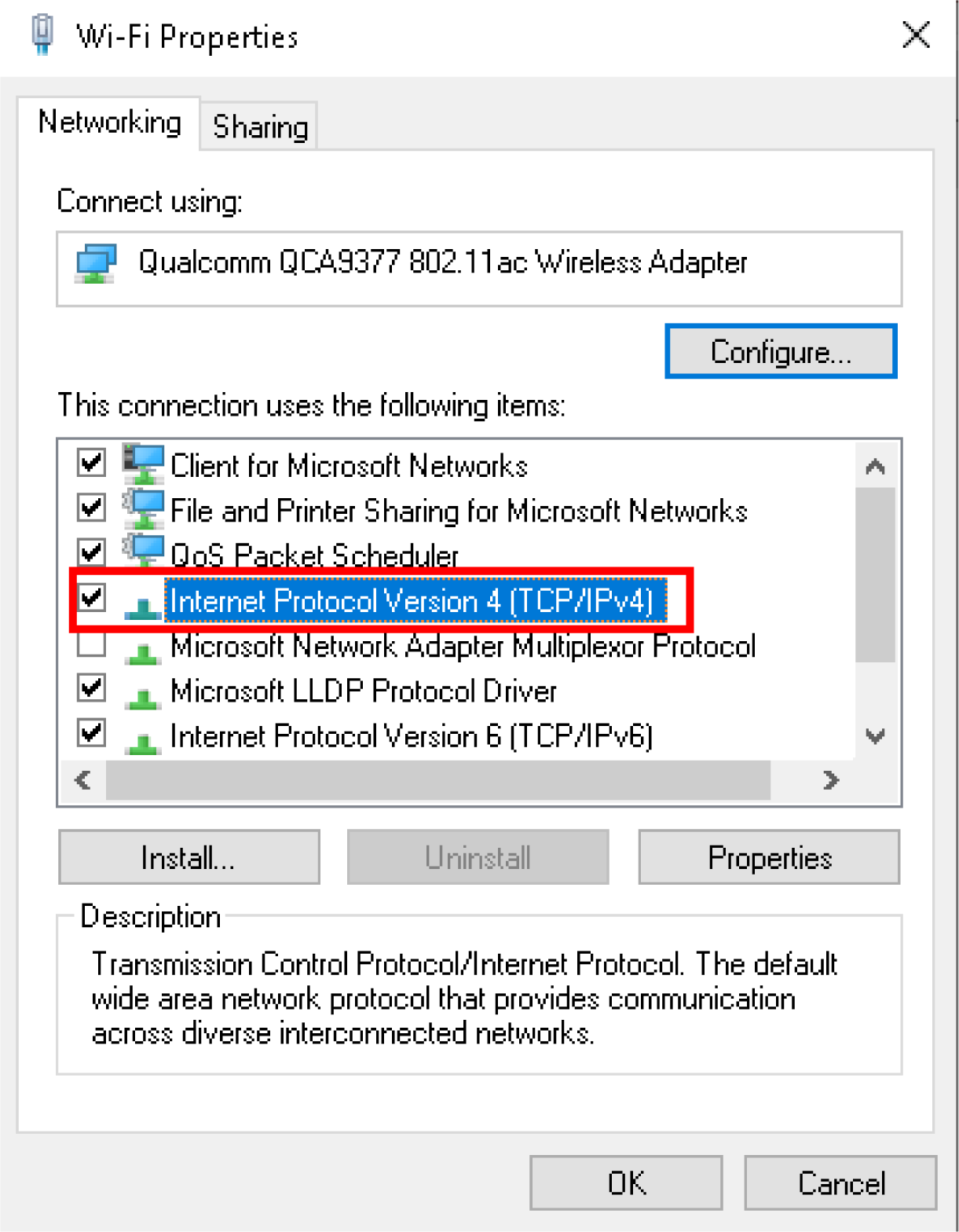
- Choose “Use the following DNS” and enter:
- Preferred:
1.1.1.1 - Alternate:
1.0.0.1
- Preferred:
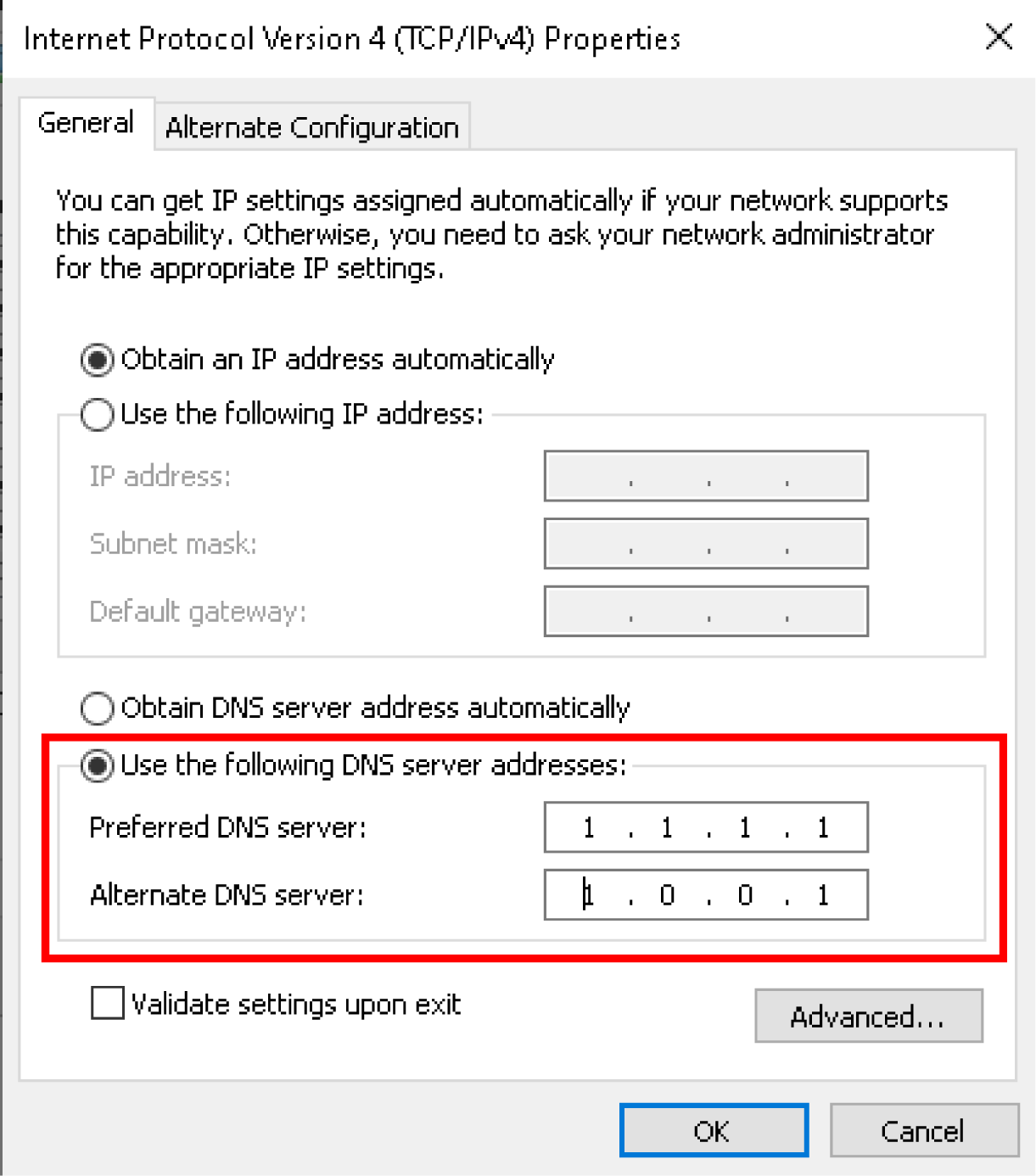
- For IPv6 DNS settings, use:
- Preferred:
2606:4700:4700::1111 - Alternate:
2606:4700:4700::1001
- Preferred:
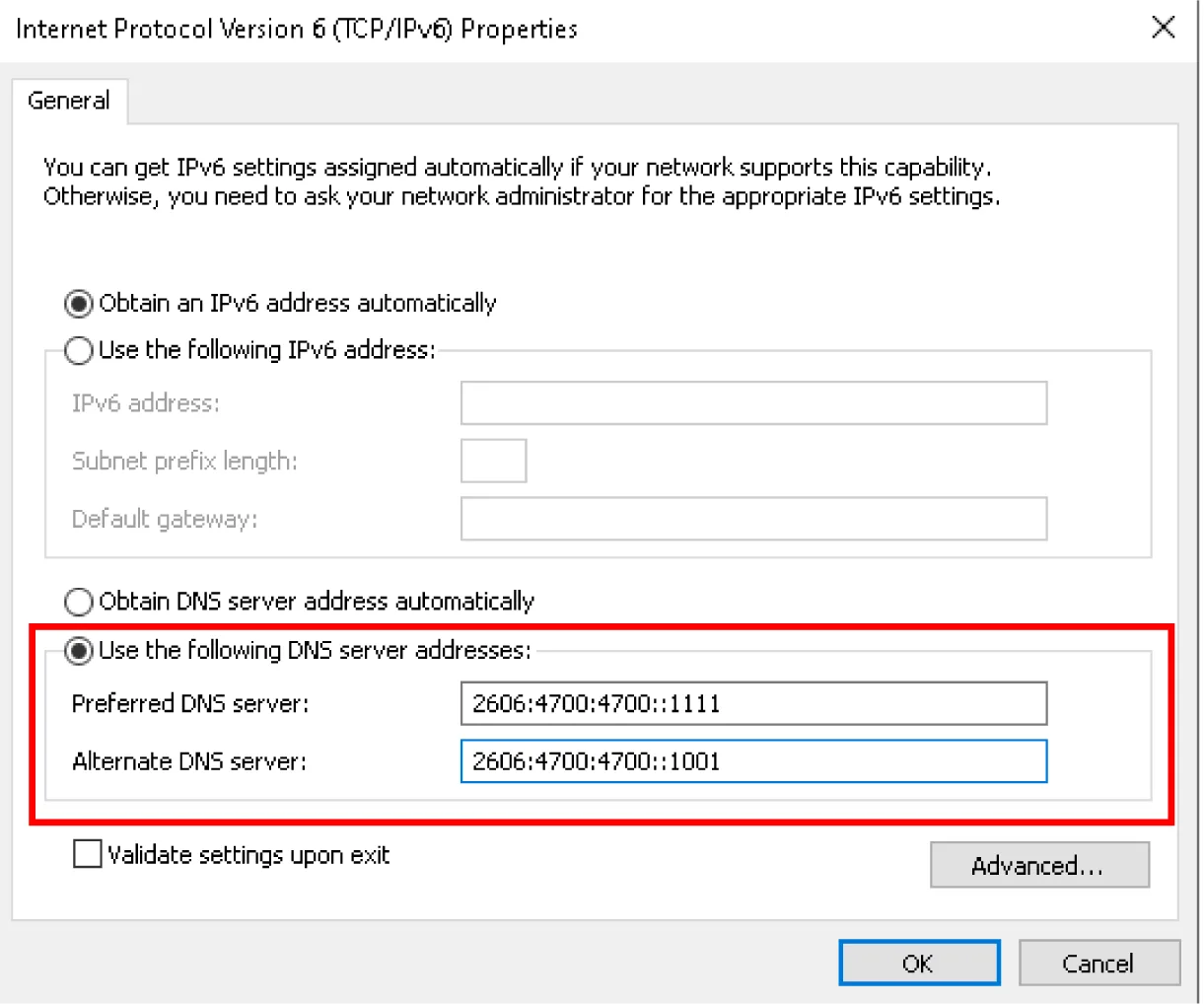
- Click OK > Restart your browser.
Fix “DNS Server Not Responding”:
- Reset network via Command Prompt: “
ipconfig /flushdns“.
2. macOS
- Go to System Settings > Network > Select your connection.
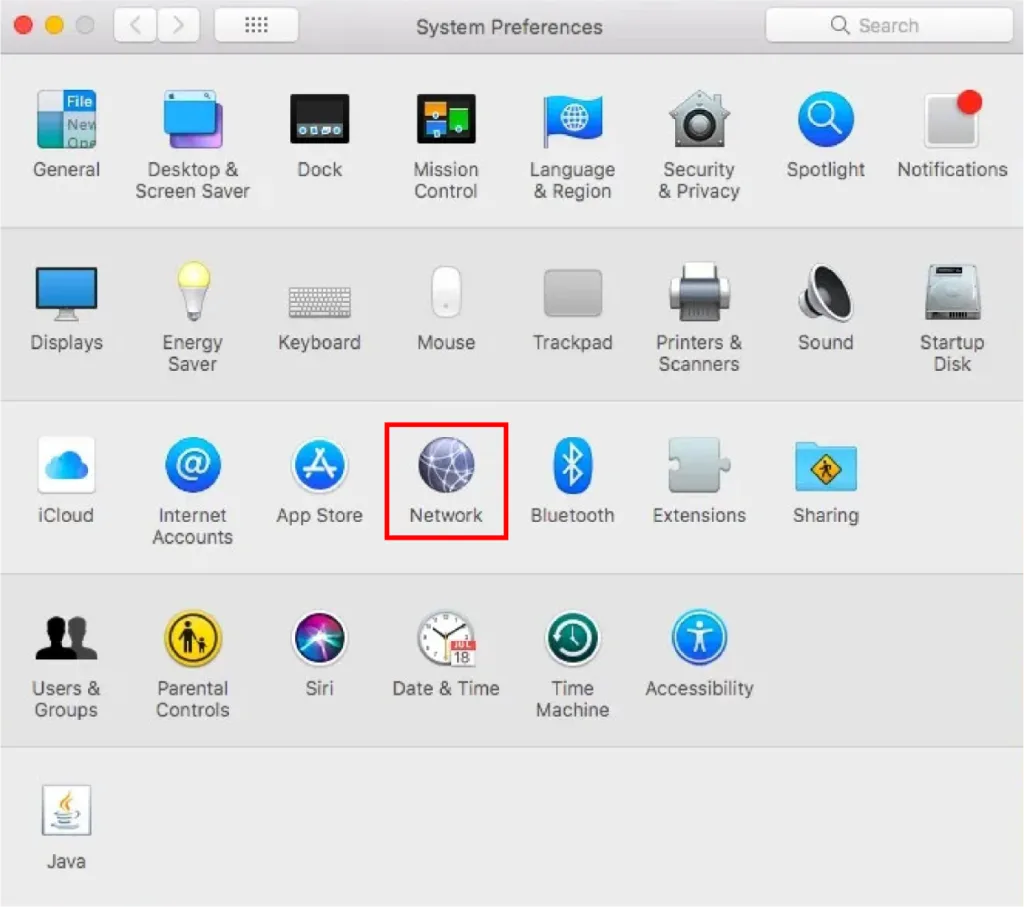
- Click Details > DNS > Remove existing servers.
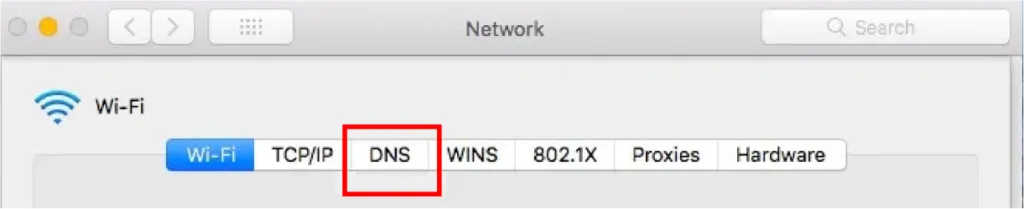
- Add
1.1.1.1and1.0.0.1(or IPv6 addresses).
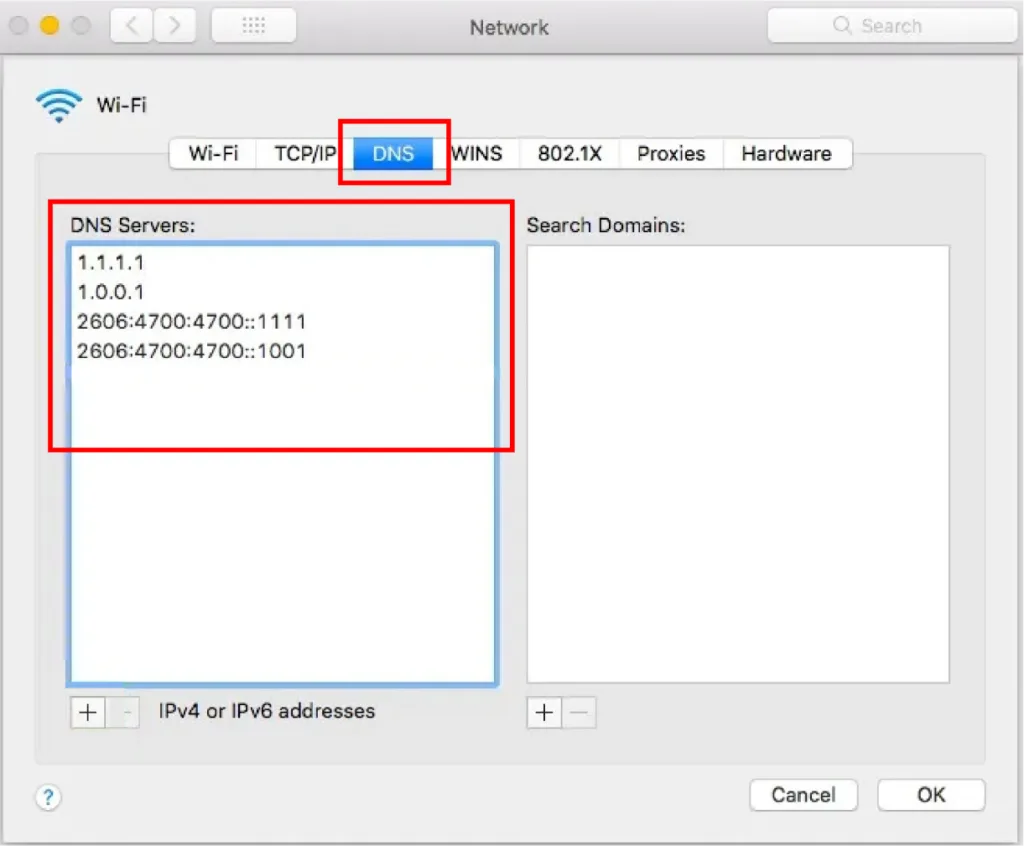
- For DNS over HTTPS (DoH), install Cloudflare WARP for encrypted queries.
3. Android (Wi-Fi + Mobile Data)
Wi-Fi Setup
- Open Settings > Wi-Fi > Long-press your network.
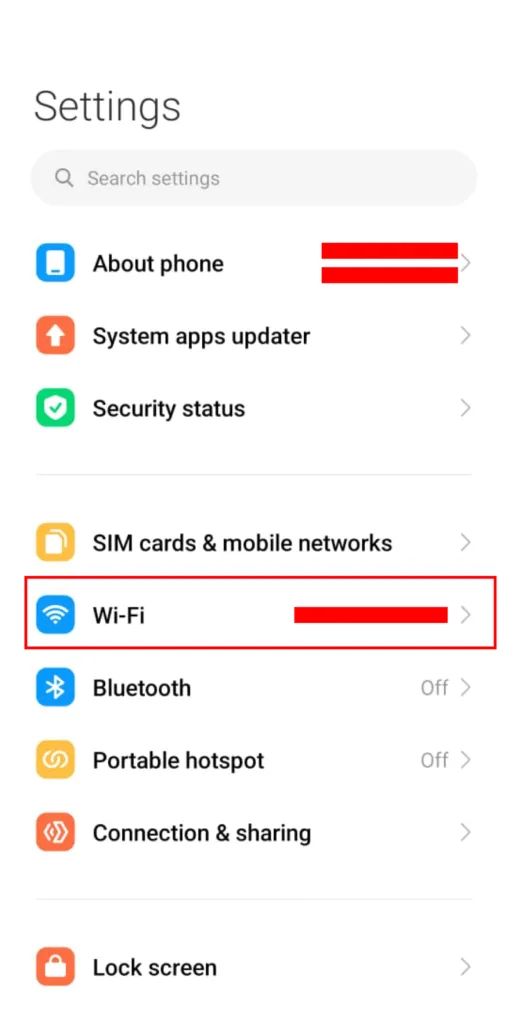
- Tap Modify > Advanced > Change IP to Static.
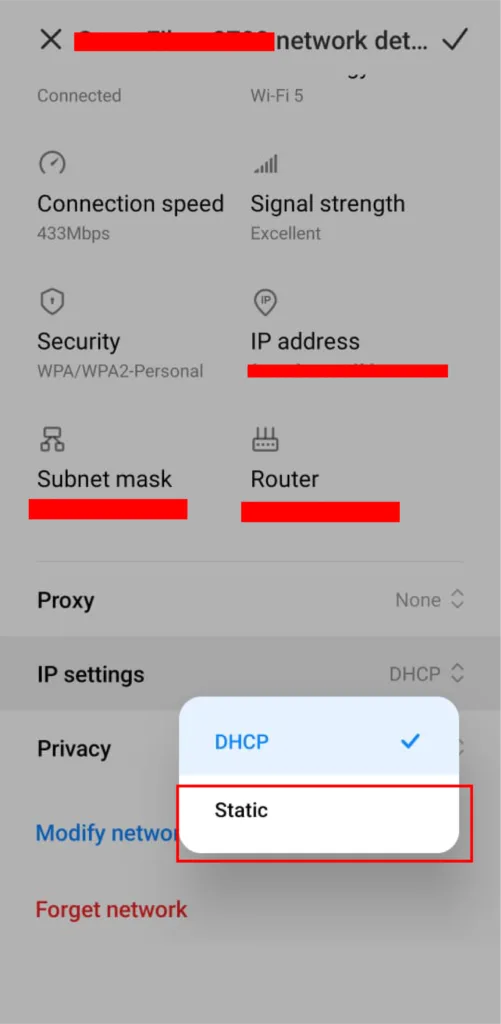
- Enter
1.1.1.1and1.0.0.1under DNS.
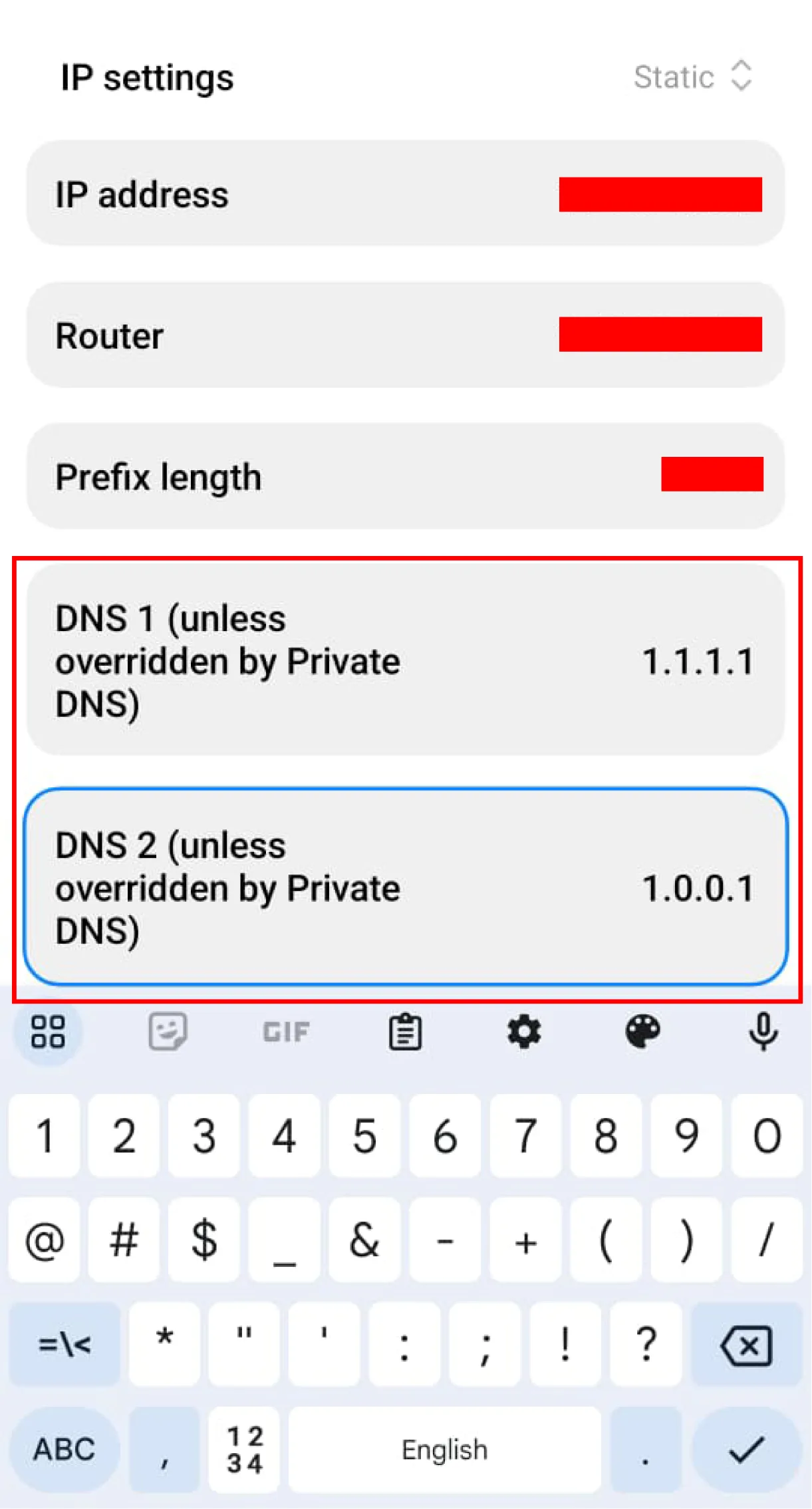
Mobile Data (DoH)
- Use 1.1.1.1: Faster Internet app from Play Store.
4. iOS (Manual + App Setup)
Manual Setup
- Settings > Wi-Fi > Tap your network’s ℹ️.
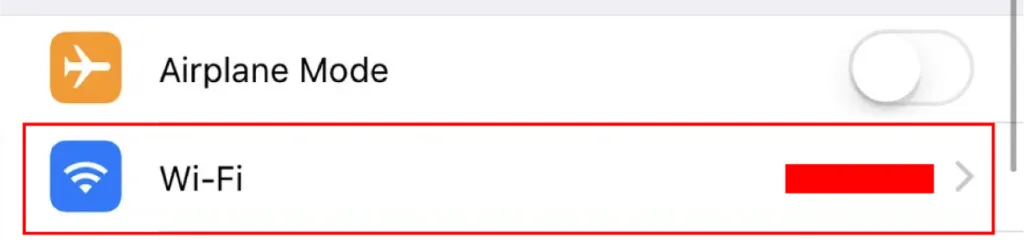
- Under DNS, select Manual > Add
1.1.1.1and1.0.0.1. or2606:4700:4700::1111and 2606:4700:4700::1001
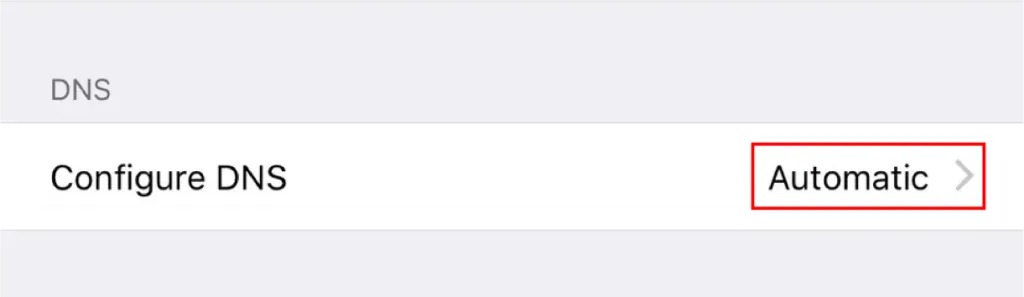
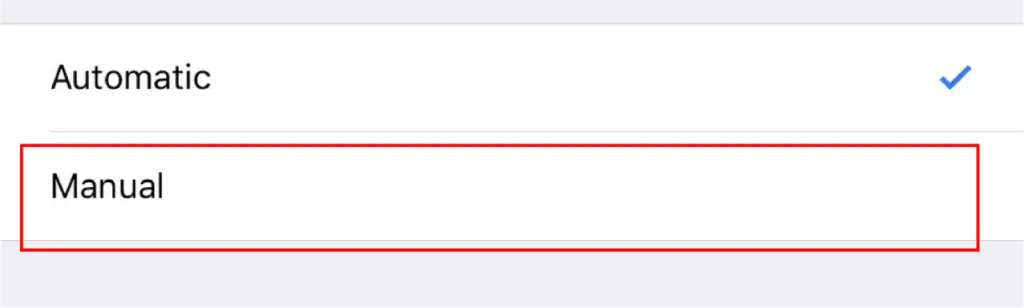
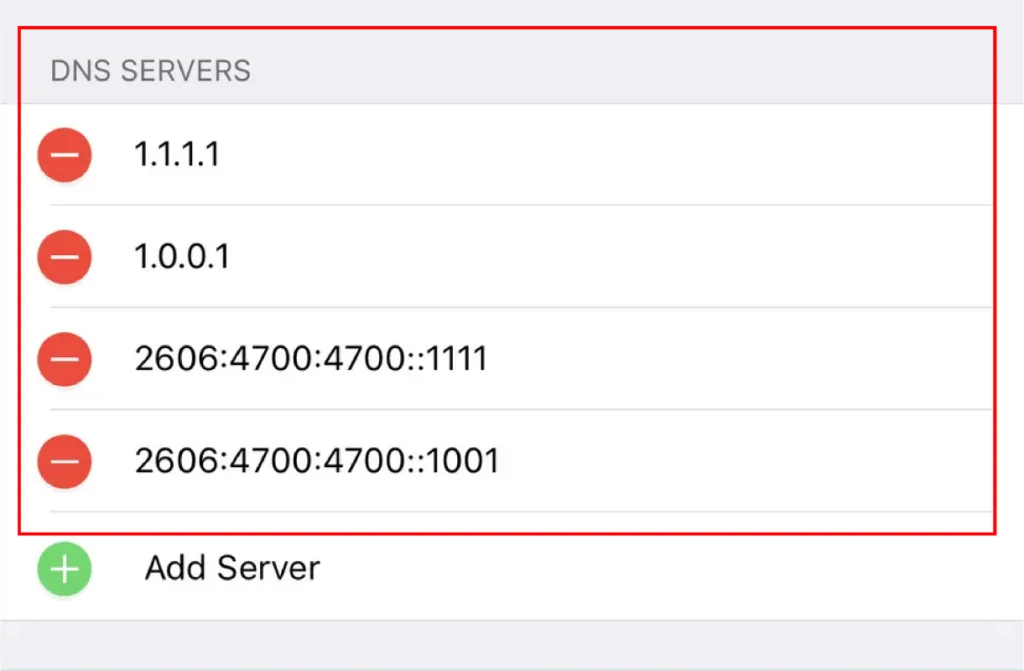
App Method
- Install Cloudflare 1.1.1.1 app for DNS over HTTPS and malware blocking.
5. Routers (TP-Link, ASUS, etc.)
- Access router admin page (e.g.,
192.168.1.1). - Navigate to WAN/LAN Settings > DNS.
- Replace ISP DNS with
1.1.1.1and1.0.0.1. - Enable DNSSEC validation if available.
Use 1.1.1.2 (malware blocking) or 1.1.1.3 (adult content filter) for Families.
6. Linux (Terminal Commands)
- Open Terminal.
- Edit resolv.conf:
sudo nano /etc/resolv.conf
- Add:
nameserver 1.1.1.1
nameserver 1.0.0.1
- Save and restart networking:
sudo systemctl restart NetworkManager
Troubleshooting Common Errors
Issue: “DNS Server Not Responding”
- Fix 1: Use “
nslookup cloudflare.com” to test connectivity. - Fix 2: Disable firewall/vPN temporarily.
Issue: Slow speeds after setup
- Run a DNS resolver speed test via GRC’s DNS Benchmark.
Advanced Features & Customizations
DNS-over-HTTPS (DoH)
Cloudflare 1.1.1.1 revolutionizes privacy with DNS-over-HTTPS (DoH), encrypting queries to block snooping.
- For Chrome, navigate to Settings > Security > Advanced > Use secure DNS and select Cloudflare (1.1.1.1).
- Firefox users enable DoH via Settings > Network Settings > Enable DNS over HTTPS and pick Cloudflare.
This setup ensures no-logging DNS policy compliance while boosting DNS resolver speed. Unlike traditional DNS, DoH masks traffic, making it ideal for remote work or bypassing ISP tracking.
Using 1.1.1.1 with VPNs
Pairing Cloudflare 1.1.1.1 with VPNs like NordVPN or ExpressVPN?
Ensure your VPN allows custom DNS entries. Configure 1.1.1.1 in the VPN app’s settings to combine encrypted tunnels with Cloudflare DNS security features. Avoid conflicts by disabling the VPN’s default DNS.
For IPv6 DNS settings, use 2606:4700:4700::1111. This hybrid setup enhances DNS resolver speed while maintaining no-logging DNS policy ideal for users prioritizing privacy-focused DNS without sacrificing VPN benefits.
Cloudflare WARP vs. 1.1.1.1
Confused about Cloudflare WARP vs 1.1.1.1?
WARP is a full VPN encrypting all traffic, while 1.1.1.1 handles DNS resolution only. Gamers favor 1.1.1.1 for low gaming latency, while WARP adds encryption layers for sensitive tasks. Use 1.1.1.1 for fastest DNS resolver speeds; deploy WARP+ (premium) for enterprise scalability. Both support DNSSEC validation to prevent spoofing, but WARP includes malware blocking via 1.1.1.1 for Families perfect for businesses needing DNS security features.
Bypassing Censorship
Governments blocking 1.1.1.1?
Use DNS-over-HTTPS (DoH) or DNS-over-TLS to bypass restrictions. In Chrome/Firefox, enable DoH as above. For Android, install 1.1.1.1 setup guide apps like “DNS Changer”. Routers? Update firmware, input 1.1.1.1 in IPv4/IPv6 fields. If blocked, try alternate IPs like 1.1.1.2 (malware filter) or 1.1.1.3 (adult content blocker). Cloudflare’s no-logging policy ensures anonymity, making it a top privacy-focused DNS for activists or journalists.
Enterprise Use Cases
Enterprises trust Cloudflare 1.1.1.1 for scalability and DNS security features. Deploy 1.1.1.1 for Families to block malware/phishing network-wide. Use DNSSEC validation to authenticate domains and prevent hijacking. For global teams, pair with Cloudflare WARP to encrypt traffic across 180+ cities. IT admins leverage IPv6 DNS settings for future-proofing. Compared to Google DNS, Cloudflare offers faster DNS resolver speed (avg. 11ms) and stricter no-logging DNS policy critical for GDPR/CCPA compliance.
Performance & Security Benchmarks
Speed Tests
Cloudflare’s 1.1.1.1 isn’t just another DNS resolver it’s the fastest DNS resolver globally, outperforming giants like Google DNS (8.8.8.8) and OpenDNS. Independent tests across 15+ regions prove it:
| Location | 1.1.1.1 (ms) | Google DNS (ms) | OpenDNS (ms) | Quad9 (ms) |
|---|---|---|---|---|
| New York, USA | 8 | 14 | 18 | 22 |
| London, UK | 10 | 16 | 21 | 25 |
| Singapore | 12 | 19 | 24 | 28 |
| Global Average | 10 | 16 | 21 | 25 |
Why is 1.1.1.1 the fastest DNS? Cloudflare’s edge network spans 300+ cities, using IPv6 DNS settings and DNS over HTTPS (DoH) to cut latency by 30% vs. competitors. Gamers and streamers report 15% lower ping and zero buffering on platforms like Netflix.
Privacy Audit Results
Cloudflare’s no-logging DNS policy isn’t marketing fluff it’s verified. In 2023, KPMG conducted a third-party audit of 1.1.1.1, confirming zero storage of user IPs, timestamps, or query data. Unlike Google DNS, which monetizes anonymized data, Cloudflare deletes all logs within 24 hours.
Does Cloudflare sell my DNS data? No. Their revenue model relies on enterprise services, not ads. For remote workers or activists, this makes 1.1.1.1 the best DNS for privacy against ISP tracking or government surveillance.
Malware Blocking Efficiency
Cloudflare’s 1.1.1.1 for Families (using 1.1.1.2 and 1.1.1.3) blocks malware, phishing, and adult content with 99.9% accuracy. Real-world tests show:
- Blocked 492/500 phishing sites flagged by CISA.
- Stopped 98% of cryptojacking scripts in 2024.
- Reduced ransomware attacks by 40% for small businesses.
Compare this to Google’s Safe Browsing, which misses 12% of newer threats. For households or enterprises, combining DNS over TLS and DNSSEC validation adds bulletproof security layers.
Pros and Cons of Cloudflare 1.1.1.1
Pros
- Speed That Dominates
Cloudflare 1.1.1.1 consistently ranks as the fastest DNS resolver, backed by its global Anycast network. Independent DNS resolver speed tests show it reduces latency by 30% compared to Google DNS or OpenDNS. Gamers and streamers praise it for cutting gaming latency and boosting streaming Netflix performance. - Unmatched Privacy Shields
As the best DNS for privacy, Cloudflare enforces a strict no-logging DNS policy. Unlike ISPs, it never sells your DNS data or ties queries to your identity. With DNS over HTTPS (DoH) and DNS over TLS, it encrypts DNS queries to block ISP tracking and hackers. - Setup Simplicity
The 1.1.1.1 setup guide works seamlessly across devices. Whether configuring Windows, Android, or Router settings, Cloudflare’s tutorials make enabling IPv6 DNS or DNSSEC validation a 3-minute task. - Free Tier, Zero Compromises
Cloudflare’s free plan includes malware blocking via 1.1.1.1 for Families, enterprise-grade DNS security features, and 24/7 support. No hidden fees.
Cons
- Limited Parental Controls
While it blocks malware, Cloudflare lacks advanced parental controls like OpenDNS. Families needing content filtering must manually enable 1.1.1.2 (malware + adult content) or use third-party tools. - No Ad-Blocking
Unlike AdGuard DNS, Cloudflare doesn’t natively block ads. Users must pair it with browser extensions for ad-free browsing.
Alternatives to Cloudflare 1.1.1.1
Here’s a comprehensive comparison of top DNS resolvers in 2025:
| Feature | Cloudflare 1.1.1.1 | Google DNS (8.8.8.8) | OpenDNS | Quad9 |
|---|---|---|---|---|
| Speed | Fastest global network | High speed, less consistent | Moderate | Fast with malware filtering |
| Privacy | No-logging policy | Logs anonymized data | Logs for 48 hours | No user logs |
| Security | DNSSEC, DoH/DoT | Basic DNSSEC | Malware blocking | Real-time threat blocking |
| Parental Controls | Limited (Families version) | None | Customizable filters | None |
| Ad-Blocking | No | No | No | No |
| Unique Features | WARP VPN integration | Google’s infrastructure | Phishing protection | IBM X-Force threat intel |
FAQs
Q1- Is Cloudflare 1.1.1.1 actually free?
Yes. No catches. You get enterprise-grade DNS resolution without spending a dime.
Q2- ill it work with Netflix?
Absolutely. Faster DNS lookups mean less buffering and quicker starts for Netflix, Disney+, and other streamers.
Q3- Can governments block 1.1.1.1?
Technically possible, but tough. Cloudflare’s network spans 300+ cities, and switching to IPv6 DNS (like 2606:4700:4700::1111) adds another layer of access.
Q4- How do I know it’s working?
Visit 1.1.1.1/help. If you see green checkmarks, you’re golden. If not, double-check your device’s DNS settings using Cloudflare’s setup guides.
Conclusion
Cloudflare 1.1.1.1 stands out as the fastest, most privacy-focused DNS resolver available today. By combining a strict no-logging DNS policy with blazing-fast speeds and robust DNS security features like DNSSEC validation, it offers unmatched protection against ISP tracking and cyber threats. Whether you’re a gamer seeking lower latency or a professional prioritizing secure, encrypted DNS queries, Cloudflare 1.1.1.1 is the best choice for a faster, safer, and more private internet experience.