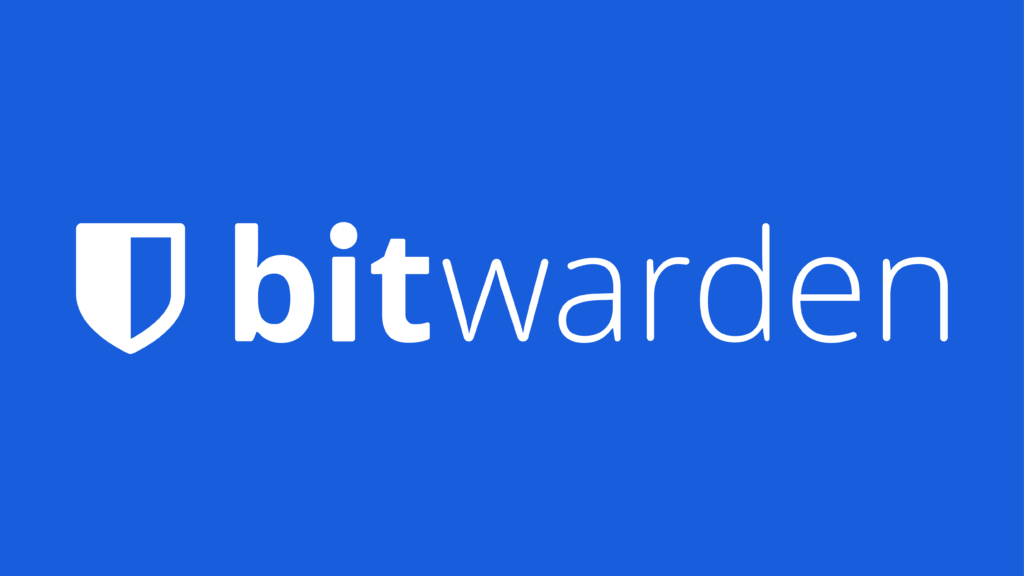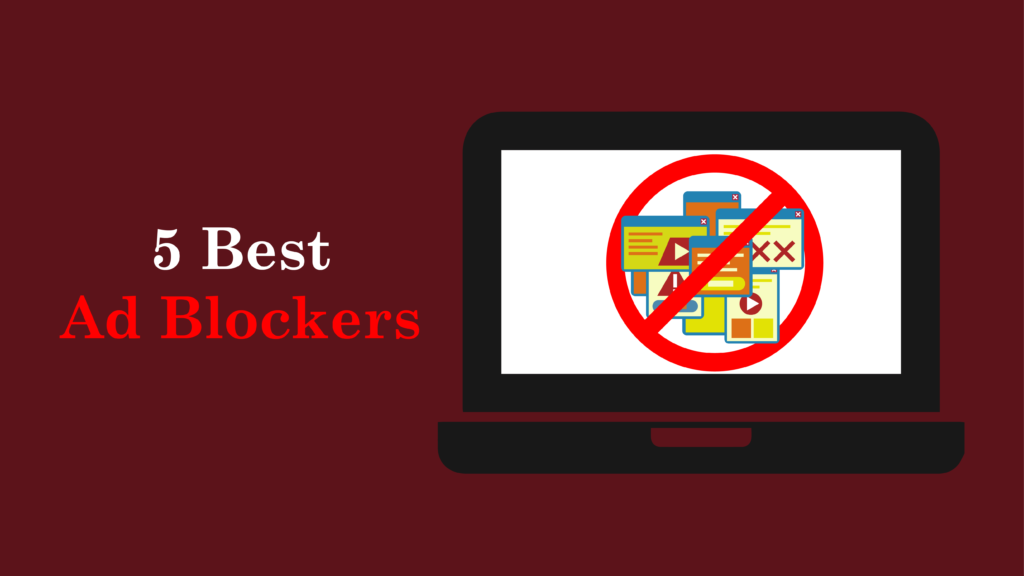Introduction
Bitwarden is the best password manager to protect your sensitive information. As a Bitwarden password manager, it helps users securely store and manage passwords across devices. With its open-source platform, Bitwarden stands out as the best open-source password manager available today. One key feature of Bitwarden is its zero-knowledge encryption. This means Bitwarden cannot access your vault. Only you can access your passwords. Bitwarden features include multi-factor authentication (2FA), password generation, and breach monitoring. All these add layers of protection to your secure online passwords.
The need for secure password management has never been more important. With cyber threats growing, using a reliable password vault solution like Bitwarden helps you store passwords securely. Unlike basic password managers, Bitwarden generates strong, unique passwords for each account. This helps protect you from password reuse, which is a common weakness hackers target.
In this blog, readers will learn all about Bitwarden, from its basic features to more advanced tools. This includes how to set up Bitwarden, its security features, and best practices. By the end, you will know how to use Bitwarden to improve your online security and password management.
What is Bitwarden?
The History and Background of Bitwarden
Bitwarden, an open-source password manager, was founded in August 2016 by Kyle Spearrin. The platform was made to help users securely store passwords and sensitive information in an encrypted vault. Bitwarden is one of the best open-source password managers today, offering strong security and ease of use.
Early Development and Launch
- Initial Release: Bitwarden launched its first mobile apps for iOS and Android in August 2016, followed by browser extensions for Chrome and Opera. The Firefox extension came in February 2017. This early release made Bitwarden one of the most secure ways to manage passwords across devices.
- Core Philosophy Kyle Spearrin’s goal was to create a tool combining the best parts of existing password managers while focusing on transparency through open-source development. This helped build trust with users and set Bitwarden apart in the password management space.
Growth and Features
- Expansion of Services: By early 2018, Bitwarden added a desktop app for macOS, Linux, and Windows. It also became available on Safari. Bitwarden features include a password generator tool and cross-platform password manager support to make using it easy across all devices.
- Security Initiatives: In September 2017, Bitwarden started a bug bounty program and completed several third-party security audits. These efforts made it one of the most secure password managers. It complies with global security standards like HIPAA, GDPR, and SOC.
Financial Milestones
- Funding: In September 2022, Bitwarden secured $100 million in Series B funding to speed up product development.
- Acquisitions: In January 2023, it acquired Passwordless.dev, strengthening its passwordless authentication features. This acquisition made Bitwarden even more secure for businesses and individuals.
Recent Developments
- Product Innovations: In May 2024, Bitwarden added multi-factor authentication (MFA) to its app, adding more security for users. These innovations have made Bitwarden one of the best password managers of 2025.
- User Base Growth: Today, Bitwarden has millions of users and serves tens of thousands of businesses worldwide. The growth is a sign of how effective Bitwarden is as a password vaulting solution, with tools like two-factor authentication (2FA) and strong encryption-based security.
Overall, Bitwarden is a leader in password management. It combines open-source transparency, strong security, and constant innovation. Whether you need a password vault solution, are looking for password manager alternatives, or want to protect your digital security tools, Bitwarden is the best choice to keep your online passwords safe.
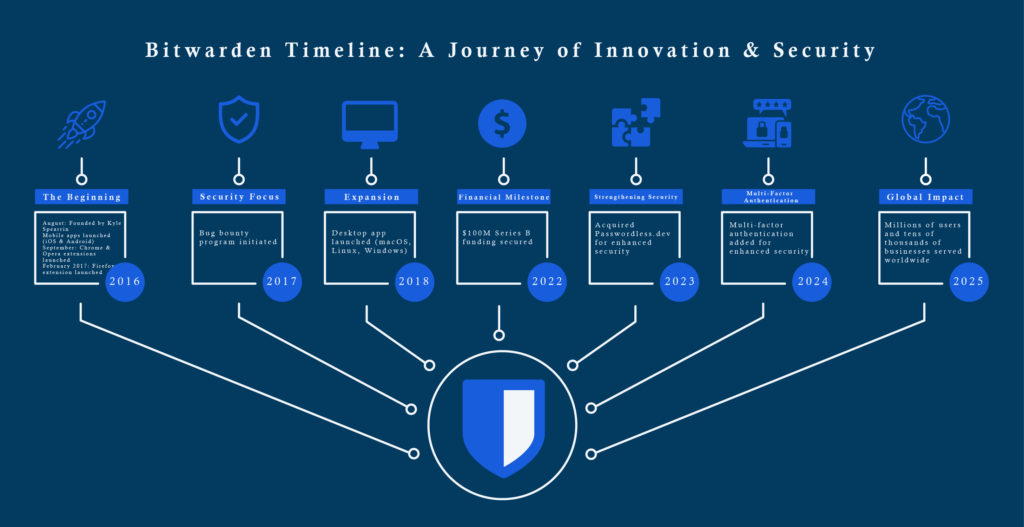
Overview of Open-Source Technology in Bitwarden
Bitwarden is a top open-source password manager focused on security, transparency, and user control. As a Bitwarden password manager, it keeps your secure online passwords safe with end-to-end encryption. Its open-source design lets users and developers engage with the software, making it one of the best open-source password managers available.
Key Aspects of Open-Source Technology in Bitwarden
- Transparency and Community Engagement: Bitwarden shares its source code on GitHub, allowing anyone to review, audit, and contribute. This transparency builds trust, as users can verify the platform’s security practices. The community’s feedback helps improve the software.
- Security Architecture: Bitwarden uses a zero-knowledge encryption model, meaning it cannot access your data. This encryption-based security tool ensures only you can decrypt your passwords. Bitwarden features like AES-256 encryption and PBKDF2 SHA-256 key derivation keep your password vault safe, even if servers are compromised.
- Compliance and Audits: Bitwarden goes through regular third-party security audits to meet standards like HIPAA, GDPR, and SOC. These audits help maintain high security and address vulnerabilities. Bitwarden’s commitment to transparency and improvement makes it one of the most secure password managers.
- Versatile Client Applications: The open-source design of Bitwarden supports many platforms, including web browsers, mobile devices (iOS and Android), and desktop systems (Windows, macOS, Linux). This flexibility allows users to manage passwords across devices while staying secure.
- Customization and Self-Hosting Options: Bitwarden offers a self-hosting option, where users can run their own server. This is helpful for organizations that need full control over their data. It provides extra security and control over your password vaulting.
- Integration Capabilities: Bitwarden integrates with tools like Ansible for automation and CI/CD for developers. This makes it great for business password management, streamlining workflows while keeping credentials secure. Whether you use Bitwarden for teams or personal use, it fits many needs.
Bitwarden stands out with its open-source approach, offering strong password security and control over your data. Through transparency and community involvement, it has earned trust as a top password manager. Whether you want a cloud-based password manager or need two-factor authentication (2FA), Bitwarden is the best choice to protect your secure online passwords
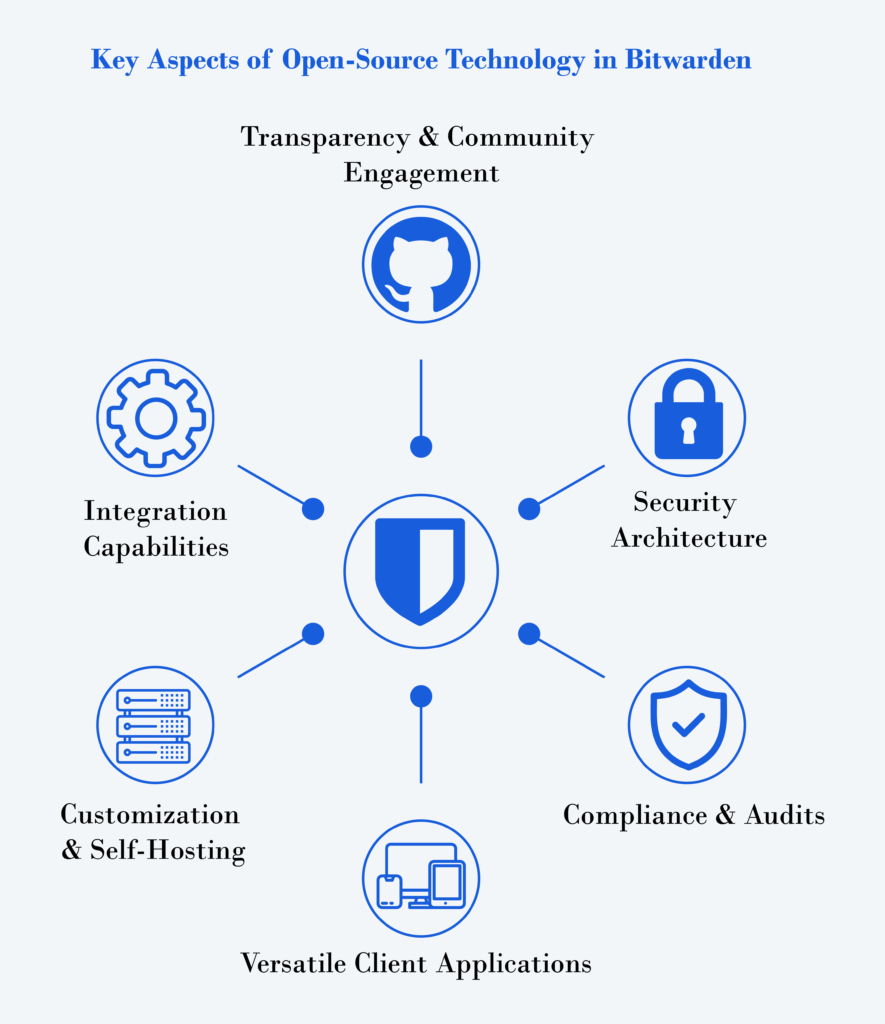
Bitwarden’s Mission for Online Security
Bitwarden works to improve online security for both individuals and organizations. It does this with its strong, open-source password manager that focuses on security and transparency. Bitwarden aims to reduce hacking by working with its global community to make password security better for everyone.
Core Principles of Bitwarden’s Mission
- Empowerment through Security: Bitwarden helps users manage sensitive information securely. It provides tools like password generation, strong password vaulting, and password sharing for businesses. These features are important in today’s world with growing cyber threats. Bitwarden helps create strong, unique passwords and share credentials securely to reduce hacks.
- Open Source Transparency: As an open-source password manager, Bitwarden lets users review the source code and contribute to its development. This transparency builds trust. Users can check Bitwarden’s security practices and help improve them. Community involvement strengthens the platform’s security.
- End-to-End Encryption: Bitwarden uses end-to-end encryption to ensure only users can access their data. It follows a zero-knowledge architecture, meaning Bitwarden cannot view user information. This strengthens both security and privacy, protecting secure online passwords from external threats.
- Accessibility and Flexibility: Bitwarden offers cloud-hosted and self-hosted solutions to meet both personal and business needs. Whether you’re managing passwords for personal use or a business, Bitwarden meets strict security requirements while being easy to use. It is the most flexible password manager for many needs.
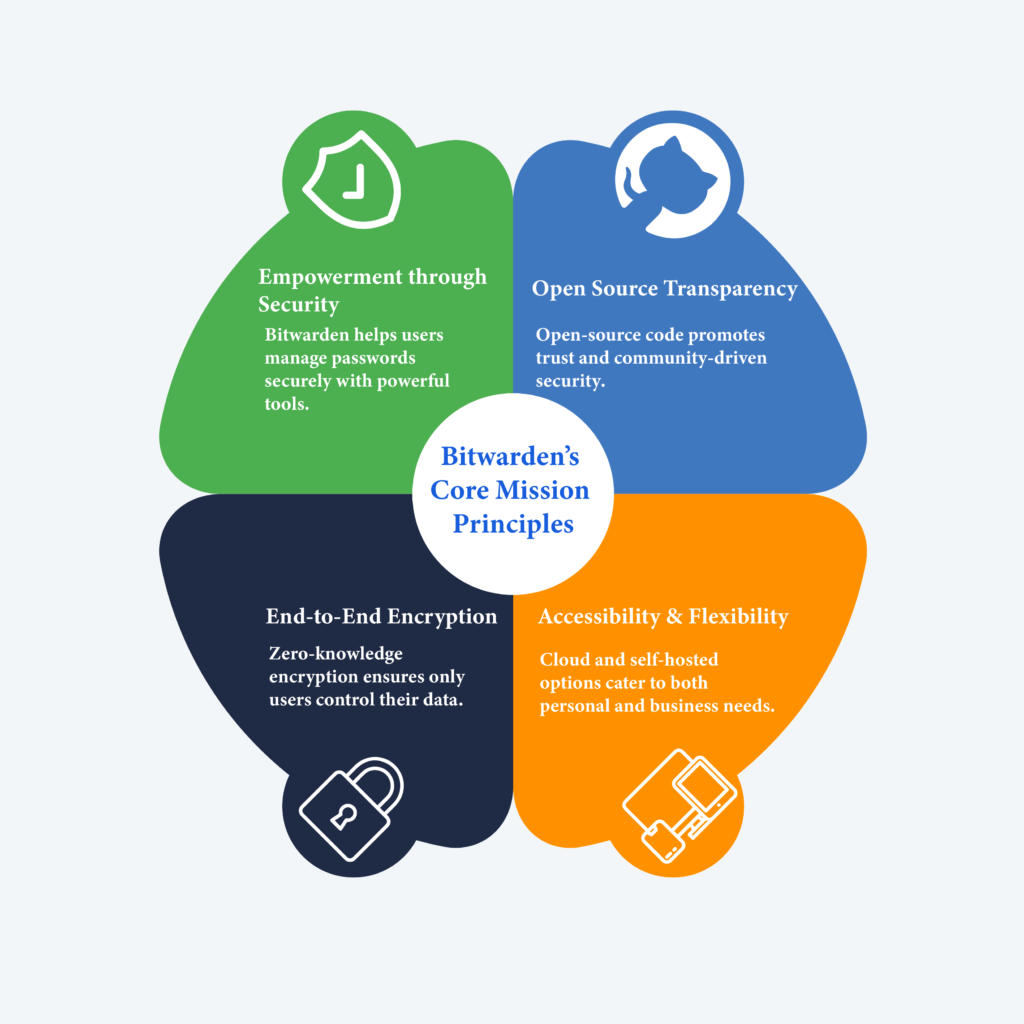
Features Supporting the Mission
Password Management: Bitwarden provides tools like password generation, secure storage, and autofill across devices. With cross-platform password manager support, you can manage passwords anywhere, ensuring safety and convenience.
Security Tools: Bitwarden offers vault health reports to help users find weak or reused passwords. These tools show where to improve security, reducing vulnerabilities.
Collaboration Tools: Bitwarden makes it easy to share passwords and data securely. The password sharing for businesses tool allows users to share vault items securely through “sends,” files that are password-protected and time-limited.
Emergency Access: Bitwarden lets users set up trusted contacts for emergency access to vaults. This ensures that in critical situations, your information is accessible by someone you trust.
Community Engagement
Bitwarden actively listens to its users. Feedback helps improve the platform and add new features. The company also undergoes regular third-party security audits to ensure it follows high security standards. These audits help maintain encryption-based security tools and comply with standards like HIPAA, GDPR, and SOC.
Why Use a Password Manager?
Common Risks of Poor Password Practices
Poor password habits can put both individuals and organizations at serious risk. These risks include:
- Password Reuse: Many people reuse the same password across different accounts. If one password is stolen, hackers can easily access multiple accounts. Using a Bitwarden password manager helps prevent this by generating a unique password for each account.
- Weak Passwords: Simple passwords like “123456” or “password” are easy for hackers to guess. These can be cracked quickly using brute force attacks. With a Bitwarden password generator, users can create strong and complex passwords that are harder to crack.
- Storing Passwords Insecurely: Writing passwords on paper, saving them in unprotected files, or using browser autofill can lead to unauthorized access. Bitwarden securely stores all passwords in an encrypted vault, keeping them safe from hackers.
- Phishing Attacks: Phishing scams trick users into revealing their passwords. This is especially risky if people use the same password on multiple sites. Bitwarden helps by securely storing passwords and allowing users to have a unique password for each website, lowering the risk of phishing attacks.
The Role of Password Managers in Enhancing Security
Password managers are important for boosting online security by:
- Generating Strong Passwords: The Bitwarden password manager creates unique, strong passwords for each account. This reduces the chances of successful attacks that rely on weak or reused passwords. Using a password generator tool ensures that each password is safe and unique.
- Centralized Storage: Bitwarden keeps all your passwords in a secure, encrypted vault. You only need to remember one master password, making it easier to manage many accounts. This is safer than using weak methods like password vaulting or insecure storage.
- Multi-Factor Authentication (MFA): Many password managers, including Bitwarden, offer multi-factor authentication (MFA). This adds another layer of protection by requiring users to verify their identity with a code sent to their phone. With 2FA, even if a password is stolen, the account remains safe.
- Breach Monitoring: Some password managers, like Bitwarden, offer breach monitoring. This tool alerts you if your passwords have been part of a known data breach. This feature helps users stay on top of their secure online passwords and quickly change any compromised credentials.
Comparison of Bitwarden with Traditional Methods
| Feature | Bitwarden (Password Manager) | Traditional Methods (Pen-and-Paper, Browser Storage) |
| Password Generation | Generates strong, random passwords automatically | Requires manual creation; often leads to weak passwords |
| Security | Encrypted storage; zero-knowledge architecture | Vulnerable to theft or unauthorized access |
| Accessibility | Accessible across devices with one master password | Limited access; often tied to a single device |
| Ease of Use | User-friendly interface for managing multiple accounts | Cumbersome; requires remembering multiple passwords |
| Sharing Credentials | Secure sharing without revealing actual passwords | Risky; sharing via unsecured methods (e.g., email) |
Using a password manager like Bitwarden makes your security much better than old methods. It helps you manage your passwords and gives you strong security tools. This keeps your sensitive information safe and protected.
Features of Bitwarden
Core Features
Bitwarden offers many features to improve password management and security for both individuals and businesses. Here are core features:
- Password Management
- Vault Storage: Bitwarden stores your passwords, usernames, credit card info, secure notes, and identities in a safe, encrypted vault. This keeps your secure online passwords safe from unauthorized access.
- Password Generation: Bitwarden helps you create strong, random passwords up to 128 characters long. This stops you from reusing weak passwords and increases the security of your accounts.
- Security Features
- End-to-End Encryption: Bitwarden uses end-to-end encryption so only you can access your data. This protects your information from any breach.
- Two-Factor Authentication (2FA): Bitwarden supports many 2FA methods, like authenticator apps, email, FIDO2 WebAuthn, and hardware tokens like YubiKey. This adds extra protection to your accounts.
- Cross-Platform Accessibility
- Multi-Device Syncing: With Bitwarden, you can access your vault on any device—desktop, mobile, or browser. Your passwords stay synced across all platforms.
- Browser Extensions: Bitwarden offers extensions for Chrome, Firefox, and Safari. These help autofill your login details, making it easier and safer to log in to websites.
- Sharing and Collaboration
- Secure Password Sharing: Bitwarden for teams lets businesses create “Collections” within an Organization. Admins control who can access what, keeping credentials shared securely.
- Bitwarden Send: This feature lets users send secure online passwords and sensitive data to others in an encrypted way. You can set the data to expire after a certain time for extra security.
- Monitoring and Reporting
- Vault Health Reports: Premium users get access to reports that find weak or reused passwords, helping them keep their vaults secure.
- Data Breach Reports: Bitwarden lets users know if their credentials are part of a data breach, so they can take action quickly.
- Administrative Controls for Businesses
- Security Policy Management: Admins can enforce rules like complex passwords and mandatory 2FA for everyone in the organization.
- Event Logging and Audit Trails: Bitwarden helps businesses track user actions, ensuring compliance and providing logs for security audits.
- Customization Options
- Self-Hosting Capability: For businesses with strict data rules, Bitwarden lets you host your own server, giving you more control over data privacy and security.
- Custom Fields and Notes: Users can add extra info to their vault using custom fields to keep everything organized and accessible.
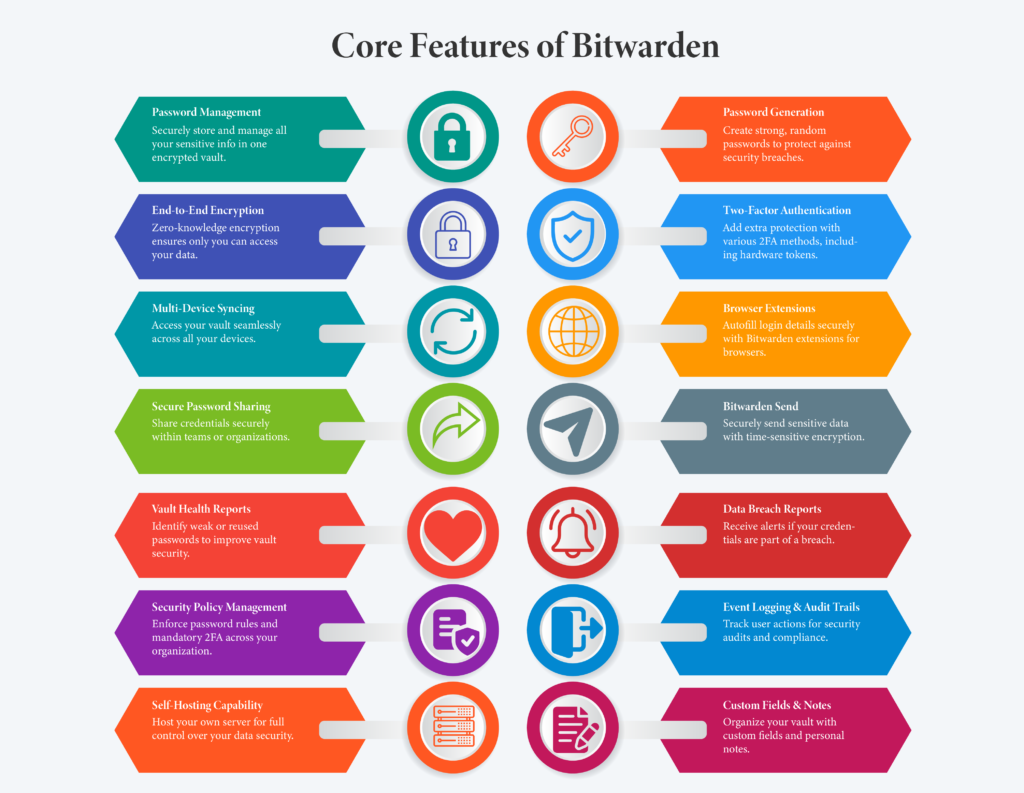
Advanced Features
- Passkey Support: Bitwarden supports passwordless login with passkeys, which are safer than traditional passwords. This method uses zero-knowledge encryption and fingerprint phrases.
- Emergency Access: You can set up trusted contacts to access your vault in case of an emergency. This ensures someone can get to your important information if you can’t.
- Self-Hosting Option: Bitwarden offers self-hosting, perfect for users or organizations that need full control over their data.
- Advanced Two-Factor Authentication (2FA): Bitwarden gives you advanced 2FA options like apps, email codes, and YubiKey for even better account protection.
- Password History Tracking: Bitwarden lets you track old passwords in your vault to ensure you change them regularly and safely.
- Secure Sharing Features: Bitwarden Send lets you send encrypted files and credentials with expiration times, making it perfect for teams or families who share logins.
- Password Auditing and Security Reports: Bitwarden provides detailed reports to help you find weak, reused, or exposed passwords, keeping your vault secure.
- File Attachments: Premium users can store encrypted files up to 1GB alongside their vault entries, keeping sensitive documents safe.
- Multi-Language Support and Accessibility: Bitwarden works in multiple languages and offers accessibility features, so everyone can use it, no matter the platform.
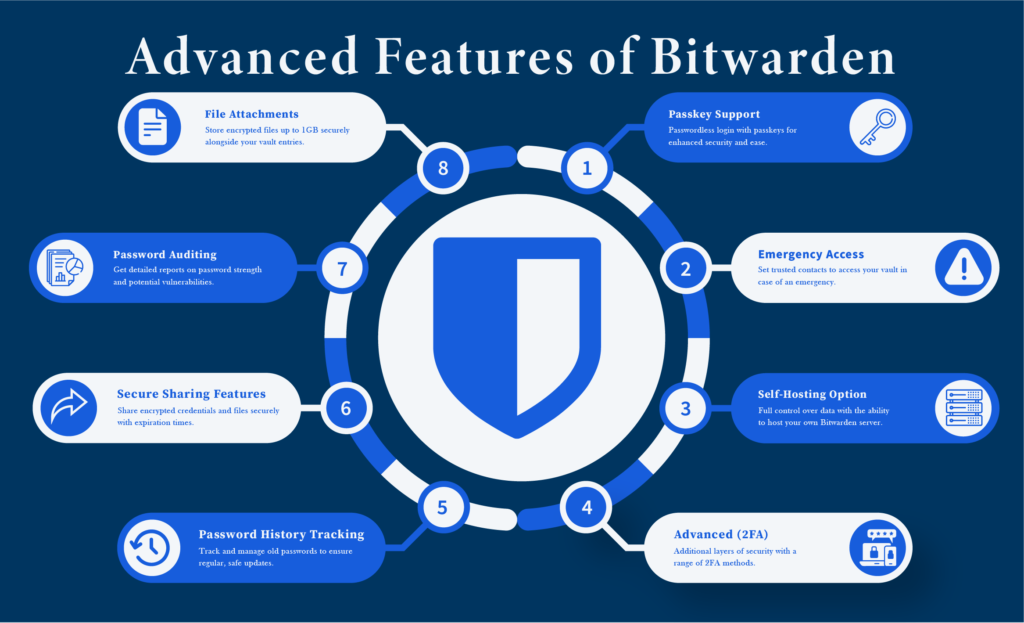
Accessibility Features
- Vault Access with PIN: Users can set up a PIN for quick access to their vault. This is useful for those who don’t want to type their master password often.
- Keyboard Shortcuts: Bitwarden supports keyboard shortcuts for users who prefer using the keyboard instead of the mouse.
- Biometric Authentication: Bitwarden supports Touch ID, Windows Hello, and Face ID for quick, secure login using biometric data.
- Autofill Capability: The autofill feature in Bitwarden helps you log in to websites and apps faster by filling in your credentials automatically.
- Adjustable Font and Text Sizes: Users can change the font size to make things easier to read, especially for those with visual impairments.
- Accessibility Options on Mobile Devices: Bitwarden offers special options for Android users, helping with autofill when input fields don’t work right.
- Feedback Mechanism: Users can send feedback about accessibility issues through Bitwarden’s GitHub or community forums.
- Compliance with WCAG Standards: Bitwarden meets WCAG AA standards, making it easier for everyone to use the platform, including those with disabilities.
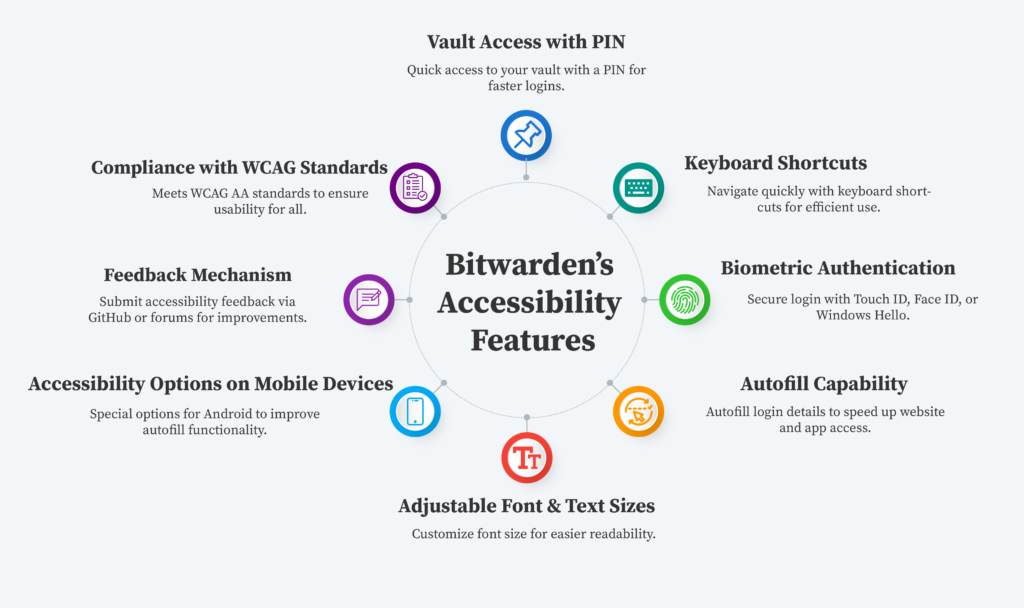
How to Set Up and Use Bitwarden
Step-by-Step Guide to Signing Up
- Visit the Bitwarden Website: Go to bitwarden.com to start making your account.
- Create an Account: Click “Get Started” or “Sign Up.” Enter your email, name, and create a strong master password. This password is the key to your vault and cannot be reset by Bitwarden.
- Verify Your Email: Check your email for a verification link from Bitwarden. Click the link to confirm your account. This step helps keep your account safe.
Setting Up the Password Vault
- Log In: After verifying your email, log in to Bitwarden using your email and master password.
- Familiarize Yourself with the Vault: Your vault is where all your passwords, secure notes, and sensitive information are stored. Look around the vault to understand how to manage your items.
- Set Up Security Features: Turn on two-factor authentication (2FA) for added security. You can find this option in the security settings. 2FA adds extra protection by requiring another step for login.
Installing Bitwarden Extensions and Apps
- Browser Extensions: Install the Bitwarden extension for your browser (Chrome, Firefox, etc.) from the extension store or directly from Bitwarden’s website. This extension helps you autofill passwords and access your vault while browsing.
- Desktop and Mobile Apps: Download the Bitwarden desktop app from the official website for Windows, macOS, or Linux. Also, get the Bitwarden mobile app from the App Store or Google Play to use your vault on the go.
Adding and Organizing Passwords
- Add New Logins: To add a password to your vault, click “Add Item.” Enter the username, password, and website URL.
- Organize Items: Use folders or tags to organize your passwords. This will help you manage many accounts and find secure credentials easily.
Using the Bitwarden Password Generator
- Generate Strong Passwords: When adding a new login, click the password field and select “Generate Password.” You can set the length and complexity to make sure your password is strong and safe.
- Save Generated Passwords: After creating a password, save it directly in your vault. This keeps your passwords safe and easy to find.
By following these steps, you can set up Bitwarden to manage your passwords and make your online security better. Bitwarden is the best tool for password management, keeping your sensitive data safe across all your devices and platforms.
Advanced Settings and Customization
Setting Up Two-Factor Authentication (2FA)
Setting up Two-Factor Authentication (2FA) in Bitwarden makes your account more secure. It adds an extra way to verify who you are, besides your master password. Follow these simple steps to turn on and set up 2FA in Bitwarden:
Step-by-Step Guide to Setting Up Two-Factor Authentication (2FA) in Bitwarden
Step 1: Log into Your Bitwarden Account
Go to the Bitwarden website. Type in your email and master password to log in to your account.
Step 2: Access Account Settings
After logging in, click on your profile icon or name in the top-right corner. This will take you to the “Account Settings.”
Step 3: Go to Security Settings
In the account settings menu, click the “Security” tab. This is where all your security options, including 2FA, are located.
Step 4: Enable Two-Factor Authentication
Find the “Two-Step Login” or “Two-Factor Authentication” section. Click to turn on 2FA. You will see options like:
- Authenticator App (TOTP): Use apps like Google Authenticator or Authy.
- Email: Get codes by email.
- FIDO2/WebAuthn: Use a hardware key like YubiKey.
Step 5: Set Up Your Preferred Method
If you choose an Authenticator App, do this:
- Open your authenticator app and choose to add a new account.
- Scan the QR code shown in Bitwarden or enter the code manually.
- The app will give you a time-based one-time password (TOTP).
Step 6: Verify Your Setup
Enter the TOTP from your authenticator app into Bitwarden to make sure it works. After you verify, Bitwarden will confirm 2FA is set up.
Step 7: Backup Codes
Bitwarden will give you backup codes. Save them somewhere safe. You can use these codes if you ever lose access to your authenticator app or device.
Step 8: Finalize Settings
Check any extra settings for 2FA, like requiring login from all devices or just specific ones. Save your changes.
Step 9: Test Your Setup
Log out of your Bitwarden account. Try logging in again. After entering your master password, you will need to enter the second factor (TOTP or another method you chose).
By following these steps, you have set up Two-Factor Authentication (2FA) for your Bitwarden account. This extra security layer helps protect your information. Keep checking your security settings and update them if needed to stay safe.
Enabling and Configuring Security Settings
Turning on and setting up security features in Bitwarden, like Two-Factor Authentication (2FA), makes your password management safer. This easy guide shows you how to set up and customize these security settings in Bitwarden.
Step-by-Step Guide to Setting Up Two-Factor Authentication (2FA) in Bitwarden
Step 1: Log into Your Bitwarden Account
Open your web browser and go to the Bitwarden website. Type in your email and master password to log into Bitwarden.
Step 2: Access Account Settings
Once you’re logged in, click on your profile icon or name in the top-right corner. This will take you to the “Account Settings.”
Step 3: Go to Security Settings
In the settings menu, click on the “Security” tab. This section has different security options, like Two-Factor Authentication (2FA).
Step 4: Turn on Two-Factor Authentication (2FA)
Find the “Two-Step Login” or “Two-Factor Authentication” section. Click on it to turn on 2FA. You will see a few ways to set it up:
Free Methods:
- Authenticator App: Use apps like Google Authenticator or Bitwarden Authenticator.
- Email Codes: Get one-time codes by email.
- FIDO2/WebAuthn: Use compatible security keys.
Premium Methods:
- YubiKey: Add extra security with YubiKey.
- Duo Security: Options like Duo Push, SMS, phone calls, and security keys.
Step 5: Set Up Your Preferred Method
If you pick an Authenticator App, follow these steps:
- Open the authenticator app and click to add a new account.
- Scan the QR code shown on Bitwarden or enter the code by hand.
- The app will give you a time-based one-time password (TOTP).
Step 6: Verify Your Setup
Enter the TOTP from your authenticator app into Bitwarden. This step checks if everything works. Once it’s done, Bitwarden will confirm that 2FA is on.
Step 7: Backup Codes
Bitwarden may give you backup codes. Keep these codes safe. They help if you lose access to your authenticator app or device.
Step 8: Test Your Setup
Log out of Bitwarden and try logging back in. After you enter your master password, you’ll be asked for the second factor (TOTP or the method you set).
By following these steps, you have set up advanced security features in Bitwarden, including Two-Factor Authentication (2FA). These steps help keep your sensitive data safe from unauthorized access. Always review and update your security settings to stay protected as new risks arise.
Self-Hosting: A Comprehensive Guide
Self-hosting Bitwarden lets you store and manage your passwords and sensitive data safely on your own server. This simple guide will show you how to set up and run Bitwarden on your server.
Self-Hosting Bitwarden: A Comprehensive Guide
Prerequisites
- Server Requirements:
- To self-host Bitwarden, you need a virtual private server (VPS) or a dedicated server.
- The server should run Windows or Linux. It should have at least 1 GB of RAM and enough storage for your needs.
- Software Requirements:
- You must have Docker and Docker Compose installed on your server.
- You should also know how to use the command-line interface (CLI).
- Domain Name:
You also need a domain name, like bitwarden.example.com, pointing to your server’s IP address.
Step 1: Prepare Your Server
- Open Necessary Ports:
Make sure ports 80 (HTTP) and 443 (HTTPS) are open on your server’s firewall. This lets web traffic go through. - Install Docker:
For Linux, run this command to install Docker
sudo apt install docker.io docker-compose
- For Windows, you can download and install Docker Desktop.
Step 2: Create a Bitwarden User and Directory
- Create a User:
Create a user just for Bitwarden. Run this command:
sudo adduser bitwarden- Create a Directory:
- Make a directory for Bitwarden data:
mkdir /opt/bitwarden
cd /opt/bitwarden
Step 3: Download and Install Bitwarden
- Get the Installation Script:
Download the Bitwarden installation script using cURL:
curl -Lso bitwarden.sh https://github.com/bitwarden/server/releases/latest/download/bitwarden.sh
chmod +x bitwarden.sh
- Run the Installation Script:
Run the script to install Bitwarden:
./bitwarden.sh install
- Enter Configuration Details:
During installation, you’ll be asked for your domain name, SSL certificate settings, and installation ID/key. You can get the ID and key from Bitwarden’s hosting page.
Step 4: Configure SSL Certificate (Optional but Recommended)
- If you want SSL, the script can automatically get a free SSL certificate from Let’s Encrypt. Follow the prompts to finish this setup.
Step 5: Start Your Bitwarden Instance
- Once the installation is done, start Bitwarden with this command:
./bitwarden.sh start
- Check if everything is working by running:
docker ps
Step 6: Access Your Self-Hosted Bitwarden
Open a web browser and go to your domain (like https://bitwarden.example.com). You should see the Bitwarden login page. Click on “Create Account” to make an account for your self-hosted Bitwarden.
Step 7: Configure Additional Settings
- SMTP Configuration:
If you want email notifications or account verification, set up SMTP in the ./bwdata/env/global.override.env file. - User Management:
Set up admin accounts and manage user access as needed.
Step 8: Maintenance and Security
- Keep your Bitwarden instance updated by running:
./bitwarden.sh update
- Make sure to back up your data and check your system’s security often.
By following these steps, you have set up a self-hosted Bitwarden instance. Now you can fully control your password management while keeping your data safe on your own server. Regular updates and maintenance will help keep your setup secure and running smoothly.
Integrating Bitwarden with Other Tools and Services
Integrating Bitwarden with other tools and services makes it even better for managing passwords and sensitive data. It helps keep everything safe and makes workflows easier. Let’s look at how you can integrate Bitwarden with different platforms.
- Using APIs for Automation
- Bitwarden API: The Bitwarden API helps developers connect their vaults with other tools. It can do things like update passwords, check access, and sync secrets across apps. By using the Bitwarden API, you can automate tasks to improve security and workflows.
- Example Use Case: Connect Bitwarden with cloud services like AWS or GitHub using tools like Pipedream. This lets you set up tasks that run on their own, making sure everything follows security rules without needing someone to do it manually.
- Workflow Automation Platforms
- n8n Integration: n8n is a tool that connects Bitwarden with over 1000 other services. By adding the Bitwarden node to n8n, you can create automations to manage your vault. These can include actions like adding, changing, or deleting items when triggered by other apps.
- Setting Up n8n:
- Add the Bitwarden node to your workflow.
- Log into your Bitwarden account.
- Choose actions like retrieving or updating credentials.
- Single Sign-On (SSO) Integrations
- Bitwarden works with several SSO services to let users log in using their identity provider. Some common SSO integrations include:
- AWS
- Microsoft Entra ID
- Duo Security
- Auth0
- Okta
- Bitwarden works with several SSO services to let users log in using their identity provider. Some common SSO integrations include:
These integrations make logging in easy and safe by using existing login systems.
- Security Monitoring and Alerts
- Security Monitoring Tools: You can set up Bitwarden with security tools to get alerts when something happens in your vault. Set up notifications in Slack or email to warn you about things like failed login attempts. This helps keep your vault secure.
- Data Management and Visualization
- Elastic Stack Integration: Bitwarden can work with Elasticsearch to track things like collections, events, and policies in your organization. Use the Elastic Stack to collect data and show it in Kibana. This helps you see usage patterns and stay compliant with security rules.
- Managed Service Providers (MSP) Solutions
- Bitwarden has special tools for Managed Service Providers (MSPs). These tools help MSPs manage passwords securely for their clients. MSPs can use Bitwarden to improve their services and add extra security for their clients.
- Custom Scripts and Tools
- Developers can create custom scripts using the Bitwarden CLI or API. These scripts let you automate tasks for your team. The Bitwarden API is flexible, so developers can set it up in ways that work best for their needs.
Integrating Bitwarden with other tools and services makes it more powerful than just a password manager. By using APIs, workflow automation tools like n8n, SSO integrations, and security tools, you can make your work environment safer and more efficient. Keep looking for new ways to integrate Bitwarden to get the most out of it while keeping your security strong.
Comparing Bitwarden to Other Password Managers
Here’s a side-by-side comparison of Bitwarden, LastPass, Dashlane, and 1Password based on key features, pricing, and overall usability.
| Feature/Aspect | Bitwarden | LastPass | Dashlane | 1Password |
| Pricing | Free tier available; Premium: $10/year | Free tier available; Premium: $36/year | Premium: $59.99/year | $35.88/year (individual) |
| Open Source | Yes | No | No | No |
| Security Model | Zero-knowledge architecture; AES-256 encryption; regular third-party audits | Zero-knowledge architecture; AES-256 encryption; security incidents in past | Zero-knowledge architecture; AES-256 encryption; ISO 27001 certified | AES-256 encryption; Secret Key technology |
| Multi-Factor Authentication (MFA) | Extensive options including authenticator apps, email, and hardware tokens | Supports MFA via authenticator apps and SMS | Offers MFA options including biometrics and hardware keys | Supports MFA via authenticator apps and hardware keys |
| Password Sharing | Yes (with Emergency Access feature) | Yes (limited in free version) | Yes | Yes |
| Cross-Platform Support | Windows, macOS, Linux, iOS, Android | Windows, macOS, iOS, Android | Windows, macOS, iOS, Android | Windows, macOS, Linux, iOS, Android |
| User Interface | Functional but less polished | User-friendly and intuitive | Polished interface with a Password Health dashboard | Intuitive UI with advanced features |
| Password Health Reports | Yes | Yes | Yes (more detailed) | Yes |
| Emergency Access | Yes | No | No | No |
| Encrypted File Storage | Yes | Yes | Yes | Yes |
| Travel Mode | No | No | Yes | Yes |
| Customer Support Options | Community support; email for premium users | Email support; limited for free users | Email support; priority for premium users | Email support; extensive documentation |
Advantages and Disadvantages of Bitwarden
Advantages of Bitwarden
Bitwarden is a popular password manager with many benefits. Here are the key advantages of using Bitwarden:
- Free Version with Generous Features
Bitwarden offers a free version with unlimited password storage and multi-device syncing. This is rare for password managers and makes Bitwarden stand out. - Affordable Pricing
Bitwarden’s premium plan costs only $10 per year. This is very affordable for users who want extra features. - Open Source
Bitwarden is open-source, so users can check the code for security issues. This makes it a trusted and secure choice. - Strong Security Features
Bitwarden uses zero-knowledge encryption, meaning only users can access their data. It also offers two-factor authentication (2FA) and other security tools like password auditing and breach monitoring. - Emergency Access Feature
With the emergency access feature, users can choose trusted people to access their vault in case of an emergency. - Cross-Platform Compatibility
Bitwarden works on many platforms like Windows, macOS, Linux, iOS, and Android. You can access your passwords on almost any device. - Self-Hosting Option
For those who want full control over their data, Bitwarden offers a self-hosting option. Users can run their own server for password management.
Disadvantages of Bitwarden
Bitwarden also has some drawbacks. Here are the key disadvantages:
- User Interface Limitations
Some users find Bitwarden’s desktop interface not as easy to use as other password managers like Dashlane and 1Password. - Limited Extra Features
While Bitwarden is great at basic password management, it lacks some advanced features, like live dark web monitoring and integrated VPNs. - Auto-Fill Issues
Some users have trouble with the auto-fill feature. It doesn’t always work well across all platforms and apps. - No Dedicated Customer Support for Free Users
Free users don’t have dedicated customer support. They can only get help from the community unless they pay for the premium plan. - Security Concerns with Self-Hosting
Self-hosting requires technical knowledge. Also, since Bitwarden is based in the U.S., some users are concerned about privacy and government surveillance.
Conclusion
Bitwarden is the best password manager to keep your passwords safe. It is open-source, which means users can see how it works and help improve it. Bitwarden has features like zero-knowledge encryption, password generation, and two-factor authentication. These make Bitwarden very secure. It works well for both individuals and businesses because you can manage passwords across many devices.
One great thing about Bitwarden is its free version. You can store unlimited passwords and sync them across devices. The premium version is also affordable, making it a great option for many users. Bitwarden also lets you host your own server, so you have full control over your data. However, Bitwarden does have some issues. Some users find the auto-fill feature doesn’t always work, and the user interface can be hard to use. Despite these issues, Bitwarden is still one of the most trusted password managers.
In conclusion, Bitwarden is a strong tool for managing passwords. It focuses on security and is easy to use. Whether you choose the free version or the premium plan, Bitwarden has something for everyone. Its security features make Bitwarden the best password manager to protect your online accounts.