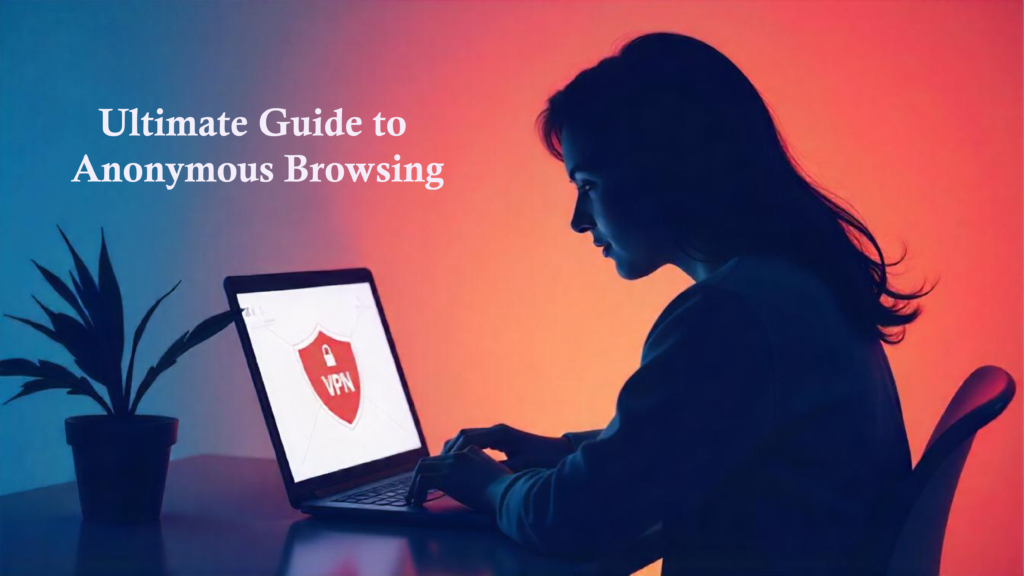Introduction
In today’s world, nearly everything we do online is tracked, so online privacy is more important than ever. Whether you’re just searching something on your phone or making a sensitive payment on your laptop, it’s crucial to protect your online privacy. Browse anonymously online to keep your online activities private and stop others from spying on you.
Without the right tools, browsing the web can put you in danger. You might face risks like targeted ads, personal data tracking, or even bigger threats like identity theft and surveillance. Every click, search, and even your location could be tracked. Using secure browsing tips is the best way to avoid these dangers.
This blog will show you five simple and effective ways to browse the internet anonymously and safely. These methods will help protect your privacy from hackers, trackers, and surveillance. Whether you’re new to online privacy or know a bit about it, this guide will give you everything you need to stay safe and secure online.
Why Browse the Web Anonymously?
Protecting Personal Data
Browsing anonymously online is very important for keeping your personal data safe. It helps stop others from using or stealing your information. When you limit what others can learn about you, you reduce the chance of a security breach or being tracked by advertisers. In today’s world, where data protection is a big concern, online privacy tools like VPNs and Tor are the best ways to protect your information. Keeping your data safe is the best way to stop bad people from exploiting you.
Avoiding Surveillance and Tracking
When you browse the web anonymously, you can avoid being watched by governments or companies. Online privacy tools like VPN services hide your IP address and stop trackers from following your online movements. Many people around the world face the risk of being watched, which can cause big problems. Safe internet browsing lets you share your thoughts and join in private talks without worrying about being watched.
Bypassing Censorship and Geo-Restrictions
For people living in places with strict rules about the internet, browsing privately is very important. Using Tor browser or a trusted VPN can help you get around geo-restrictions and censorship, so you can access information freely. This is especially important for people like activists, reporters, and everyday users who need to find or share information that might be blocked where they live. Secure browsing tips are important to avoid these restrictions and make sure you can access all the information you need.
Preventing Cyberattacks and Malware
Browsing anonymously online also lowers the chance of cyberattacks and malware. Using tools like VPNs or privacy-focused browsers hides your identity and location, making it harder for hackers to target you. Cybercriminals often try to use your personal info for phishing attacks or other bad things. Secure browsing habits and using data encryption tools create strong protection, making it harder for bad people to attack you online.
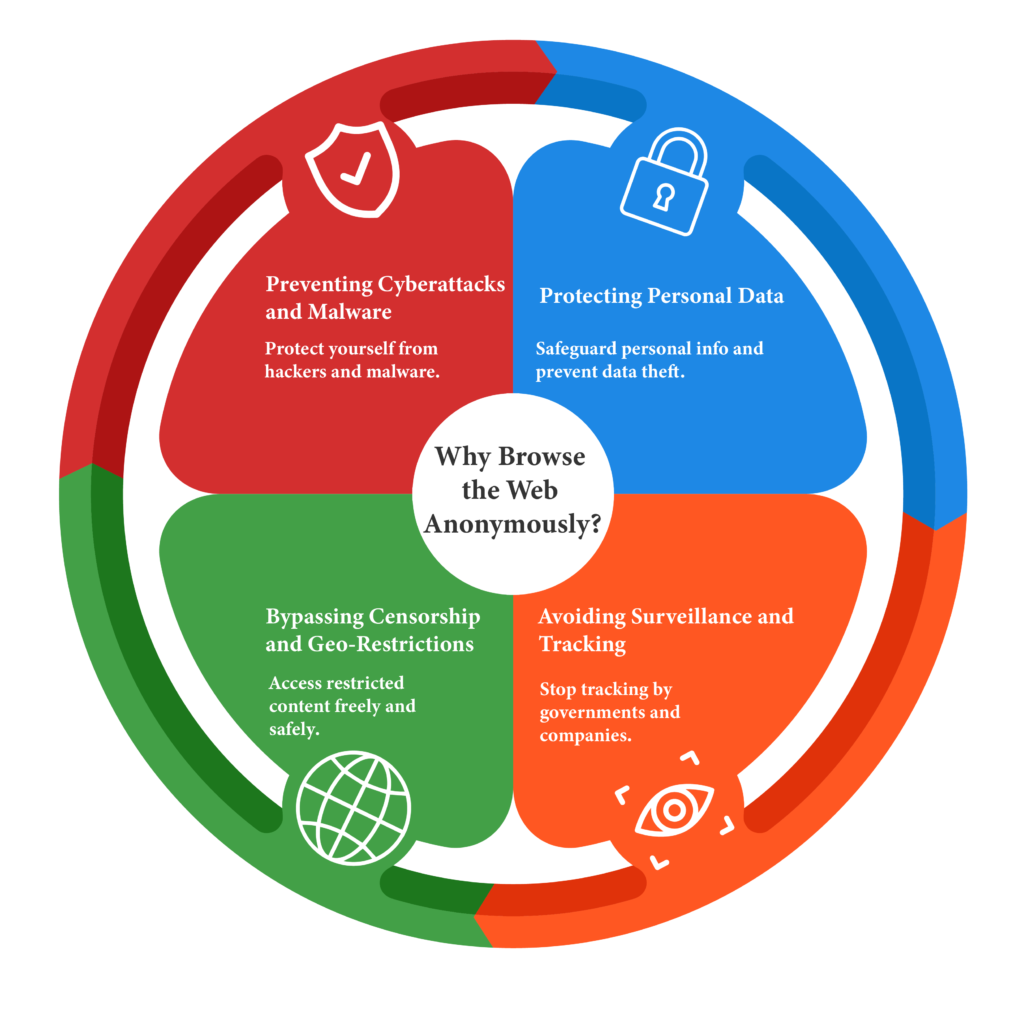
Overview of Online Threats
Tracking Cookies and Browser Fingerprinting
Tracking cookies are small files that websites store on your device. These cookies remember what you do on a site. However, they can also track you across different sites, which is a privacy problem. Browser fingerprinting is even worse. It takes details about your device and browser settings to create a unique ID for you, even without using cookies. This makes it harder to stay anonymous. By browsing anonymously online, you can lower the chances of these tools tracking you.
ISP Monitoring
Your Internet Service Provider (ISP) can see what you do online. They can track the websites you visit and the data you send. This can be a big privacy issue, especially if the ISP sells your data to advertisers or shares it with the government. To stop your ISP from tracking you, you can use a VPN. A VPN for anonymity is one of the best online privacy tools to keep your data safe.
Government Surveillance
Many governments track online activities to monitor their citizens. They might look at your internet usage, read your messages, or collect data without asking for your permission. This kind of surveillance can hurt your online privacy and your rights. To protect yourself, you can use VPN services or Tor browser for secure browsing and anonymous web browsing. These tools help you stay private and avoid unwanted attention.
Cybercriminals and Hackers
Cybercriminals and hackers are a big threat to your online privacy. They find ways to steal your personal info through methods like phishing, malware, or ransomware. This can lead to identity theft or financial problems. To protect yourself, you need to follow secure browsing tips. Use data encryption tools, turn on two-factor authentication, and watch out for links that look suspicious. By browsing anonymously online, you can lower the chances of being targeted.
Data Collection by Websites and Apps
Many websites and apps collect your personal data. They use it for ads, analytics, or to improve the site. But if you don’t know how they use your data, it can be a privacy problem. To limit the data they gather, use privacy-focused browsers and turn on private browsing mode. You can also block ads and trackers online to stop sharing too much data. Knowing privacy policies and using online privacy tools like VPNs helps you control your personal information.
The 5 Simple Ways for Browsing the Web Anonymously and Safely
Method 1: Use a Reliable VPN (Virtual Private Network)
What is a VPN and How It Works
A VPN (Virtual Private Network) is a service that makes your internet connection safe and private. It works by sending your internet traffic through a remote server, hiding your real IP address. This makes it look like you are browsing from a different place. Using a VPN is one of the best ways to browse anonymously online and protect your online privacy.
When you use a VPN, your data is protected by encryption. This means that hackers, your ISP, or even governments can’t see your online activity. The VPN server acts as a shield, so websites only see the server’s IP address, not yours. This helps you stay private and anonymous while you browse the web.

Benefits of Using a VPN
Using a Virtual Private Network (VPN) has many benefits for your security, privacy, and access to content. Here are the key benefits of using a VPN:
- Data Encryption
A VPN encrypts your internet traffic. This means that if anyone tries to look at your data, they won’t be able to read it. This protects things like your passwords and personal information from hackers and cybercriminals. Data encryption is important for secure browsing and keeping your online identity safe. - Enhanced Online Privacy
By hiding your IP address, a VPN stops websites, advertisers, and even your Internet Service Provider (ISP) from tracking what you do online. This extra layer of privacy helps you stay anonymous and stops your data from being used for targeted ads or surveillance. - Bypassing Geo-Restrictions
With a VPN, you can access content that might be blocked in your area. This includes streaming services or websites that governments may block. By connecting to a server in a different country, you can unlock content and browse without limits. - Secure Public Wi-Fi Usage
Public Wi-Fi networks are not safe. A VPN secures your connection on these networks, stopping hackers from spying on your data. This is important for safe internet browsing when you’re out using public Wi-Fi. - Avoiding Data Throttling
Sometimes, ISPs slow down your internet speed based on what you do online. A VPN can stop this by hiding your activity, making it hard for your ISP to slow you down. This ensures you can browse the internet faster and with less interruption. - Secure Remote Access
For businesses, VPNs let workers access company files securely from home or other locations. This keeps data safe and helps you maintain online privacy while working remotely. - Increased Security for Online Banking
When you use a VPN for online banking, it adds an extra layer of security. The VPN encrypts the data between your device and the bank’s website, protecting you from hackers. This makes online banking safer. - File Sharing Security
If you share files online, a VPN makes sure the transfer is safe. It creates a private network to protect your files from being seen by anyone else. This helps you share files securely and keeps your information safe. - Improved Online Gaming Experience
A VPN can help gamers by reducing lag and improving connection stability. It also lets you get around regional restrictions, so you can play games or use in-game content that might be blocked in your area. - Access to Better Deals
Some websites offer different prices based on where you are. A VPN can change your location and help you find better prices for things like flights, hotels, or subscriptions. This lets you save money while keeping your online privacy safe. - Flexibility Across Devices
You can use most VPN services on different devices, like laptops, smartphones, and tablets. This gives you full protection no matter how you connect to the internet. It’s easy to browse anonymously online on any device. - Protection Against Surveillance
A VPN helps protect you from being watched by governments or other groups. It hides your activity and encrypts your internet traffic. This is one of the best ways to protect online privacy and stay safe from surveillance.
Using a VPN not only makes your connection safer but also lets you access more content online. It’s one of the best ways for safe internet browsing and anonymous web browsing, giving you control over your online privacy.
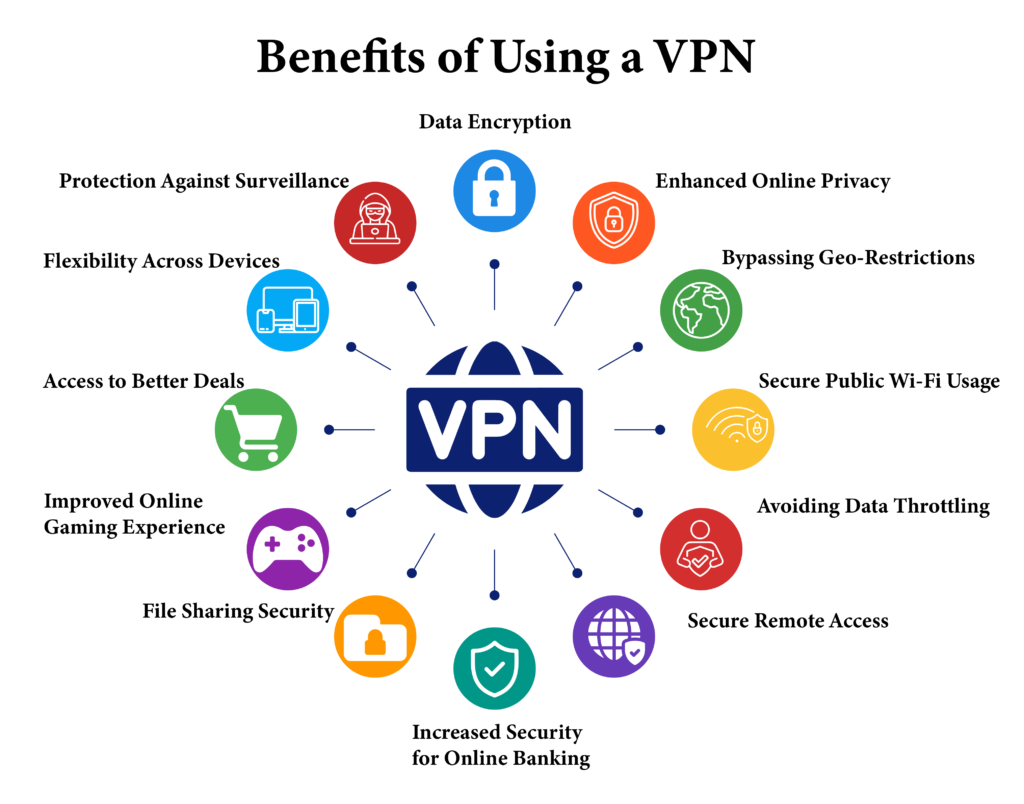
How to Choose the Right VPN
To choose the right VPN, consider these important features that fit both beginners and advanced users.
Key Features to Consider
- No-Log Policy
A strict no-log policy means the VPN provider does not store records of your online activity. This is important for keeping your privacy and staying anonymous while browsing. Browsing anonymously online is easier when the VPN does not track your online behavior. - Strong Encryption
Look for VPNs that use strong encryption, like AES-256, to protect your data. Encryption tools help protect sensitive information, making sure you can browse securely. Also, use secure protocols like OpenVPN or WireGuard for safe internet browsing. - Speed
Speed is important for a good browsing experience. If you want to stream or play games, choose a VPN that won’t slow down your connection. Speed matters when anonymously browsing the web. - Server Locations
A VPN with many server locations helps you get past geo-restrictions and access content from other places. Choose a VPN with servers in countries where you want to watch content. This is important for protecting online privacy and getting around content blocks.
Recommended VPNs
For Beginners
| VPN | Overview | Key Features | Streaming | Price |
| ExpressVPN | Easy to use, perfect for beginners. | Fast speeds, strong security with a kill switch, and a no-log policy. | Works well to unblock streaming platforms like Netflix and Hulu. | Higher cost, but offers a 30-day money-back guarantee. |
| CyberGhost | Lots of features but still easy for beginners. | Strong privacy rules, dedicated servers for streaming and torrenting, and ad-blocking. | Servers optimized for different streaming services. | Affordable with many subscription options. |
For Advanced Users
| VPN | Overview | Key Features | Streaming | Price |
| NordVPN | Offers lots of features for advanced users. | Strong security with double VPN and obfuscation. | Bypasses geo-restrictions with many server locations. | Good value, especially with long-term plans. |
| Surfshark | Great for users with many devices because it lets you connect unlimited devices | Strong encryption, no-log policy, and advanced features like MultiHop (double VPN). | Unblocks most major streaming services. | Budget-friendly with strong features. |
Step-by-Step Guide to Setting Up a VPN
Setting up a VPN is easy. It will improve your online privacy and security. Follow these steps based on your device’s operating system.
- Choose a VPN Provider
Pick a trustworthy VPN provider that fits your needs for privacy, speed, and server locations. Popular choices are ExpressVPN, NordVPN, and CyberGhost. - Download the VPN Client
- Windows/Mac: Visit the VPN’s website, download the software, and run the installer.
- Android/iOS: Go to the Google Play Store or Apple App Store, search for the VPN app, and install it.
- Create an Account
Open the app or client. Sign up if you don’t have an account. If you already have one, just log in with your username and password. - Configure the VPN Settings
- Windows:
- Go to Settings > Network & Internet > VPN.
- Click on Add a VPN connection.
- Fill in the required fields:
- VPN provider: Choose your VPN service.
Connection name: Enter a name you can remember.
Server name or address: Put in the server address from your VPN provider.
VPN type: Pick the protocol (like L2TP, OpenVPN).
Sign-in info: Enter your username and password.
- VPN provider: Choose your VPN service.
- Click Save.
- Mac:
- Click the Apple menu > System Settings > Network.
- Click the “+” button to add a new connection and select VPN.
- Fill in the required details.
- Click Create, then enter your details and click Apply.
- Android:
- Go to Settings > Connections > More connection settings > VPN.
- Tap Add VPN, fill in the required fields, and save it.
- Connect by entering your details.
- iOS:
- Go to Settings > General > VPN & Device Management > VPN.
- Tap Add VPN Configuration, fill in the details, and save it.
- Turn the switch on to connect.
- Windows:
- Connect to the VPN
Once you’ve set it up:- Open your VPN client or app.
- Pick the server you want to connect to and click or tap “Connect” to start your secure connection.
- Verify Your Connection
After you connect, check if your IP address has changed by visiting an IP-checking website. This shows that your traffic is going through the VPN server, keeping your activity safe. - Troubleshooting
If you have problems:- Check that all info is correct.
- Update your VPN app.
- Restart your device, or try connecting to a different server.
By following these steps, you can easily set up a VPN on your device and improve your online security and privacy.
Method 2: Browse Using the Tor Network
What is Tor and How It Works
Tor, short for “The Onion Router,” is a free network that helps you browse anonymously. It sends your internet traffic through several volunteer-operated servers called nodes. These nodes encrypt your data, making it hard to trace back to you. Using Tor browser is one of the best ways for safe internet browsing and protecting online privacy.

How Tor Works to Mask Your IP Address
- Onion Routing
- The term “onion routing” means adding many layers of encryption to your data, like an onion. When you use Tor, your data is encrypted many times before passing through several random nodes. This helps you browse anonymously online.
- Traffic Routing
- With Tor, your internet traffic moves through three types of nodes:
- Entry Node: It receives your encrypted data and knows your IP address but not where it’s going.
- Middle Nodes: These nodes encrypt and send your data, so no one knows both where the data came from and where it’s going.
- Exit Node: This node decrypts the data and sends it to the website. The website sees the exit node’s IP, not yours.
- With Tor, your internet traffic moves through three types of nodes:
This system helps you browse privately and securely. Using Tor makes it hard for anyone to see who is accessing what.
- Anonymity and Privacy
- Tor hides your IP address and activities by sending your traffic through several nodes and encrypting it each time. This is one of the most secure ways to anonymously browse the web. It makes it hard for advertisers or governments to track you.
- Accessing Restricted Content
- Tor lets you access websites that are blocked or censored in some areas. It helps you get around geo-restrictions and access restricted content without giving up your online privacy.
Benefits of Tor
- Enhanced Privacy and Anonymity
Tor hides your IP address by sending your internet traffic through multiple relays. This makes it hard for anyone to track your online activities. Browsing anonymously online is easy with Tor, giving you strong online privacy. - Access to Restricted Content
With Tor, you can bypass censorship and access websites that may be blocked in your region. This helps you express yourself freely and access restricted content. Tor allows you to browse privately, even if content is geo-restricted. - Protection Against Surveillance
Tor uses encryption and routing to protect your data from being monitored. It keeps your information safe from surveillance, so you can keep your secure browsing habits while online. - Free and Open Source
Tor is free and open-source. This means users can check its privacy features and make sure they are safe for internet browsing. Anyone can help improve Tor’s security for anonymous web browsing. - Support for Onion Services
Tor also lets you access onion sites, which are special hidden services. These sites add more layers of privacy for both users and service providers, making it even better for private browsing. - Useful for Vulnerable Groups
Tor is great for activists, journalists, and people living under strict regimes. They can use Tor to stay safe and anonymous online without fear of surveillance or retaliation. It helps protect online privacy for those who need it most.
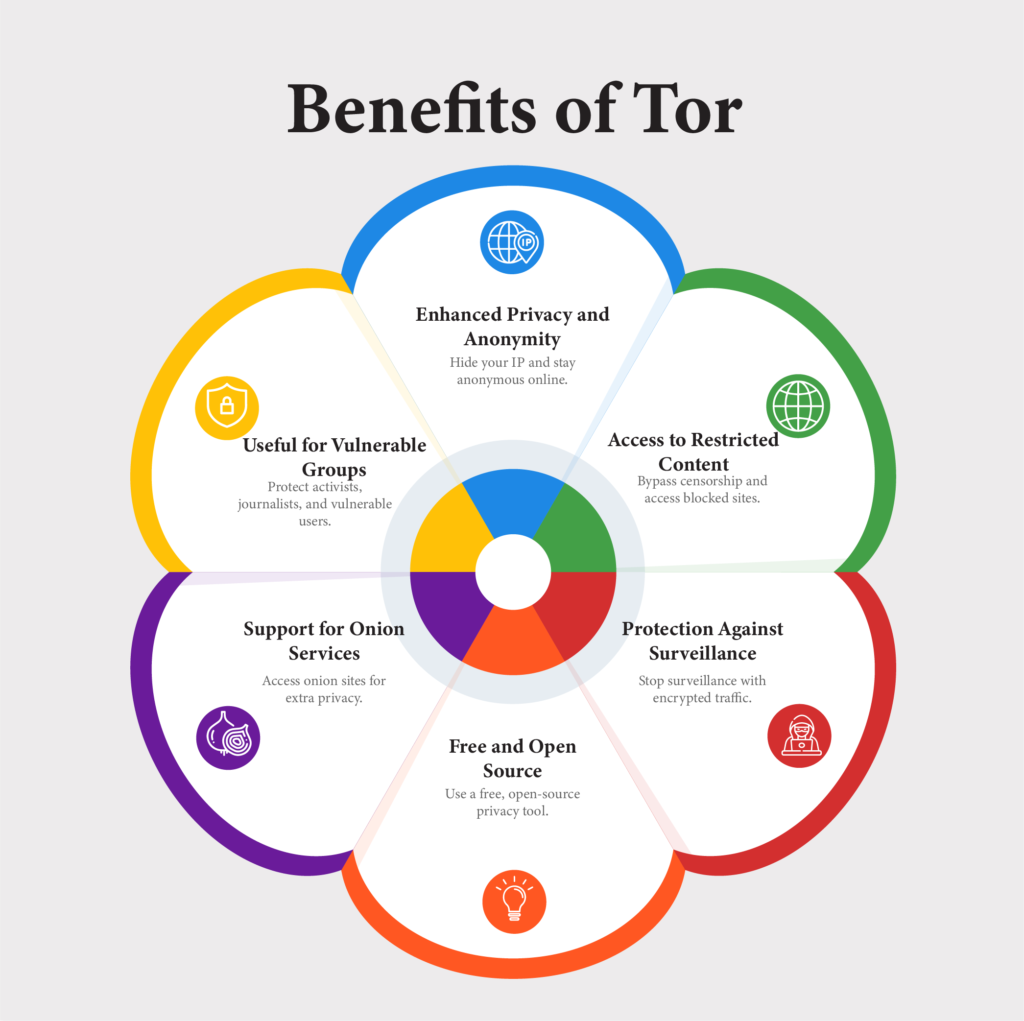
Limitations of Tor
- Slow Connection Speeds
Tor uses many layers of encryption and routing, which can slow down your internet speed. While safe internet browsing is slower, it gives you better online privacy. - Not Completely Anonymous
Tor is great for online privacy, but it’s not perfect. You can still be tracked if you share personal information or if an exit node is compromised. It’s important to use secure browsing habits to stay anonymous. - Potential for Misuse
Because Tor makes you anonymous, it can be used for illegal activities, like selling drugs. This can make people see Tor in a negative light, even though it’s good for protecting online privacy. - Accessibility Issues
Some websites block traffic from Tor exit nodes. This can make it hard to access certain services or browse privately on sites that restrict Tor. - Learning Curve
New users might find it hard to use Tor correctly. If you don’t use it right, you might expose your online identity. Learning how to use Tor properly is key to keeping your internet security safe.
Step-by-Step Guide to Using Tor Browser
Using the Tor Browser is an easy way to browse the internet privately and securely. Follow these steps to start browsing with online privacy and internet security.
Step 1: Download Tor Browser
- Go to the official Tor Project website.
- Choose your operating system (Windows, macOS, or Linux).
- Click “Download” to get the file for your device.
- Save the installer somewhere safe.
Step 2: Install Tor Browser
- For Windows:
- Find the downloaded .exe file and double-click it.
- Follow the steps to select your language and installation location.
- Click “Install” to complete the setup.
- For macOS:
- Open the .dmg file.
- Then drag the Tor Browser icon to the Applications folder.
- Open Tor Browser from there.
- For Linux:
- Open the terminal and go to your Downloads folder by typing
cd ~/Downloads. - Extract the downloaded file with
tar -xvJf tor-browser-linux*.tar.xz. - Change to the extracted directory with
cd tor-browser*. - To start Tor Browser, type
./start-tor-browser.desktop.
- Open the terminal and go to your Downloads folder by typing
Step 3: Connect to the Tor Network
- After installing Tor Browser, open it.
- In the first window, click the “Connect” button to automatically connect to the Tor network.
- If Tor is blocked in your region, click “Configure” to set it up manually.
Step 4: Browse Anonymously
- Tor Browser uses DuckDuckGo as the default search engine, which does not track your searches.
- To check the security of your connection, click the padlock icon next to the address bar. This shows you details about your encrypted connection through the Tor network nodes.
Step 5: Manage Your Privacy Settings
- Click the menu icon (three horizontal lines) and select “Preferences” or “Settings.”
- Adjust the security level to Standard, Safer, or Safest based on your needs for privacy and security.
Step 6: Use New Circuit or Identity
- If you can’t access some websites, click the padlock icon and choose “New Circuit for this Site” to change your route.
- To get a new identity, click “New Identity,” which restarts your Tor session.
By following these steps, you will use the Tor Browser for safe internet browsing and anonymous web browsing.
Method 3: Utilize Privacy-Focused Browsers
What is Private Browsing Mode?
Private browsing mode, also called Incognito mode in Chrome, Private Browsing in Safari, and InPrivate in Edge, helps users browse the internet secretly. This mode stops your browsing activity from being saved on the device. Here are the main features of private browsing:
- Local Data Storage Limits: When you use private browsing, the browser does not save your history, cookies, or site data after you finish browsing. When you close the private window, all temporary data is deleted, leaving you with a clean slate for the next session.
- Tracking Limitations: Private browsing hides your activity from other people using the same device, but it does not stop websites, third parties, or your Internet Service Provider (ISP) from tracking you. Your IP address is still visible and can be tracked by websites.

Privacy-Focused Browsers
Some browsers are designed to protect your anonymity and data protection. Here are a few good ones:
- Brave: Blocks ads and trackers by default and works with Tor for anonymous browsing.
- DuckDuckGo: A search engine with a browser that does not track your activity or save your data.
- Tor Browser: Routes your traffic through the Tor network to hide your IP address and encrypt your data, providing great anonymity.
Comparison of Browsers
| Feature | Chrome (Incognito) | Safari (Private Browsing) | Brave | DuckDuckGo | Tor Browser |
| Local Data Storage | No history or cookies | No history or cookies | Blocks ads & trackers | No tracking | No local storage |
| IP Address Masking | No | No | Yes (with Tor) | No | Yes |
| Encryption | No | No | Yes | Yes | Yes |
| Ad Blocker | No | No | Yes | Yes | No |
| User Anonymity | Limited | Limited | Moderate | Moderate | High |
How to Configure Your Browser for Maximum Privacy
Follow these steps to improve your online privacy while browsing:
- Use Private Browsing Mode: Always use Incognito mode or Private Browsing when browsing sensitive information or using shared devices.
- Adjust Privacy Settings: Go to your browser settings and block third-party cookies and trackers.
- Install Privacy-Focused Extensions: Add tools like uBlock Origin or Privacy Badger to stop ads and trackers for more privacy.
- Utilize a VPN: Pair your browser with a VPN to hide your IP address and encrypt your internet connection.
- Regularly Clear Cache and Cookies: Delete cached data and cookies to help reduce tracking.
- Be Cautious with Logins: Don’t log into personal accounts while using private browsing modes. This will help avoid linking your activity to your identity.
By following these steps, you can improve your privacy and security while browsing the internet.
Method 4: Browse with Incognito/Private Browsing Modes
What is Incognito Mode?
Incognito mode, also called private browsing, is a feature in most browsers that lets users browse the internet without saving their activity. The main goal of incognito mode is to protect privacy by stopping the browser from storing your history, cookies, and site data. Once you close the incognito window, all the data is deleted. This helps keep your activity hidden from others who may use the same device.

How it Works?
When you turn on incognito mode, the browser starts a temporary session. During this session, it doesn’t save local data. It prevents the following:
- Browsing History: Websites visited in incognito mode are not saved in the browser’s history.
- Cookies: Any cookies created during the session are deleted once the window is closed. This stops sites from tracking you.
- Site Data: Temporary files and cached data are not stored, so no traces of your activity are left on the device.
When to Use It
Incognito mode can be helpful in several cases:
- Shared Computers: If you use a public or family computer, incognito mode helps protect your privacy.
- Sensitive Searches: When searching for things like health or legal topics, it keeps your search history private.
- Multiple Accounts: You can use incognito mode to log into multiple accounts on the same website without saved login details interfering.
Limitations
While incognito mode helps with privacy on your device, it has limits:
- IP Address Visibility: It doesn’t hide your IP address. Websites and services can still track you based on your IP address.
- Tracking by Websites and ISPs: Incognito mode can’t stop Internet Service Providers (ISPs) or websites from tracking your activity. It doesn’t give complete anonymity.
- Not a Security Solution: Incognito mode is not meant for security. It doesn’t protect you from malware or phishing attacks. It focuses on privacy, not security.
In short, incognito mode is helpful for protecting your privacy during browsing, but it doesn’t stop tracking by websites, ISPs, or protect you from security threats.
Method 5: Block Trackers and Ads
How Trackers Work
Trackers are tools that websites and advertisers use to gather data about what users do online. These trackers work in different ways:
- Cookies: Small text files stored on your device by a browser. Cookies can track your preferences, login details, and browsing history. This helps websites remember you but also tracks you across sessions.
- Tracking Pixels: Small, invisible 1×1 pixel images in web pages or emails. When you visit a page or open an email with a tracking pixel, the browser sends information like your IP address, browser type, and actions taken on the site to the server.
- Third-Party Scripts: These are pieces of code from outside sources that run on websites. They track how you interact with ads and content on different sites. This builds a profile of you for targeted advertising.
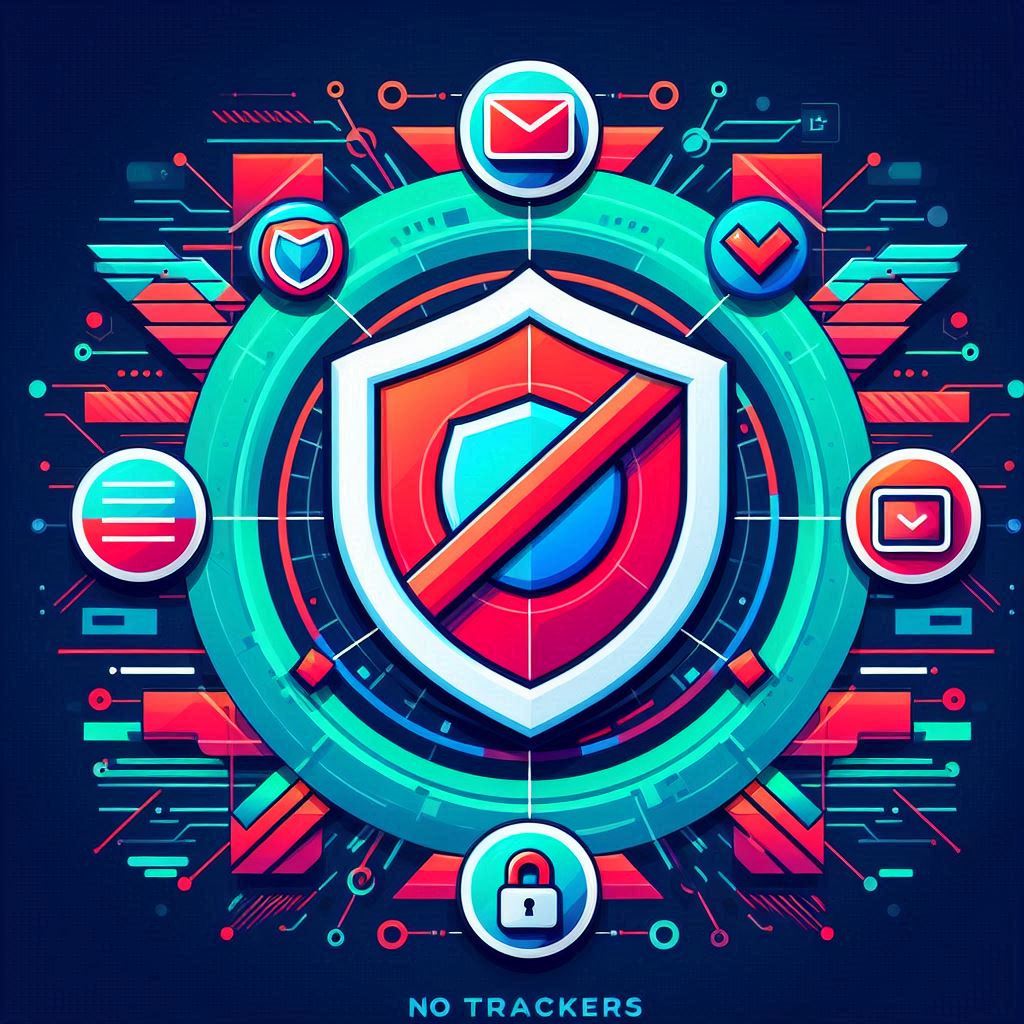
Best Tools to Block Trackers
To block trackers and protect online privacy, you can use these tools:
- Browser Extensions:
- uBlock Origin: A strong ad blocker that stops ads and trackers from loading on pages. This helps speed up browsing and improves security.
- Privacy Badger: Created by the Electronic Frontier Foundation (EFF), this extension blocks trackers based on how they behave, helping to protect your privacy.
- Ghostery: This extension detects and blocks trackers. It also shows you which companies are tracking your activity, helping you manage your privacy settings.
- Built-in Features of Privacy-Focused Browsers:
- Browsers like Brave and Firefox have features that block trackers. Brave blocks ads and trackers by default. Firefox has enhanced tracking protection that you can adjust for better privacy.
Step-by-Step Guide to Install and Use Tracker Blockers
Follow these easy steps to install and use tracker blockers like uBlock Origin:
- Open Your Browser: Open your web browser (e.g., Chrome or Firefox).
- Visit the Extension Store:
- For Chrome, go to the Chrome Web Store.
- For Firefox, go to the Firefox Add-ons site.
- Search for uBlock Origin: Type “uBlock Origin” in the search bar.
- Install the Extension: Click “Add to Chrome” or “Add to Firefox” and follow the prompts.
- Access uBlock Origin Settings: After installing, click on the uBlock Origin icon in the browser toolbar.
- Configure Settings: You can adjust the settings to enable extra features or change filter lists for better control.
Using Privacy Badger:
- Follow steps 1-4 to install Privacy Badger from the store.
- Monitor Tracker Activity: After it’s installed, Privacy Badger will automatically block trackers. You can see its activity by clicking on its icon.
- Adjust Settings: You can allow or block specific trackers based on your preferences.
By following these steps and using the right tools, you can stop many trackers from following you. This will protect your privacy and make your online experience safer and more anonymous.
Conclusion
In conclusion, browsing the web safely and anonymously is very important today. Protecting your online privacy stops tracking, spying, and even cyberattacks. Using the right tools helps keep your personal data safe and reduces risks.
VPNs are the best way to hide your IP address and keep your data safe while browsing. The Tor network is another great choice for privacy. It hides your activity with layers of encryption. Browsers like Brave and DuckDuckGo protect your privacy by blocking ads and trackers. You can also use incognito mode to stop the browser from saving history and cookies, but it doesn’t stop all tracking. Lastly, tools like uBlock Origin and Privacy Badger block trackers from following you on the web.
Using these tools together helps you browse safely and privately. Always use privacy tools and be careful of threats like ISP monitoring and government surveillance. Staying safe online is key, and these simple steps will protect your personal information and keep you safe while browsing.