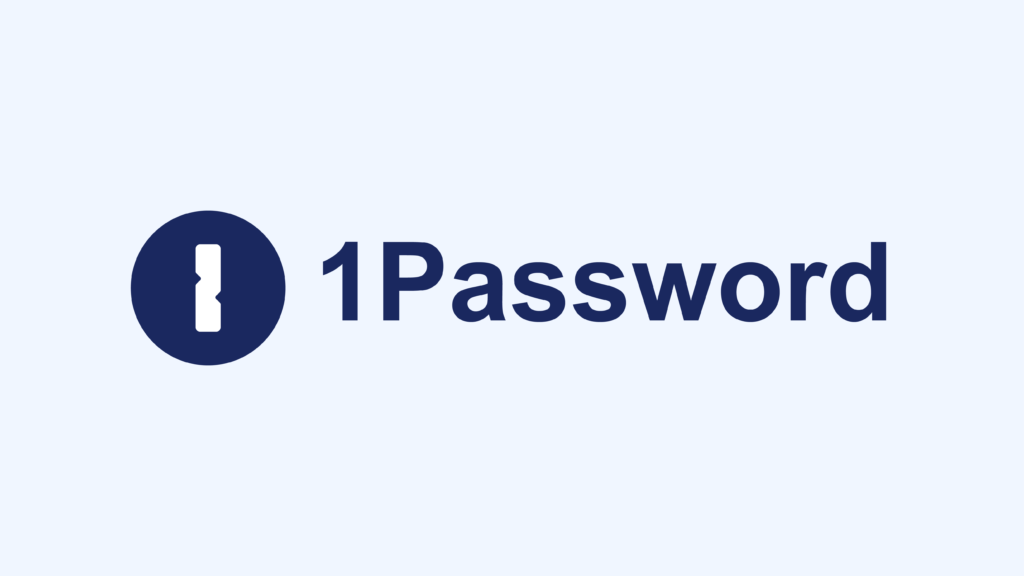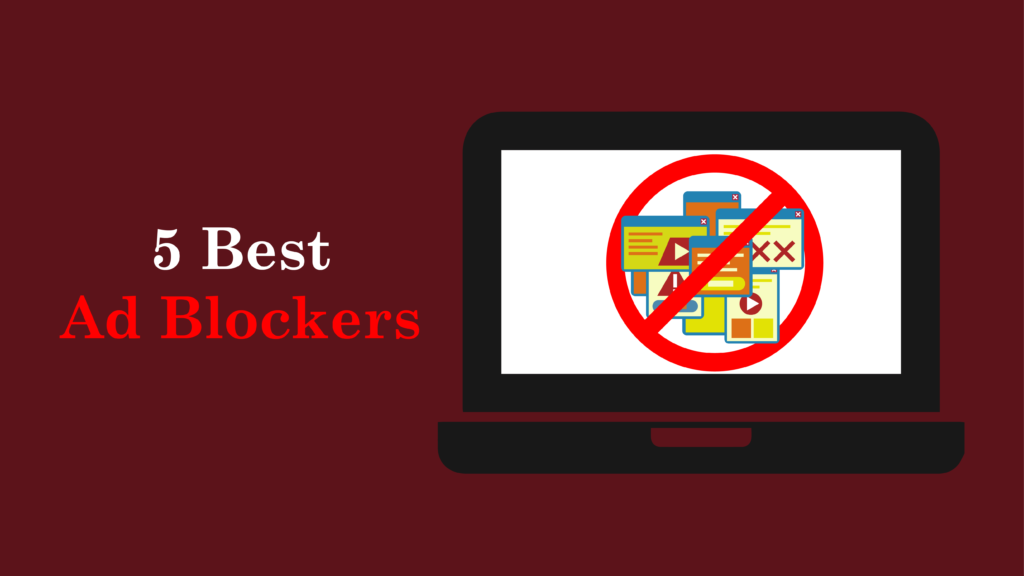Introduction
1Password is one of the best password managers available today. It is known for its strong security features and easy-to-use design. In 2025, 1Password will keep getting better with new updates that will improve how it works. These updates make it easier to use on mobile devices, help you create items quickly, and add more security features like automatic two-factor authentication (2FA) code saving. These changes make managing your passwords simple while keeping your information safe.
Password management is very important for online security. With more and more cyber threats every day, it’s crucial for both individuals and businesses to protect sensitive data. A great password manager like 1Password can do this by creating strong passwords and securely storing them. 1Password uses AES 256-bit encryption, which is the same level of security used by banks. This keeps your data safe from hackers. Plus, 1Password follows a zero-knowledge policy, meaning it doesn’t store or track your data, so your privacy is protected.
In this guide, you’ll learn all about 1Password. We will show you how to set it up if you’re a beginner and help you master its advanced features for better online security. By the end, you’ll know exactly how to use 1Password to protect both your personal and professional information.

What is 1Password?
Definition and functionality
1Password is a top-rated password manager. It helps users store and manage their passwords, financial information, and sensitive documents safely. It uses strong encryption methods like AES 256-bit encryption to keep user data protected. The most recent updates to 1Password have made it even better. Users can now generate strong passwords automatically and fill out forms faster, making online tasks safer and easier.
History and development of 1Password
1Password started in 2006 when it was launched by AgileBits. Since then, it has changed a lot, keeping up with new online security needs. The team adds new features based on what users want and new security risks. In 2025, 1Password works on many devices, including macOS, Windows, iOS, and Android, so you can always access your vault no matter what device you use.
Overview of its core features
Core features of 1Password include:
- Password Generation: It makes strong passwords that are hard to guess.
- Secure Sharing: Users can share passwords safely with people they trust.
- Watchtower: This feature warns users about accounts that are at risk or have weak passwords.
- Two-Factor Authentication (2FA): 1Password helps add extra security to accounts.
With these features, 1Password is the best password manager for both individuals and businesses. It gives you peace of mind in today’s digital world.
Key Features of 1Password
1Password is a powerful tool that helps you manage your passwords and protect your sensitive data. Here are the key features that make 1Password the best choice for password management:
- Password Generation and Storage
1Password lets you create and store strong passwords for all your accounts. You only need to remember one master password to access them. 1Password keeps your passwords safe and secure. - Secure Sharing
With 1Password, you can share passwords and sensitive information safely with family or team members. This is useful for groups who need shared access to accounts. 1Password ensures all shared information stays protected. - Multi-Factor Authentication (MFA)
To make your accounts even safer, 1Password supports different two-factor authentication (2FA) methods. This adds another level of security by needing more than just your master password. MFA in 1Password makes your accounts harder to hack. - Watchtower
Watchtower is a special feature in 1Password that checks your passwords for breaches and tells you if any of your data is at risk. It also checks the strength of your passwords and lets you know if they need updating. With Watchtower, your data stays secure. - Travel Mode
1Password has a Travel Mode feature that lets you temporarily remove sensitive information from your devices when you travel. This keeps your data safe from unauthorized access while crossing borders. Travel Mode protects your information when you are on the go. - Digital Wallet
You can store and auto-fill credit card information and other payment details safely in 1Password. This makes online shopping easier and faster by filling in payment details for you. 1Password’s digital wallet keeps your payment information safe. - Cross-Device Synchronization
Changes you make on one device will automatically show on all other devices where 1Password is installed. This ensures your passwords and sensitive data are always updated. Cross-device synchronization in 1Password makes managing your passwords easy.
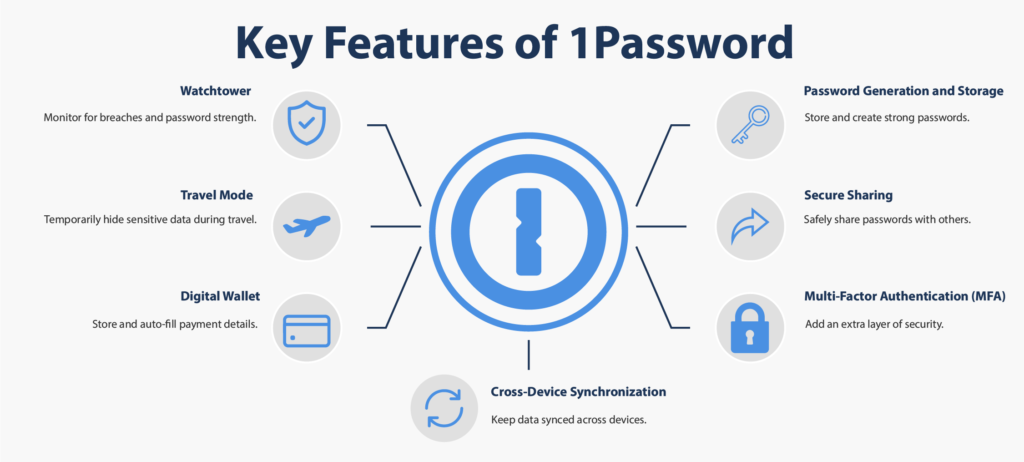
Advanced Features of 1Password
1Password has many advanced features to help you manage your passwords safely and easily. Here are the main features:
- Travel Mode
Travel Mode automatically hides certain vaults when you cross borders. This keeps your sensitive information safe while you travel, protecting your data from theft or unauthorized access. 1Password’s Travel Mode helps you stay secure while on the move. - Watchtower
Watchtower is a feature that checks your passwords for weaknesses. It warns you if any of your saved passwords are in data breaches, weak, or reused. This helps you keep your security strong in 1Password. - Password Generator
1Password has a strong password generator that makes unique passwords with just one click. You can set the password length and complexity to match the requirements of any site. This feature helps you create passwords without having to remember them. - Autosave Two-Factor Authentication Codes
When you enter a two-factor authentication (2FA) code on a website, 1Password can save it for you. This makes it easier to manage 2FA codes and keeps your accounts safe. - Enhanced Autofill Capabilities
1Password’s autofill works better on both mobile and desktop devices. It fills in login details, credit card information, and other important data fast and securely. This feature protects you from keyloggers and improves your security. - Live Alerts
If you turn on the “Check for vulnerable passwords” setting, 1Password will send you real-time alerts if you try to log in with a compromised password. This lets you act quickly to protect your 1Password vault. - Emergency Kit
The Emergency Kit helps you prepare for emergencies. It lets you create a document with key details about your account, like your master password and secret key. This way, trusted people can access your accounts if needed. - Touch ID and Face ID Integration
For convenience, 1Password supports Touch ID and Face ID on devices that have these features. This lets you quickly and securely access your vault without entering your master password each time. - Multi-Language Password Generation
1Password now lets you generate strong, memorable passwords in different languages like French, Spanish, German, Italian, Portuguese, and Dutch. This helps non-English speakers create secure passwords easily.
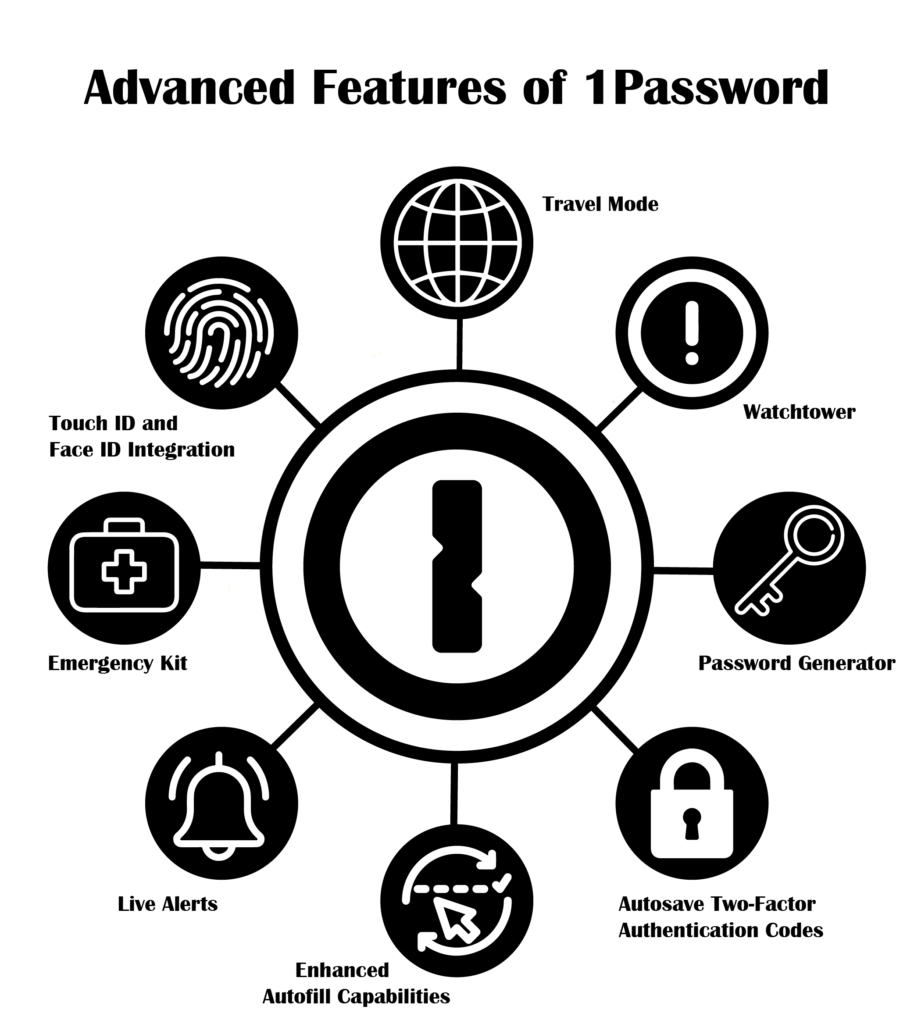
Key Security Features
1Password uses strong encryption to keep your passwords safe. Here are the key security features:
- End-to-End Encryption
1Password uses 256-bit AES encryption, the same security level used by banks and governments. This keeps your data safe when it is stored and sent. The encryption happens on your device. Only you have the keys to unlock your data. - Master Password and Secret Key
- Master Password: This is the main key to your 1Password vault. It is never saved on 1Password’s servers. Only you can open your vault.
Secret Key: When you create your account, 1Password gives you a unique 34-character Secret Key. This key works with your Master Password to encrypt your data. The Secret Key is stored only on your device, not on 1Password’s servers. No one can access your data without both pieces of information.
- Master Password: This is the main key to your 1Password vault. It is never saved on 1Password’s servers. Only you can open your vault.
- Zero-Knowledge Architecture
1Password follows a zero-knowledge policy. This means 1Password doesn’t know your Master Password or Secret Key. Even if someone breaks into 1Password’s servers, they cannot see your data. Your data stays encrypted, and only you can unlock it. - Two-Factor Authentication (2FA)
1Password supports two-factor authentication (2FA) to make your account more secure. You can use SMS codes or special devices like YubiKey or Titan Security Keys. This adds another step when logging in, making it harder for others to get into your account. - Watchtower
Watchtower is a feature in 1Password that checks your passwords for issues. It alerts you if any of your passwords are part of data breaches. It also warns you if your passwords are weak or reused on other sites. Watchtower helps keep your security strong. - Travel Mode
When you travel, 1Password’s Travel Mode protects your data. It hides sensitive information from your device while you cross borders. Travel Mode temporarily removes selected vaults from your device. This lowers the risk of exposing your data during security checks. - Clipboard Management
1Password clears passwords from the clipboard after a set time (the default is 90 seconds). This keeps your passwords safe from people who might try to see your clipboard.
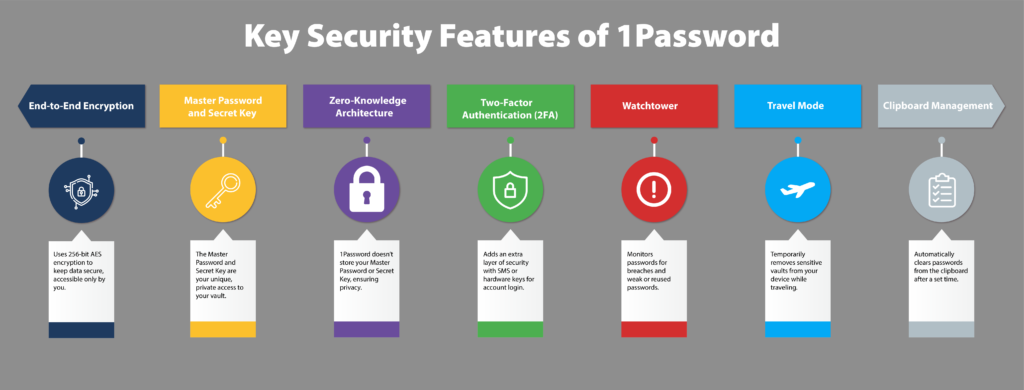
Security Principles of 1Password
1Password’s security is based on three main ideas:
- User Control: You control your data with your Master Password and Secret Key.
- Robust Encryption: 1Password uses strong encryption to keep unauthorized people out.
- Transparency and Audits: 1Password is clear about how it protects your data. It also has independent experts check its security to make sure it works well.
Getting Started with 1Password
1Password is a leading password manager that helps protect your online security. This guide gives you updated information on how to create an account, choose the best pricing plan, and understand the importance of your Master Password and Secret Key.
Creating an Account
To start using 1Password, you need to create an account. Here’s how to do it:
- Choose a Subscription Plan: 1Password offers different plans for different needs:
- Individual Plan: Great for personal use, at $2.99 per month.
Family Plan: Best for families, at $4.99 per month for up to five members.
Team Plan: Made for small businesses, at $3.99 per user per month.
Business Plan: Offers advanced features for larger companies, at $7.99 per user per month. - Each plan offers features that fit different needs, making 1Password a flexible choice for anyone looking for password management software.
- Individual Plan: Great for personal use, at $2.99 per month.
- Sign Up Process: Go to the 1Password website and pick the plan you want. Follow the steps to create your account. If you join a family or team plan, make sure the account owner invites you.
Pricing Plans Overview
Understanding which plan suits you best is crucial. Here’s a comparison:
| Plan Type | Monthly Cost | Ideal For |
| Individual | $3.99 | Personal use |
| Family | $6.95 | Families (up to 5 users) |
| Team | $19.95/up to 10 user | Small teams |
| Business | $9.99/user | Larger organizations |
Importance of Master Password and Secret Key
Your Master Password and Secret Key are important for keeping your 1Password account safe:
- Master Password: This is the key to open your vault. Make sure you pick a strong and easy-to-remember password because no one can reset it.
- Secret Key: This unique key adds extra security. It works with your Master Password to protect your data, so only you can see it.
Both of these are needed to protect your information from unauthorized people. Together, the Master Password and Secret Key make your digital vault secure and keep your data safe.
Installing 1Password
1Password is a powerful tool to help you manage your passwords safely. This guide gives you the latest information on how to download and install the 1Password app on different devices, including Windows, macOS, iOS, and Android. It also shows you how to set up browser extensions for easy access to your vault.
Downloading and Installing the 1Password App
To start using 1Password, follow these steps based on your device:
Windows Installation
- Go to the 1Password downloads page and click on the “1Password for Windows” link.
- Download the installer file.
- Open the file and follow the steps to install the app. Click “Yes” when asked to continue.
- After installation, open 1Password and sign in with your account.
macOS Installation
- Visit the downloads page and select “1Password for Mac.”
- Download the zip file and open it in Finder.
- Double-click the installer to start installation.
- Once installed, open 1Password and sign in.
iOS Installation
- Open the Apple App Store on your iPhone or iPad.
- Search for “1Password” and tap “Get” to download.
- After installation, open the app and sign in.
Android Installation
- Open the Google Play Store on your Android device.
- Search for “1Password” and tap “Install.”
- Once installed, open the app and sign in.
Setting Up Browser Extensions
For quick access to your passwords while browsing, install browser extensions:
Chrome Extension
- Open Chrome and go to the Chrome Web Store.
- Search for “1Password” and click “Add to Chrome.”
- Follow the steps to complete the installation.
Firefox Extension
- Open Firefox and go to the Firefox Add-ons site.
- Search for “1Password” and click “Add to Firefox.”
- Confirm by clicking “Add.”
Safari Extension
- Open Safari and go to Preferences.
- Click on Extensions and find 1Password in the list.
- Turn it on by checking the box next to it.
Setting Up Your Vault
1Password provides a safe way to store your passwords in vaults. This guide explains what vaults are, how to create your first vault, and how to add your first password entry.
Understanding Vaults in 1Password
Vaults are secure spaces where you store your passwords and important information. Each vault can hold different types of items, like login details, credit card information, and secure notes. Using vaults helps you organize your data and keeps it safe by letting you control who can see certain information.
Creating Your First Vault in 1Password
To create a vault in 1Password, follow these steps for your device:
On Windows
- Open the 1Password app.
- Click the plus button in the sidebar.
- Choose the account where you want to create the vault.
- Enter a name for your vault and add a description if you want.
- Click Create. Your vault will sync across all your devices.
On macOS
- Open the 1Password app.
- Click the plus button in the sidebar.
- Select the account for your vault.
- Name the vault and add a description if you like.
- Click Create to finish.
On iOS
- Open the 1Password app.
- Tap Items, then select New Vault.
- Choose the account for the vault.
- Name the vault and add a description if needed.
- Tap Create.
On Android
- Open the 1Password app.
- Tap Items, then tap New Vault.
- Select the account for the vault.
- Enter a name and description for the vault.
- Tap Create.
Organizing Your Vault Effectively in 1Password
After creating your vault, you can organize it by moving or copying items into it. Use tags or categories to find your items easily. You can also create more vaults for different purposes, like work or personal use.
Adding Your First Password Entry in 1Password: Step-by-Step Guide
To add a password entry to your new vault, follow these steps:
- Open the vault you created in 1Password.
- Click or tap on New Item or Add Item, depending on your device.
- Choose Login as the item type.
- Fill in the required fields:
- Website URL
- Username
- Password
- Optionally, add notes or tags to help organize.
- Click or tap Save to store your entry safely.
Tips and Best Practices for Using 1Password Effectively
1Password is a great tool for managing your passwords safely. Here are some tips to help you use it well. These tips will help you organize your vaults, make strong passwords, and use 1Password with two-factor authentication (2FA).
Organizing Your Vaults and Categories
To use 1Password well, keep your vaults neat. Here are some tips:
- Create Multiple Vaults: Make different vaults for personal, work, or shared accounts. This helps keep your data safe and separate.
- Use Categories: Inside each vault, organize items into groups like Logins, Credit Cards, Secure Notes, and Documents. This helps you find things quickly.
- Implement Tags: Tags help organize your items even more. For example, tag items by project or importance. Tags help you search fast and stay organized.
- Regularly Review and Clean Up: Check your vaults often and remove old or unused items. This keeps only the things you need.
Tips for Generating Strong Passwords
Strong passwords are very important for security. Here’s how to make them:
- Use the Built-In Password Generator: 1Password has a tool that makes strong, random passwords. You can choose the length and complexity to fit site needs.
- Avoid Common Patterns: Don’t use easy things like birthdays or names. Always use random letters, numbers, and symbols for your passwords.
- Rotate Passwords Regularly: Change your passwords often to lower the risk of someone getting into your account. Use 1Password’s Watchtower feature to check password health and get alerts about weak or reused passwords.
- Utilize Passphrases: Try using passphrases, which are random words. They are easy to remember but still secure.
How to Use 1Password with 2FA-Enabled Accounts
Using two-factor authentication (2FA) with 1Password makes your account safer. Follow these steps:
- Enable 2FA on Your Accounts: Make sure the accounts you want to protect offer 2FA. Most big services have this extra security.
- Set Up 2FA:
- Open the account item in 1Password.
- Add a field for the one-time password (OTP) from your authenticator app.
- Save the changes.
- Using 2FA When Logging In:
- When logging into a 2FA account, enter your username and password as usual.
- Open 1Password to get the OTP for the account.
- Enter the OTP to finish logging in.
- Backup Your 2FA Codes: Always keep a backup of your 2FA codes in a safe place. This way, you can get into your accounts if you lose your authenticator app.
Setting Up Biometric Authentication
Biometric authentication adds more safety and ease to 1Password. Here is how to set it up on different devices:
For iOS Devices (Face ID or Touch ID)
- Open the 1Password app.
- Go to Settings.
- Select Security.
- Turn on Face ID or Touch ID to keep your vault safe.
For Android Devices (Fingerprint Unlock)
- Open the 1Password app.
- Tap on the menu icon and go to Settings.
- Select Security.
- Turn on Fingerprint Unlock to access your vault quickly.
Using biometric authentication helps you open your vault fast and keeps your data safe in 1Password.
Backing Up Your Master Password in 1Password
Your master password is the key to your vault in 1Password. It’s important to back it up:
- Write It Down Securely
Keep your master password in a safe place, like a locked drawer or safe. Do not store it digitally unless it is encrypted and secure.
- Use a Password Manager for Backups
If you use another password manager, store your master password there until you remember it.
- Create a Recovery Plan
Tell a trusted family member about your backup plan. This will help someone assist you if you lose access to your account.
Regularly Updating Stored Passwords in 1Password
Changing your passwords regularly is important for online security:
- Change Passwords Periodically
Set a reminder to change passwords every few months. Regular updates lower the risk of unauthorized access if passwords are leaked.
- Use Watchtower Alerts
The Watchtower feature checks your passwords for weaknesses. It will notify you if any of your saved passwords are weak or involved in data breaches. Act quickly on these alerts to keep your passwords safe.
- Use Strong Passwords for New Accounts
When creating new accounts, always make strong and unique passwords using 1Password’s password generator.
Troubleshooting Common Issues
1Password is a great tool to keep your online security safe. But, sometimes users may have problems when setting it up or using it. This guide talks about common issues and how to fix them.
Common Problems Users Face with 1Password
- Browser Extension Issues
Sometimes, users have problems with the 1Password browser extension. It might not save or fill passwords correctly. This can happen if your browser or extension is not updated.
- Unlocking Issues
Some users have trouble unlocking 1Password or the browser extension after typing their master password. This can happen if there was an error when logging in.
- Autofill Problems
Autofill might not work on some websites. This can be frustrating when you want to log in quickly with 1Password.
- Syncing Problems
Users might see that their vaults don’t sync right across different devices. This can cause passwords to not match.
- Slow Performance
The 1Password app or browser extension may run slow. This can affect your experience.
Solutions for Common 1Password Issues
- Restart Your Browser and 1Password
If you have problems, restart your browser first, and then restart 1Password. This can fix many small issues.
- Update Your Software
Make sure your browser and 1Password are updated. Updates can fix bugs and problems.
- Check Browser Settings
If you can’t see the 1Password icon in your browser toolbar, check your settings. Make sure the extension is turned on.
- Manual Autofill
If autofill doesn’t work, click the 1Password icon in your browser. Then, pick the login item for the website and click “Autofill.”
- Sync Settings
Check that your devices are connected to the internet. Look at your 1Password sync settings to make sure they are set up right.
- Clear Cache and Cookies
Clear your browser’s cache and cookies. This can help fix problems with saving and filling passwords on websites.
- Contact 1Password Support
If the problem is still there, contact 1Password Support. Tell them about the issue to get the best help.
Comparison with Competitors
| Feature | 1Password | LastPass | Bitwarden | Dashlane |
| Starting Price | $3.99/month (Individual) | Free (Basic), $3/month (Premium) | Free, $1/month (Premium) | Free, $4.99/month (Premium) |
| Number of Devices | Unlimited | Unlimited | Unlimited | Unlimited |
| Security Features | 256-bit AES encryption, Zero-knowledge architecture, 2FA options | 256-bit AES encryption, Zero-knowledge architecture, 2FA via TOTP | 256-bit AES encryption, Zero-knowledge architecture, Multiple 2FA options | 256-bit AES encryption, Zero-knowledge architecture, 2FA via TOTP |
| Password Generation | Yes | Yes | Yes | Yes |
| Secure Sharing | Yes | Limited | Yes | Yes |
| Data Breach Alerts | Yes | Yes | Yes | Yes |
| Emergency Access | Yes | Limited | Yes | Yes (Limited) |
| Extra Tools | None | None | Bitwarden Send | VPN, Dark web monitoring |
| Apps Available | Windows, macOS, iOS, Android | Windows, macOS, iOS, Android | Windows, macOS, iOS, Android, Linux | Windows, macOS, iOS, Android |
| Browser Extensions | Chrome, Firefox, Safari | Chrome, Firefox, Safari | Chrome, Firefox, Safari | Chrome, Firefox, Safari |
| Family Plans | Yes (up to 5 members) | Yes (Friends & Family) | Yes (Families plan) | Yes (Friends & Family) |
| Business Plans | Yes | Yes | Yes | Yes |
| Customer Support | Email support | Email support | Email support | Live chat and email support |
| Money-Back Guarantee | 14-day trial | 30 days | 30 days | 30 days |
FAQs
1. What is 1Password?
1Password is a tool that helps you keep your passwords safe. It stores and manages your passwords. It also helps you create strong, unique passwords for all your accounts.
2. How do I set up my 1Password account?
You can set up your 1Password account by following the steps in the invitation email. Or, you can download the app and create an account directly.
3. What should I do if I forget my Master Password?
If you forget your Master Password, you cannot get it back. But you can use your Secret Key and Emergency Kit to help you get back into your account.
4. Can I import passwords from LastPass to 1Password?
Yes, you can import passwords from LastPass to 1Password. This makes it easy to switch from one password manager to another.
Conclusion
Using a password manager like 1Password is very important today. There are many online dangers, so it’s key to keep your accounts safe with strong, unique passwords. 1Password is the best because it has strong security features, like AES-256 encryption and a zero-knowledge policy. These features make sure only you can see your data. If something goes wrong, your information stays safe and unreadable to others.
It’s also important to follow good security habits. Always choose a strong Master Password to protect your vault. You can make your accounts even safer by turning on two-factor authentication (2FA). This adds an extra step to make it harder for hackers to break in.
It’s also a good idea to change your passwords often. Use 1Password’s Watchtower feature to check for weak passwords or any security problems. Watchtower will let you know if any of your saved passwords are in trouble. Another helpful feature is Travel Mode. When you travel, you can use Travel Mode to hide sensitive information in your vault. This keeps your data safe during border checks or other security steps.